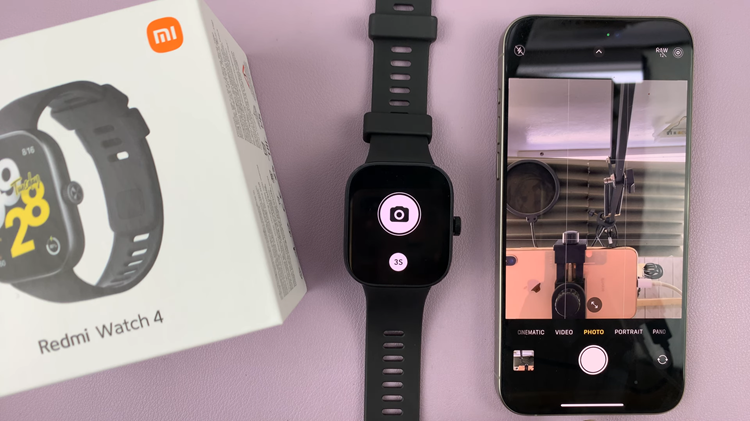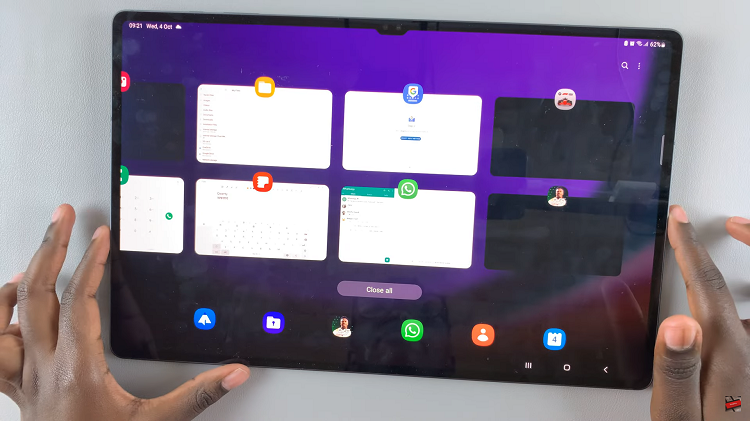The Edge Panel is one of Samsung’s most convenient features, designed to help you access your favorite apps, contacts, and tools quickly from any screen. With just a swipe from the side of your display, you can open shortcuts, view weather updates, check reminders, or even use smart tools like the clipboard or compass.
If you have the A17, here’s a step-by-step guide on how to enable or disable the Edge Panel feature on your Samsung Galaxy A17 & A17 5G.
The Edge Panel is a customizable sidebar that slides out from the edge of your phone’s screen. It offers shortcuts to apps, contacts, and widgets — making multitasking faster and more efficient. However, not everyone prefers it, so Samsung allows you to easily turn it on or off depending on your preference.
Read: How To Enable & Disable Call Forwarding On Galaxy A17 5G
Enable Edge Panels
To enable the edge panels on your Galaxy A17, go to the Settings app, scroll down and tap on Display.
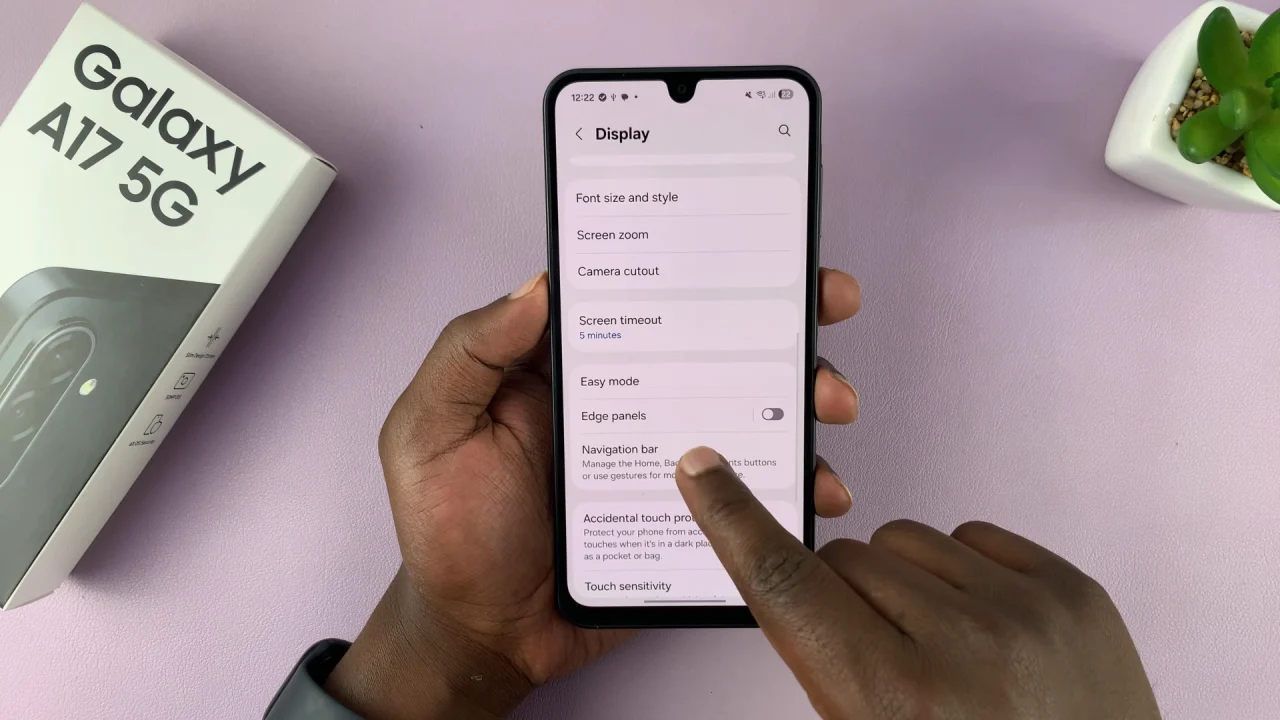
Under the display menu, tap on Edge Panels. Enable Edge Panel if it’s turned off, via the toggle button next to it.
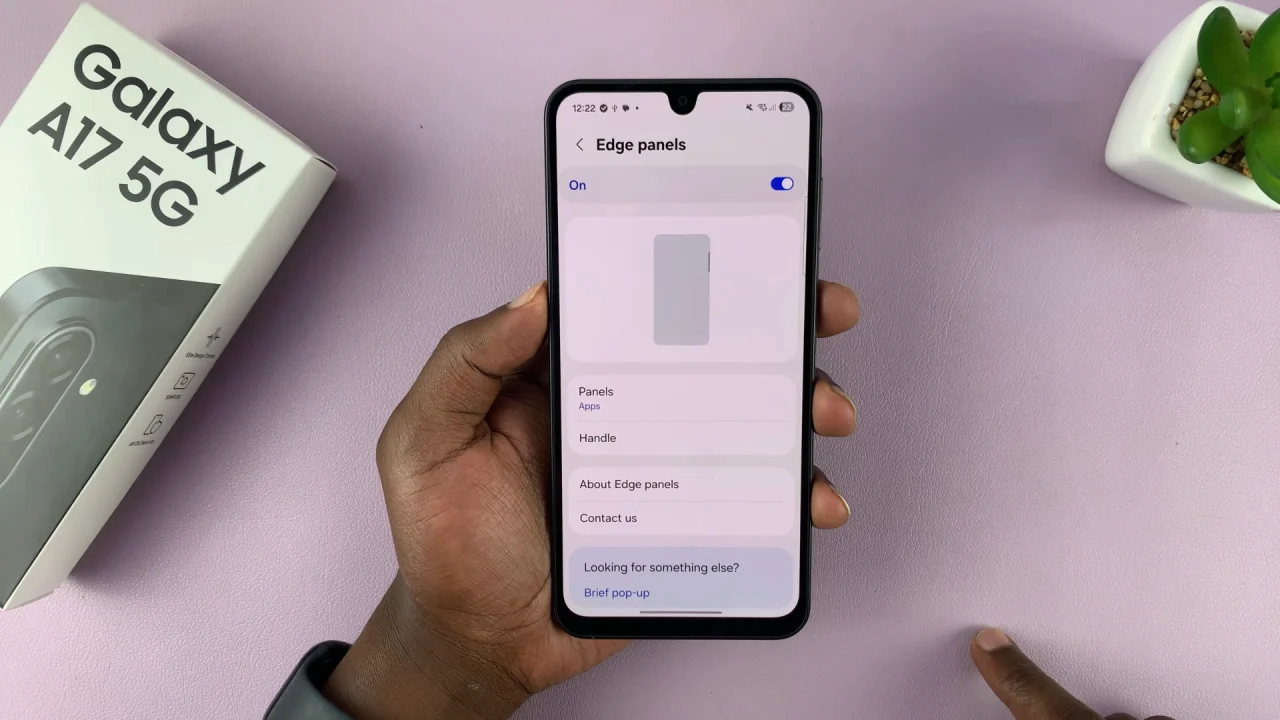
You can also do this in the previous display page, using the toggle next to the Edge Panel option.

Disable Edge Panels On Galaxy A17 5G
However, sometimes, you might have issues while using gestures on your phone and accidentally open the edge panel. This is because of it’s location in relation to the gestures, especially the ones that require swiping from the edge to go back to a previous menu.
To solve this, you can simply disable the edge panel on your Samsung Galaxy A17 5G. This means that you won’t be able to access the shortcuts that are on the edge panel anymore.
Under the display menu, tap on Edge Panels. Disable Edge Panels if it’s turned on using the toggle button next to it.
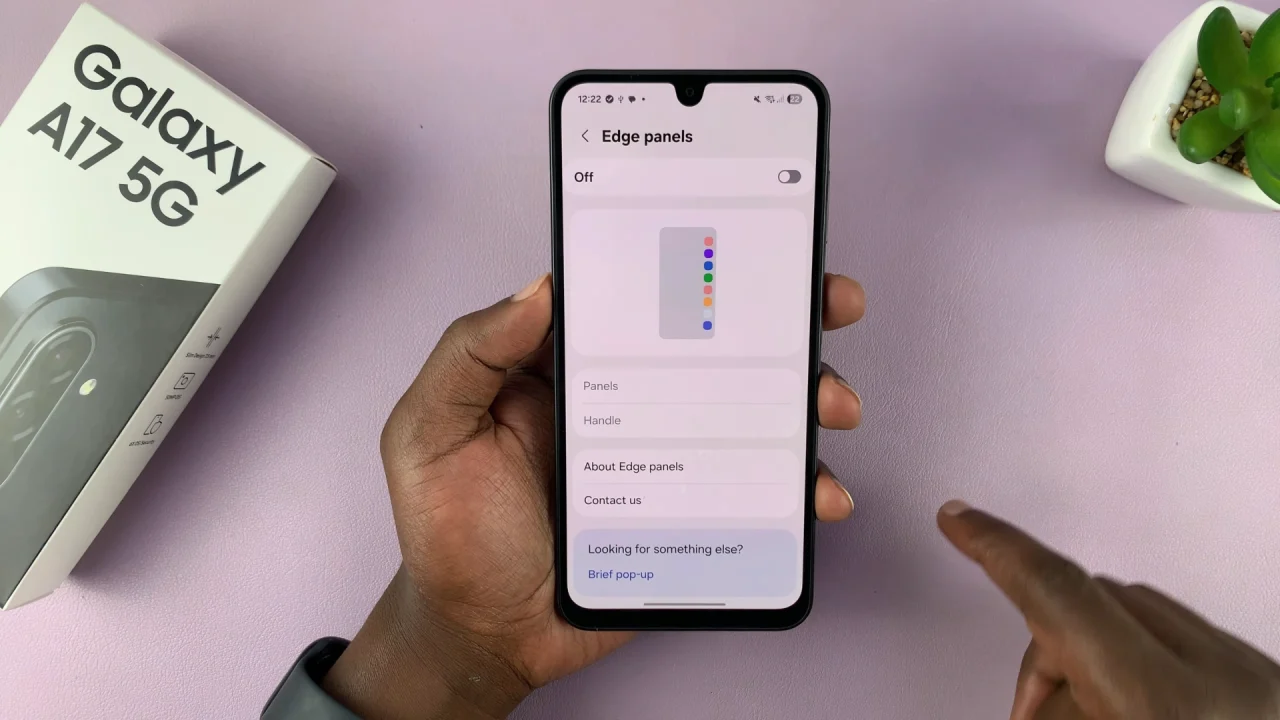
Move or Customize the Edge Handle
Under the Edge Panels menu, tap on Handle and then on Position. Choose the position you’d like. Pick right if it’s on the left and left if it’s on the right.
You can also adjust the size, width and transparency of the Edge Panels by using the Size, Width and Transparency options.