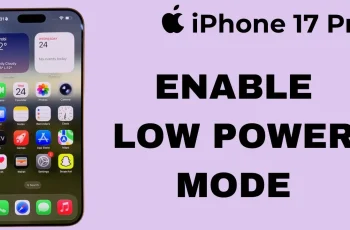Every smartphone has small features that can significantly enhance user experience, and the Samsung Galaxy A17 is no exception. One such feature is the charging sound—a subtle audio cue that notifies you when your device begins charging.
While some users appreciate this confirmation, others may find it unnecessary or disruptive. Fortunately, Samsung allows you to easily enable or disable this sound, giving you full control over your charging experience.
In this guide, we’ll walk you through the step-by-step process on how to enable or disable the charging sound on your Samsung Galaxy A17.
Also Read: How To Reset Keyboard Settings On Samsung Galaxy A17 5G
How To Enable / Disable Charging Sound On Samsung Galaxy A17
To begin, open the Settings app on your Samsung Galaxy A17. Once you are in the Settings menu, scroll down and select Sounds & Vibration. This section manages all the audio-related settings of your device, including ringtones, notification sounds, and system alerts.
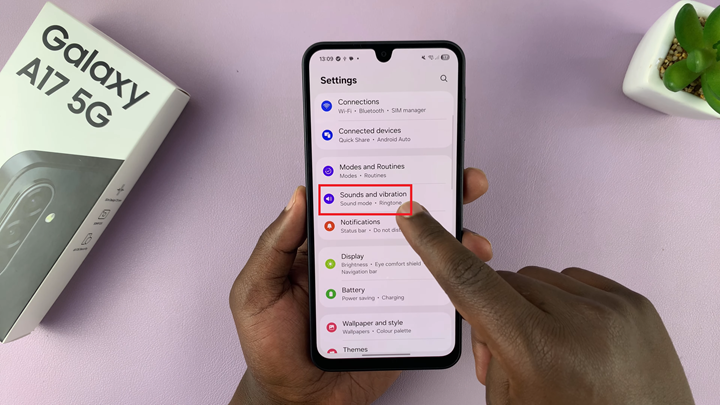
Within Sounds & Vibration, locate and tap on System Sounds. This menu contains a list of sounds related to system actions, such as screen locking, touch interactions, and charging. Here, you will find the Charging option. Toggling this option will allow you to enable or disable the sound that plays when your device is connected to a charger.
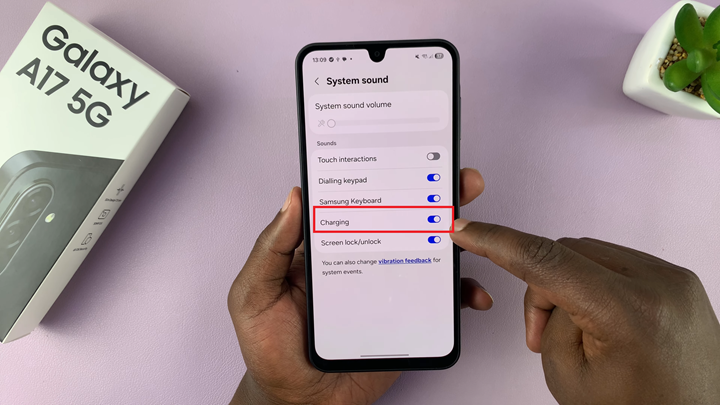
Once adjusted, your Samsung Galaxy A17 will immediately reflect your choice, either providing an audible notification whenever charging starts or remaining silent, depending on your selected setting. This simple customization ensures that your charging experience aligns with your personal preferences.
Watch: Samsung Galaxy A17 5G: How To Enable / Disable Color Correction