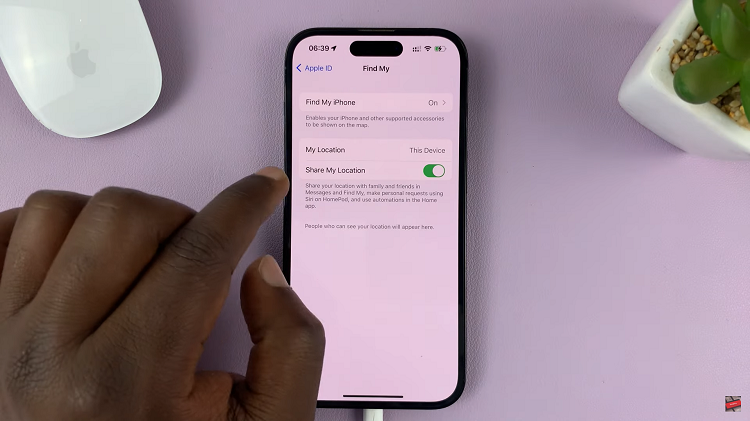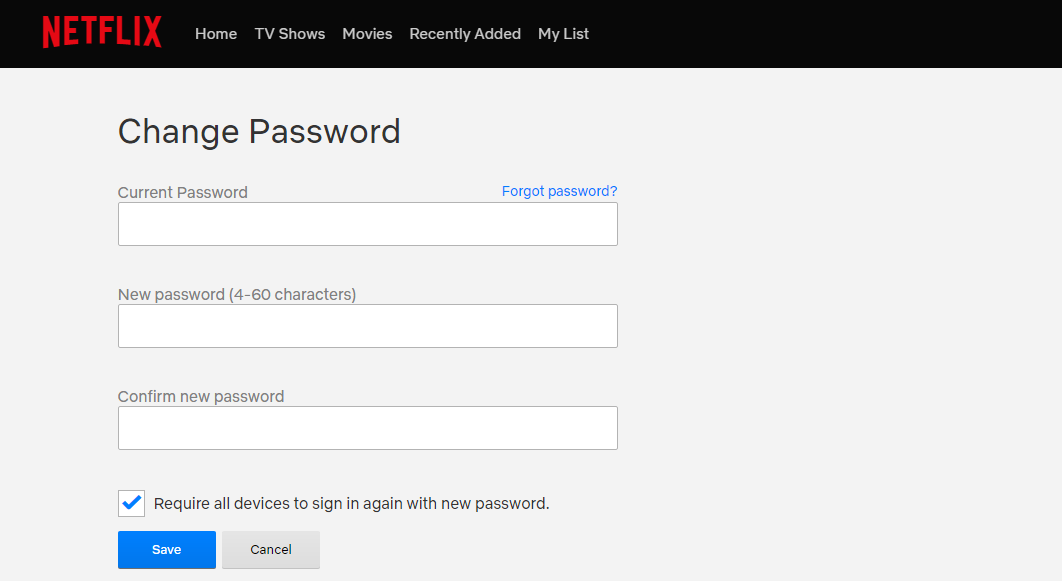In today’s digital age, our televisions have evolved into smart entertainment hubs, offering a multitude of features and connectivity options. TCL Google TV is a prime example, providing users with a platform that seamlessly integrates streaming services, apps, and internet browsing.
However, there might be instances where connecting your TCL Google TV to a Wi-Fi network isn’t readily available, prompting the need to explore alternative connectivity options. One such method is linking your TCL Google TV to an Android hotspot, leveraging your mobile device’s internet connection. This article will guide you through the steps required to establish this connection and unlock the full potential of your TCL Google TV.
Before delving into the connection process, it’s essential to grasp the advantages of using an Android hotspot with your TCL Google TV. This method allows you to access the internet on your TV without relying on a traditional Wi-Fi network. It can be particularly beneficial in scenarios where you’re traveling, in a location without a stable Wi-Fi connection, or when you want to utilize your mobile data plan for TV streaming and browsing.
Watch: How To Change Ringtone Volume On Android (Google Pixel)
Connect TCL Google TV To Android Hotspot
Start by ensuring that your Android device has a mobile data plan activated and sufficient data allowance to share as a hotspot.
Next, navigate to your Android device’s settings and find the Hotspot, Wi-Fi Hotspot or Mobile Hotspot and Tethering option. Enable the hotspot functionality and take note of the network name (SSID), and password.
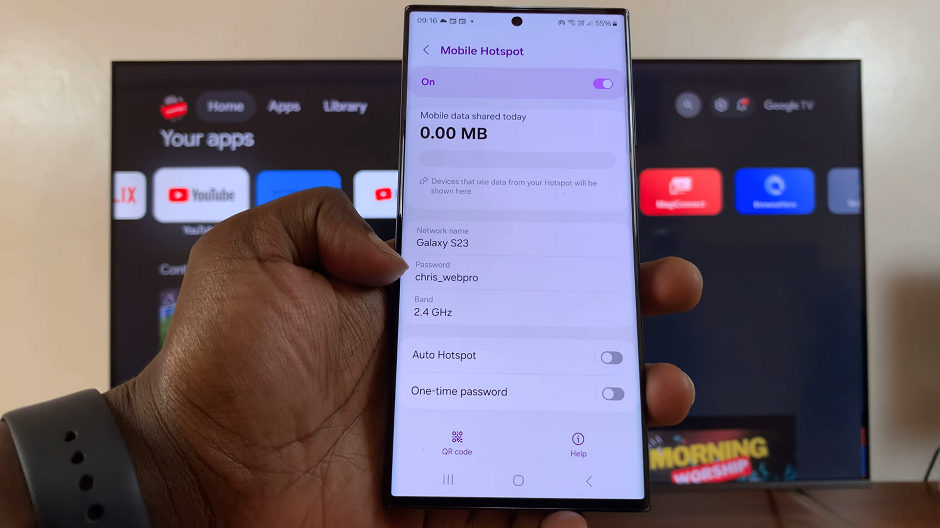
On your TCL Google TV, navigate to the home screen. Scroll and select Settings using the directional buttons on your remote. You can also press the Settings button on your remote to access Settings.
Within the Settings menu, locate and select Network & Internet and press OK to view available network options. Here, toggle on the Wi-Fi option.
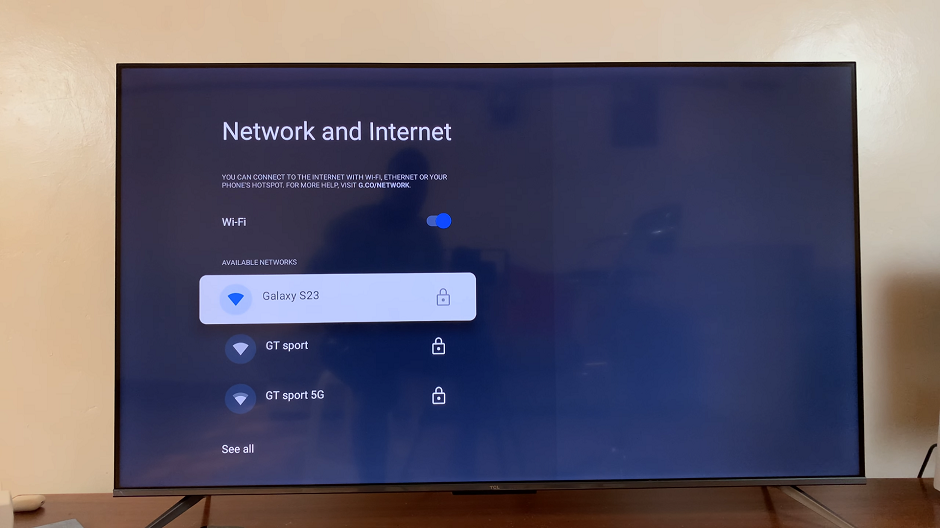
Your TCL Google TV will scan for available Wi-Fi networks. Locate and select the hotspot network of your Android device. Highlight it and press OK. Enter the password you set for your Android hotspot.
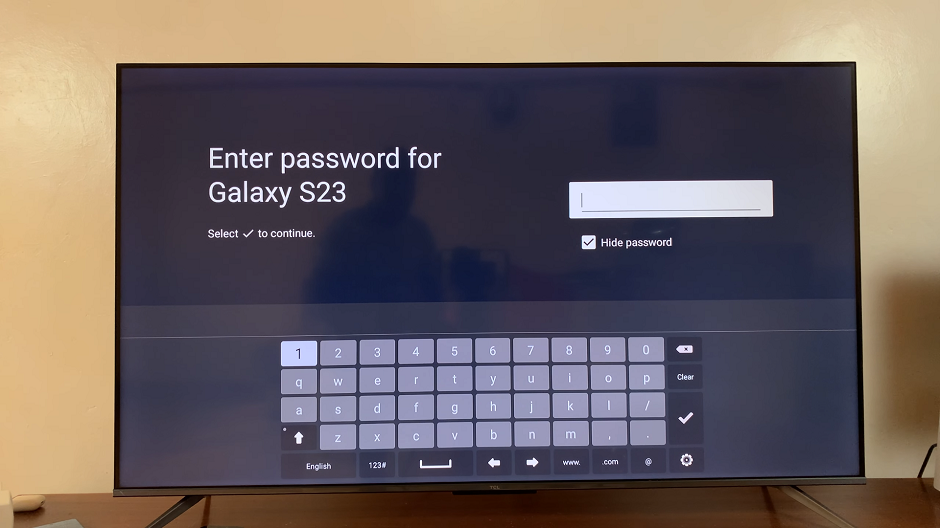
Once the correct password is entered, your TCL Google TV will attempt to connect to the Android hotspot.
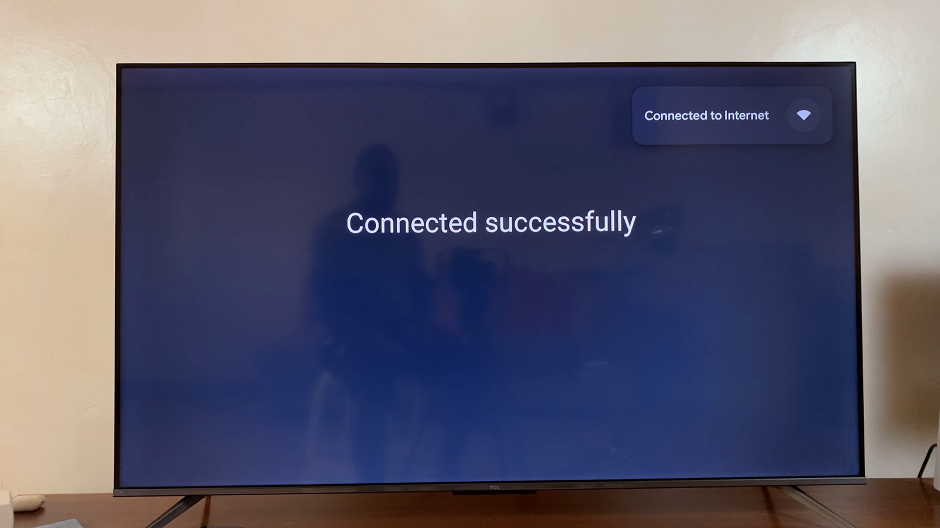
Upon successful connection, your TCL Google TV will display a confirmation message, indicating that it’s now connected to the Android hotspot.
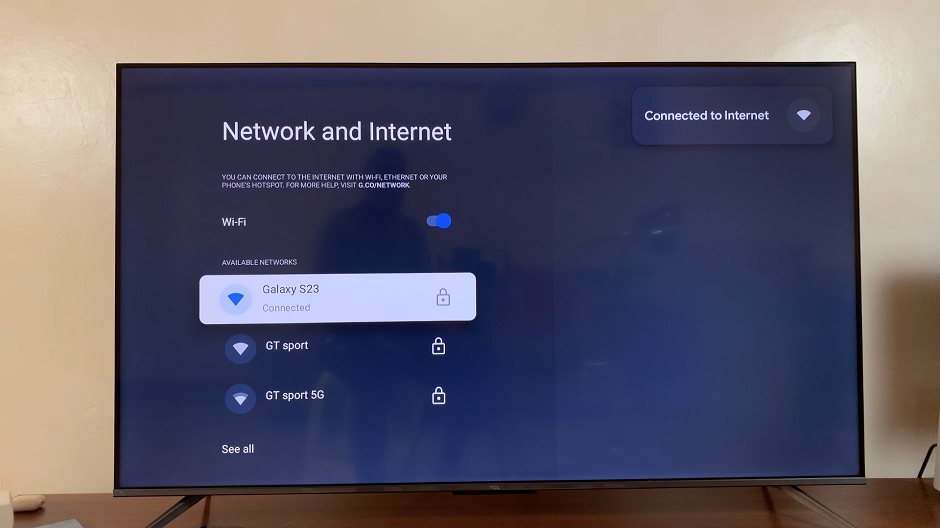
Troubleshooting Tips
Ensure that the Wi-Fi signal on your Android device is strong enough to support the TV’s connection.
Double-check the hotspot credentials entered on your TCL Google TV for accuracy.
If the connection fails, try restarting both your TV and mobile device before attempting the process again.
Connecting your TCL Google TV to an Android hotspot can be a convenient solution for accessing the internet and enjoying various online services when a traditional Wi-Fi network is unavailable. By following these straightforward steps, you can effortlessly establish a reliable connection between your TCL Google TV and your Android device’s hotspot, enhancing your entertainment experience and expanding the capabilities of your smart TV.
Unlock the potential of your TCL Google TV today by leveraging the flexibility and convenience of connecting to an Android hotspot for seamless internet access. Stay connected, stream your favorite content, and enjoy a more versatile entertainment experience with this simple yet effective connectivity method.
Read: How To Find Hotspot Password On Android (Samsung Galaxy)