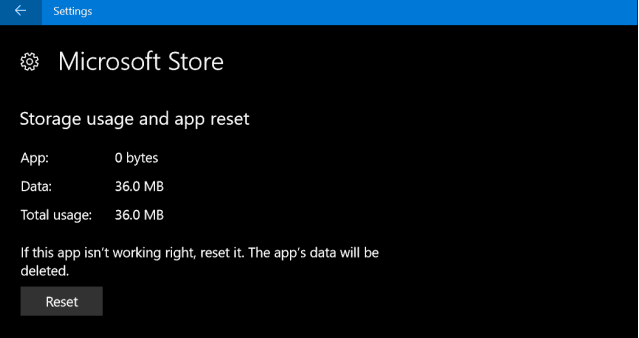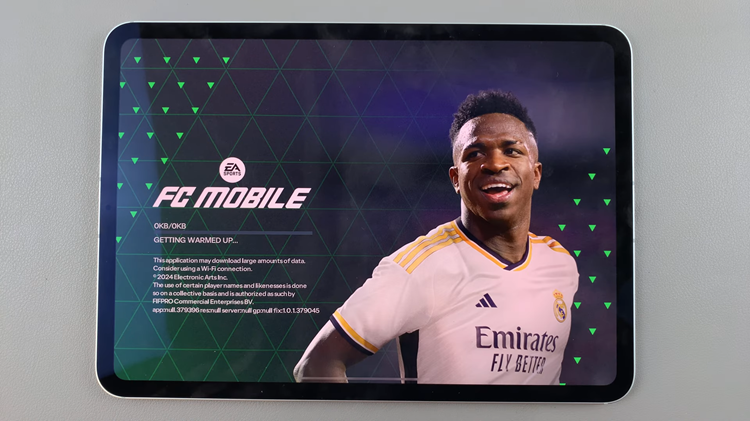In this guide, we’ll walk you through the comprehensive step-by-step process on how to enable & disable Bitmoji and Mojitok on your Samsung Galaxy A14 keyboard.
Also Read: How To Turn On & Off Google Translate & YouTube On Samsung Galaxy A14 Keyboard
How To Enable & Disable Bitmoji & Mojitok On Samsung Galaxy A14 Keyboard
The first step is to open the “Settings” app. In the Settings app, scroll down and select “General Management.” Under General Management, scroll down and tap on “Samsung Keyboard Settings.” This will take you to the settings specifically related to your Samsung keyboard.
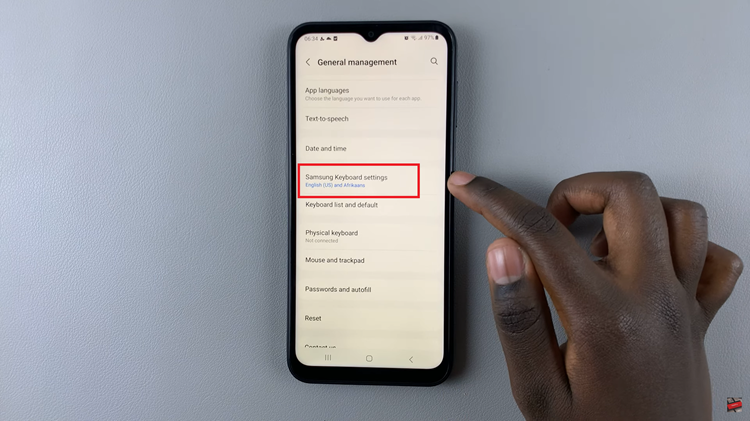
Within the Samsung Keyboard Settings, you’ll see a list of options and features you can customize. Scroll down until you find the “Select third-party Content To Use” option.
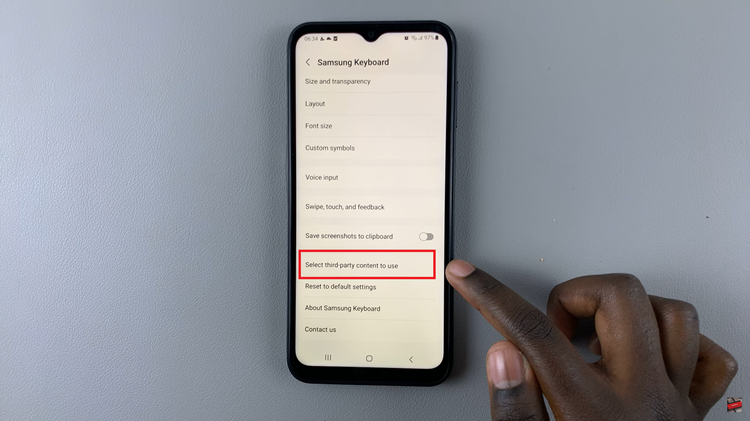
Under “Select third-party Content To Use,” you should see Bitmoji and Mojitok as available options. To add them to your keyboard, simply tap the toggle switch next to each of these options. When the toggle switch is turned on (colored), it means the feature is enabled. To remove them, tap the toggle switch again to turn it off (grayed out).
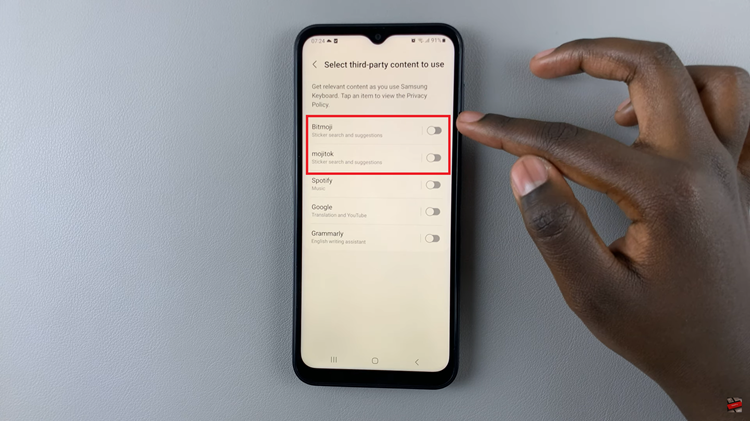
Customizing your Samsung Galaxy A14 keyboard by adding or removing third-party content like Bitmoji and Mojitok is a simple process. By following the steps outlined in this article, you can easily enable or disable these features to personalize your typing experience.
Watch: How To Set Text To Speech To Preferred Engine On Samsung Galaxy A14