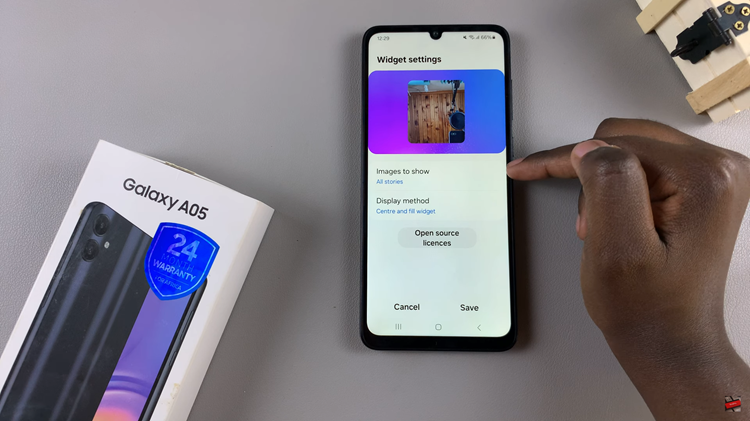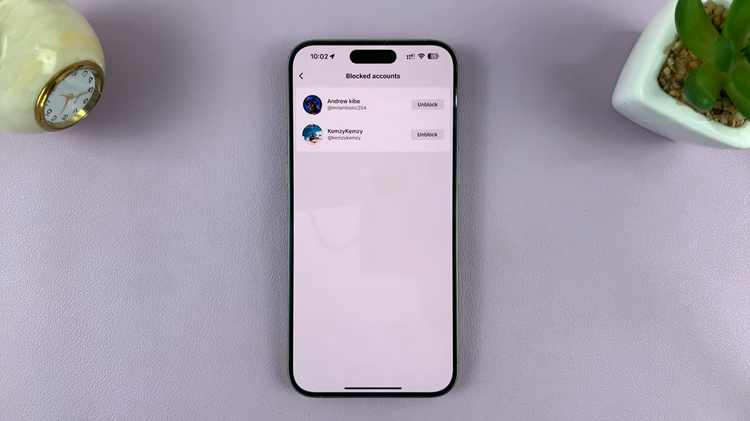You can enable and/or disable automatic heart rate measurement on your Samsung Galaxy Watch 6 or 6 Classic. The Samsung Galaxy Watch 6 and Galaxy Watch 6 Classic are renowned for their remarkable health and fitness tracking capabilities.
Among the many features that contribute to their status as top-tier smartwatches is the automatic heart rate measurement functionality. This feature allows you to continuously monitor your heart rate throughout the day, providing valuable insights into your health and fitness levels.
However, there may be times when you want to customize this feature to better suit your needs, whether it’s to conserve battery life or to manually control heart rate tracking.
Watch: How To Change Notification Sound On Samsung Galaxy Watch 6 / 6 Classic
Enable Automatic Heart Rate Measurement On Samsung Galaxy Watch 6/6 Classic
To enable automatic heart rate measurement is a straightforward process that ensures your watch constantly tracks your heart rate for a comprehensive overview of your health and fitness.
To get started, navigate to the main menu on your Samsung Galaxy Watch 6 or 6 Classic by pressing the lower button. Scroll through the apps and features until you find the Settings icon (it resembles a gear or cogwheel). Tap on it to enter the settings menu.
Within the settings menu, locate and select the Health option. This is where you will find various health-related settings. Under the Health menu, select Heart Rate. This will lead you to the heart rate settings.
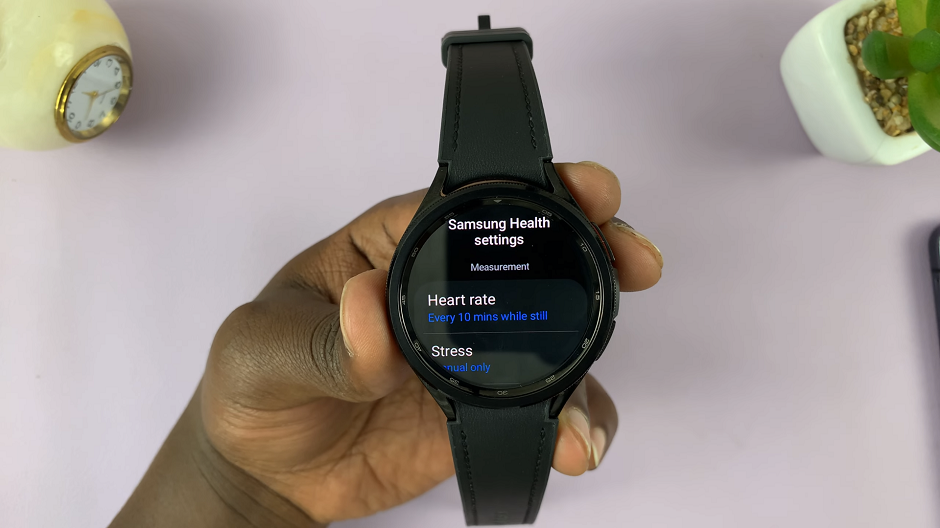
Under Heart Rate, you will find various options you can adjust to measure heart rate: Measure continuously, Every 10 mins while still and Manual only.
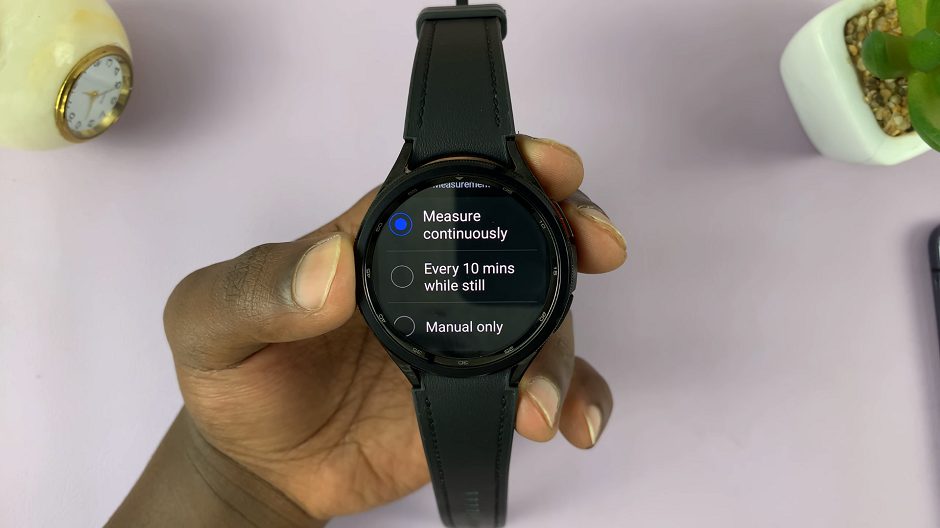
To enable automatic heart rate measurement, select either Measure continuously or Every 10 mins while still. Your watch will now continuously monitor your heart rate throughout the day and during workouts if you select the former option. If you select the latter, your watch will measure your heart rate once the 10 minute intervals elapse.
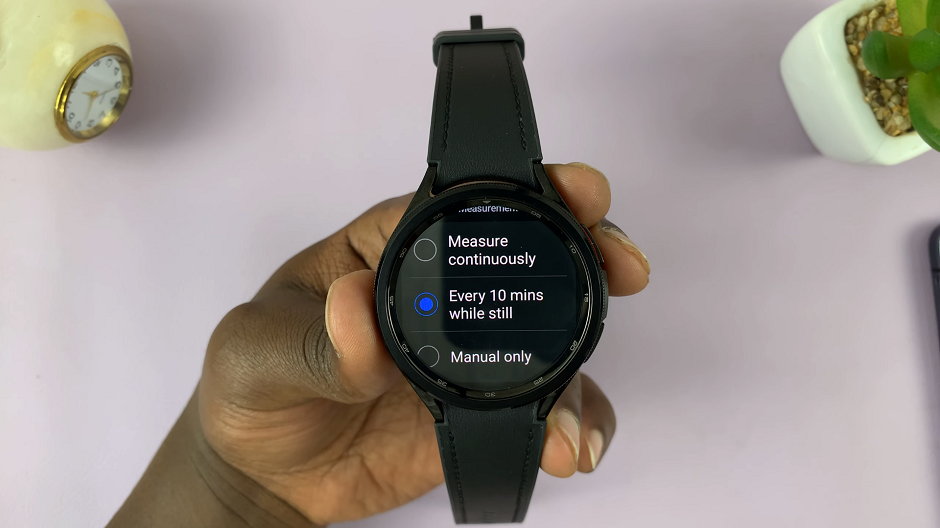
Disable Automatic Heart Rate Measurement
Disabling automatic heart rate measurement can be useful if you want to conserve battery life or prefer to manually measure your heart rate when needed.
Follow the same steps as above to access the Settings menu on your watch.
Again, select Health and then Heart Rate to access the heart rate settings.
Within the heart rate settings, you will see the Manual only option. Simply select this option to disable automatic heart rate measurement.
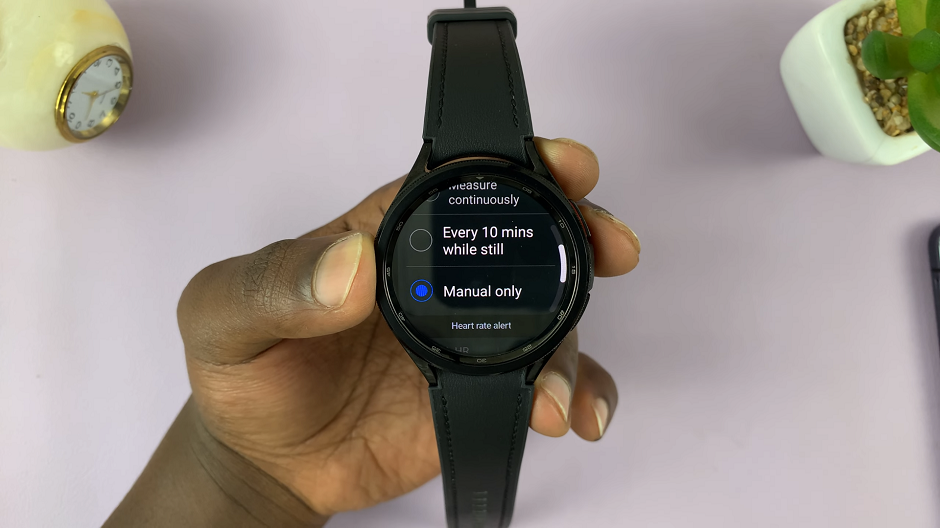
By following these simple steps, you can easily enable or disable automatic heart rate measurement on your Samsung Galaxy Watch 6 or 6 Classic, allowing you to tailor your watch’s functionality to your specific preferences.
It’s important to note that automatic heart rate monitoring can be incredibly valuable for tracking your fitness progress, managing stress levels, and ensuring overall heart health. Therefore, consider your lifestyle and health goals when deciding whether to enable or disable this feature.
In conclusion, the Samsung Galaxy Watch 6 and 6 Classic provide users with a high degree of customization, including the ability to enable or disable automatic heart rate measurement. This flexibility ensures that your smartwatch caters to your unique needs and preferences, whether you’re a fitness enthusiast, a health-conscious individual, or simply someone looking to extend their watch’s battery life.
Read: How To Change Ringtone On Samsung Galaxy Watch 6/6 Classic