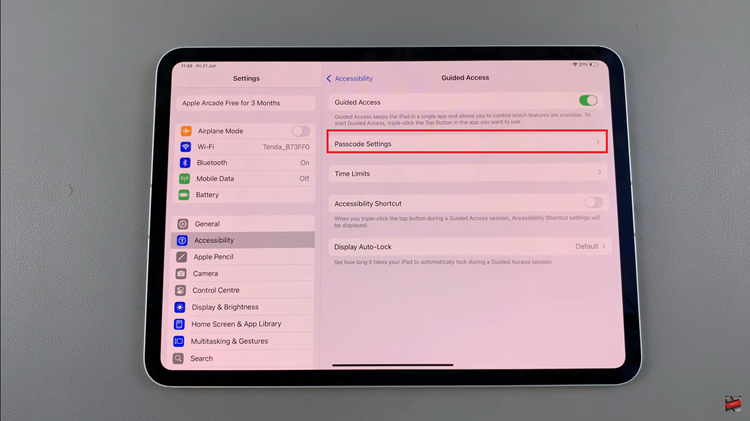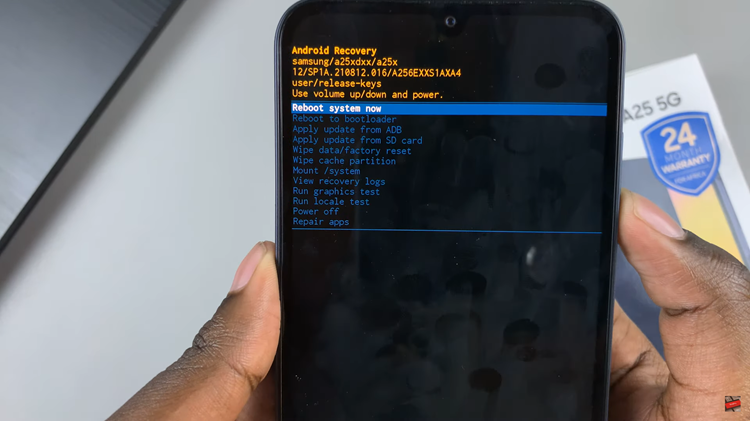The “Alert When Phone Is Picked Up” feature when enabled, your Galaxy Z Fold 6 will vibrate briefly or display a notification whenever you pick it up after missing calls, messages, or other notifications.
It’s a subtle but effective way to ensure you don’t miss important updates without having to unlock your phone and check manually. While some users find this feature extremely useful, others may prefer to disable it, for their own personal reasons.
In this article, we’ll walk you through the steps to enable / disable the ‘Alert When Phone Is Picked Up’ feature on your Samsung Galaxy Z Fold 6.
Watch: How To Put JBL 770 NC Headphones In Pairing Mode
Enable / Disable ‘Alert When Phone Is Picked Up’
To start, open the Settings app on your Samsung Galaxy Z Fold 6. You can tap on the Settings app in the app drawer; or, you can swipe down twice from the top of the phone to reveal the quick settings panel. Here, you’ll see the Settings icon, represented by a cog-wheel or gear shape.
Within the Settings menu, scroll down until you find Advanced Features. Tap on it to open the submenu. Here, locate the Motions and Gestures option, and select it.
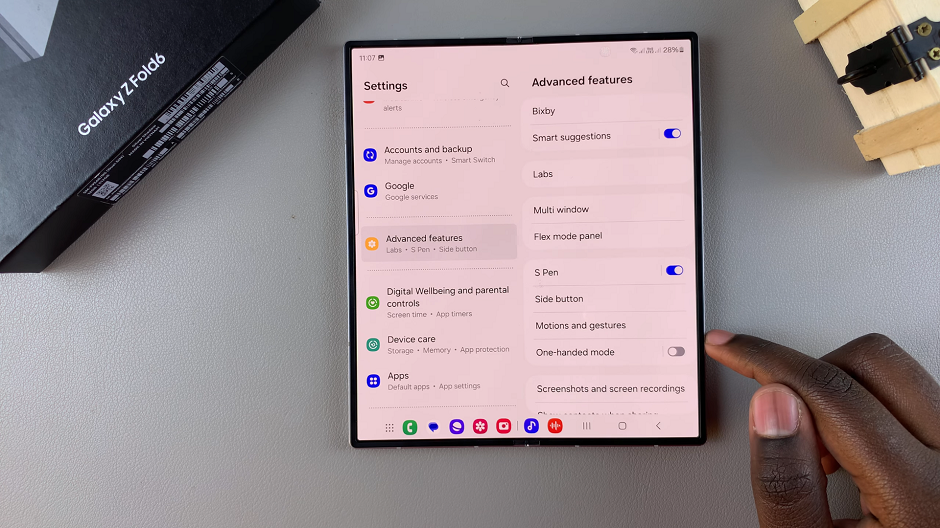
In the Motions and Gestures menu, you’ll find an option labeled Alert When Phone Picked Up. Toggle the switch to turn this feature on. Once enabled, your phone will vibrate when you pick it up after missing a call or message.
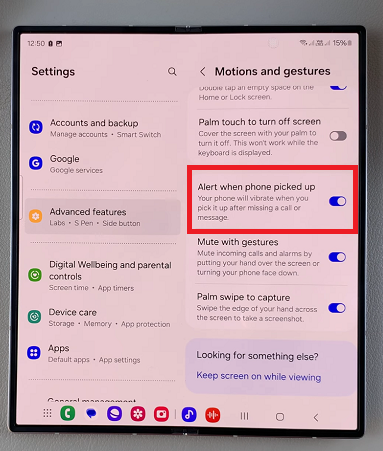
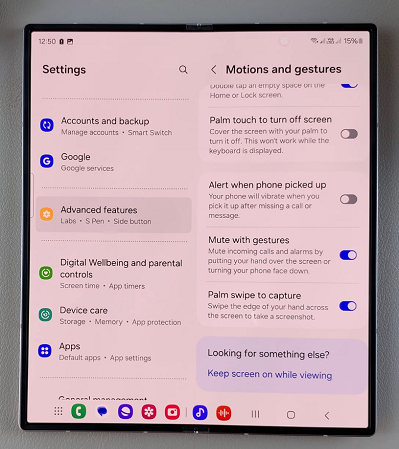
If the option is on, and you want to disable it, you can turn it off. Tap on the toggle button once again. Your phone will no longer alert you of missed calls or texts when you pick it up.
Read: How To Add / Remove Apps Screen Button On Home Screen Of Galaxy Z Fold 6