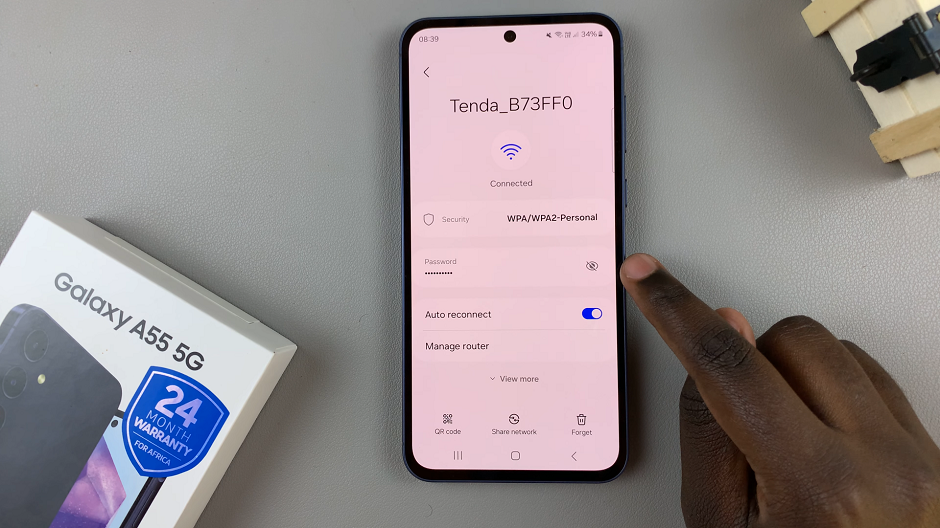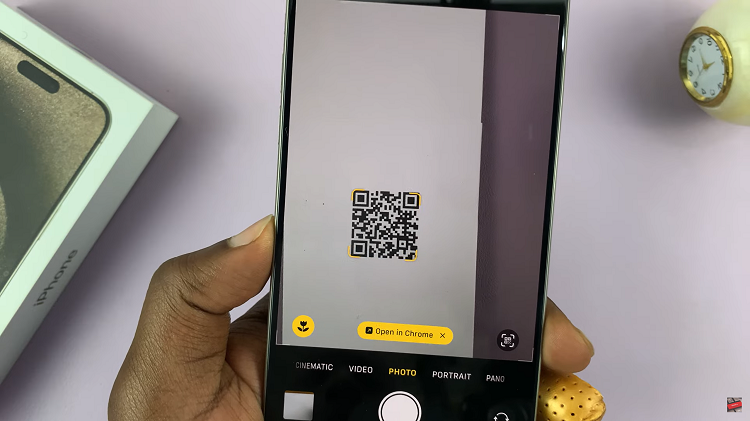Each Android phone comes equipped with the ability to enable developer options and USB debugging. The developer options let you test features and access parts of phones that are usually locked away. As the name implies, these features are handy for developers building Android apps, but not as important for an average user.
On the other hand, USB debugging allows android devices to receive commands, files, and the like from the PC. It allows an Android device to communicate with a computer. This gives you absolute control of your smartphone. Follow the steps below to enable developer options and USB debugging on your Samsung Galaxy A03s.
Watch: How To Reset Camera Settings On Samsung Galaxy A03s
How To Enable Developer Options On Samsung Galaxy A03s
First, head to Settings, scroll down to About phone, and tap on it. On the next menu, tap on Software information. Next, in the software menu, you will see Build Number, and tap on it seven times. You’ll get a notification informing you that you’re a developer. You might be prompted to confirm your identity by using your phone’s password or pattern.
Next, go back to Settings and scroll down to the bottom. At the bottom of the page, you will see Developer Options, tap on it to gain access to these options. Once you’re inside the Developer Options menu, look for USB Debugging under the Debugging header.
Hit the slider to enable it, and tap on Ok to confirm that you understand what the feature is for. If you want to turn off the Developer Options, simply tap on the slider icon at the top of the Developer Options menu.
Now that you’ve turned on USB Debugging, plug your phone into a PC using a USB cable to use it. You’ll see a prompt on your phone asking if you want to authorize USB debugging for that specific computer. Keep in mind that you can only access USB Debugging after you enable Developer options.
And now you know how to enable developer options and USB debugging on your Samsung Galaxy A03s. In case you encounter challenges or problems, feel free to contact us in the comment section below.
Also read: How To Connect The Wireless Xbox Controller To Your PC