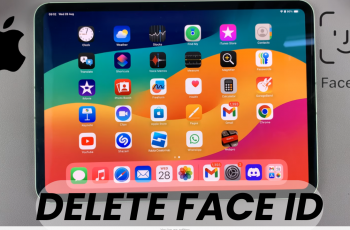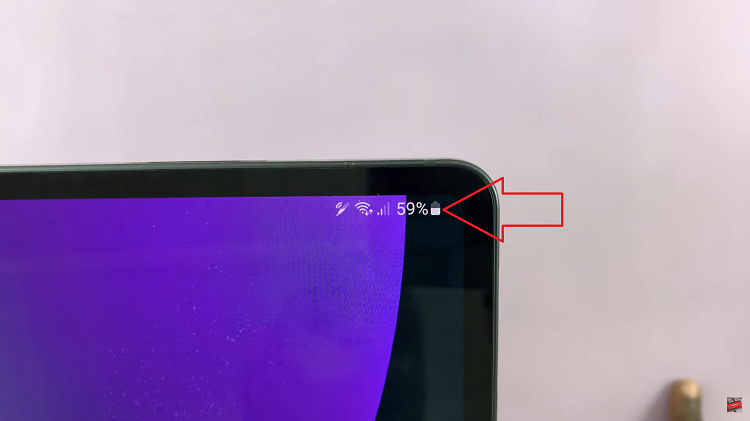Ever since we started using dark mode, I turn to this mode on every device, app, website or software where I can. I knew it was getting serious when I enabled it on Whatsapp web.
We’re still unsure of the benefits to the eyes but the benefits to the battery life are obvious; especially on OLED panels.
One of the very first things I did on my Samsung Galaxy A32 during my initial set up was to enable dark mode; and I regretted nothing.
How To Enable Dark Mode On Samsung Galaxy A32 [Amazon]
Simply go to settings by tapping on the Settings icon in the app menu. Then go to ‘Display‘ settings as shown in the video below. In the display settings window, you’ll see the light mode option and the Dark mode options. The light mode option will be selected by default.
You can toggle on dark mode by selecting it as shown in the video. This will make your entire operating system go into dark mode. It looks really nice on this Samsung display. Congratulations; you now have Dark mode on Samsung Galaxy A32.