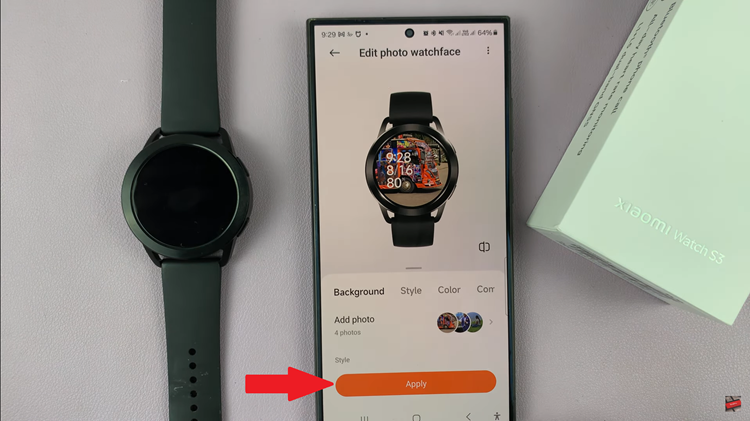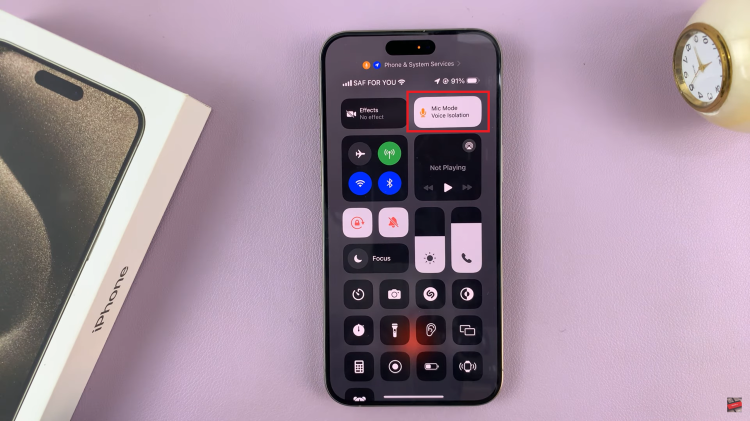In the fast-paced world we live in, staying connected is more crucial than ever. The Samsung Galaxy A15, a budget-friendly yet feature-packed smartphone, understands the importance of uninterrupted communication.
One of the valuable features it offers is call forwarding, a tool that allows you to redirect your calls to another number when needed. Whether you’re juggling multiple responsibilities, facing network issues, or simply unable to answer your phone, call forwarding on the Samsung Galaxy A15 ensures you never miss those important calls.
In this guide, we will take you through the step-by-step process of how to enable call forwarding on your Samsung Galaxy A15, empowering you to take control of your communication preferences and stay connected in every situation.
Watch: How To Take Scrolling Screenshot On Samsung Galaxy A15
To Enable Call Forwarding On Samsung Galaxy A15
Open the Phone app on your Samsung Galaxy A15. This application is your gateway to a plethora of communication features. Within the Phone app, look for the menu icon – usually three horizontal lines or dots in the top-right corner. Tap on it and select “Settings” from the dropdown menu.
In the Call Settings section, scroll down and tap on the “Supplementary Services” option. Once inside the Supplementary Services menu, tap on the “Call Forwarding” option, then select “Voice Calls” to proceed.
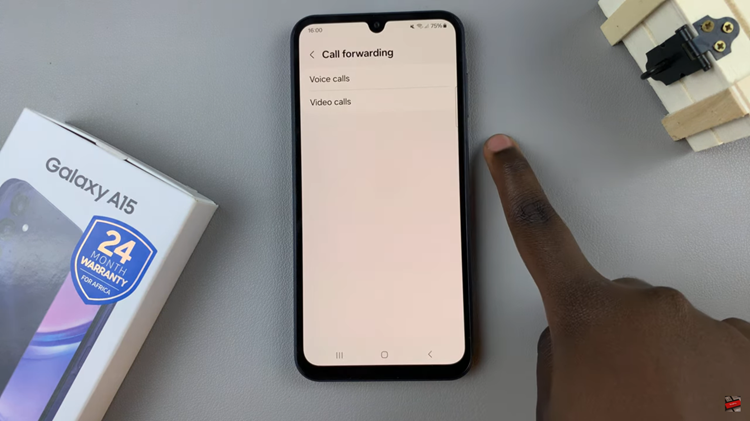
Within the Call Forwarding menu, you’ll likely find different types of call forwarding options, such as “Always forward,” “Forward when busy,” “Forward when unanswered,” and “Forward when unreachable.” Select the type of forwarding that suits your needs.
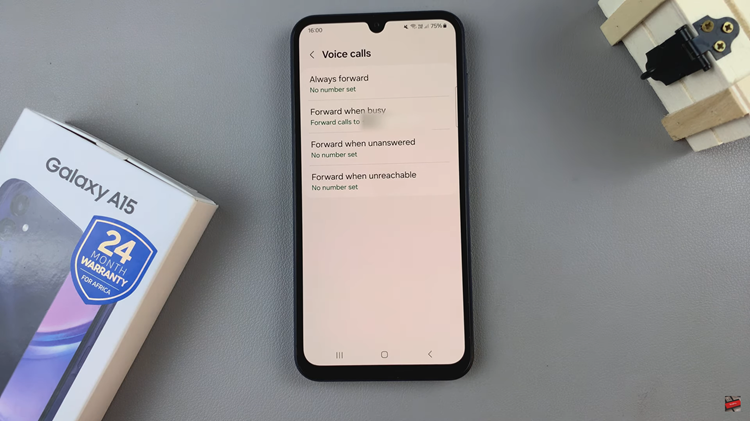
After selecting the forwarding type, you will be prompted to enter the phone number to which you want your calls forwarded. Input the desired number, making sure to include the country code and area code if necessary. Once you’ve entered the forwarding number, save the settings by tapping on “Turn ON.”
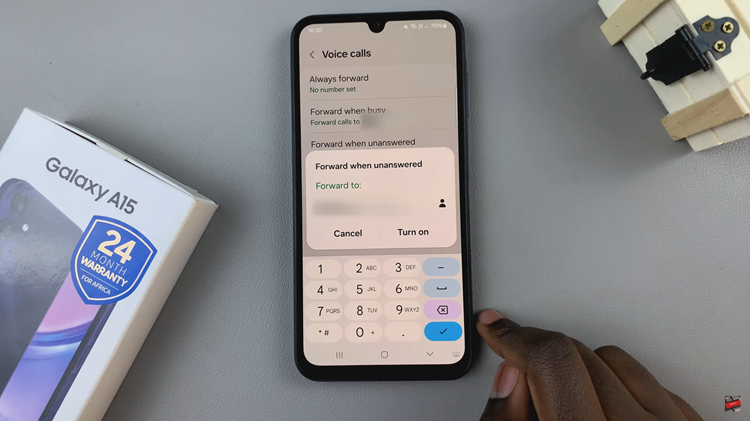
In conclusion, enabling call forwarding on your Samsung Galaxy A15 is a straightforward process that ensures you won’t miss important calls when you’re unavailable. By following these simple steps, you can customize your call settings to suit your preferences and ensure that your communication remains seamless.