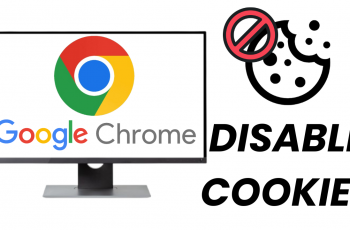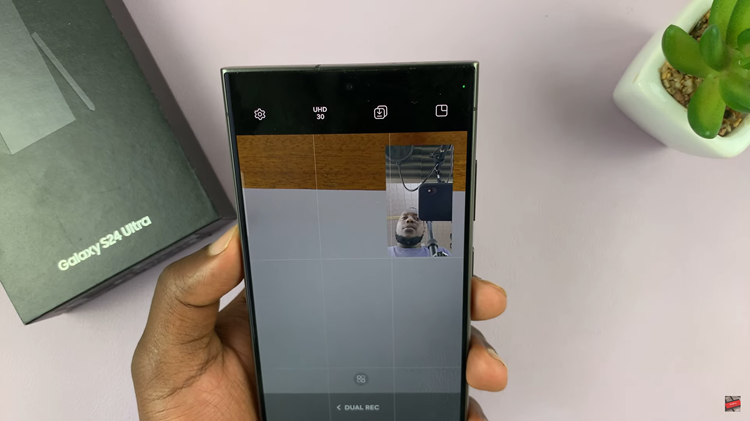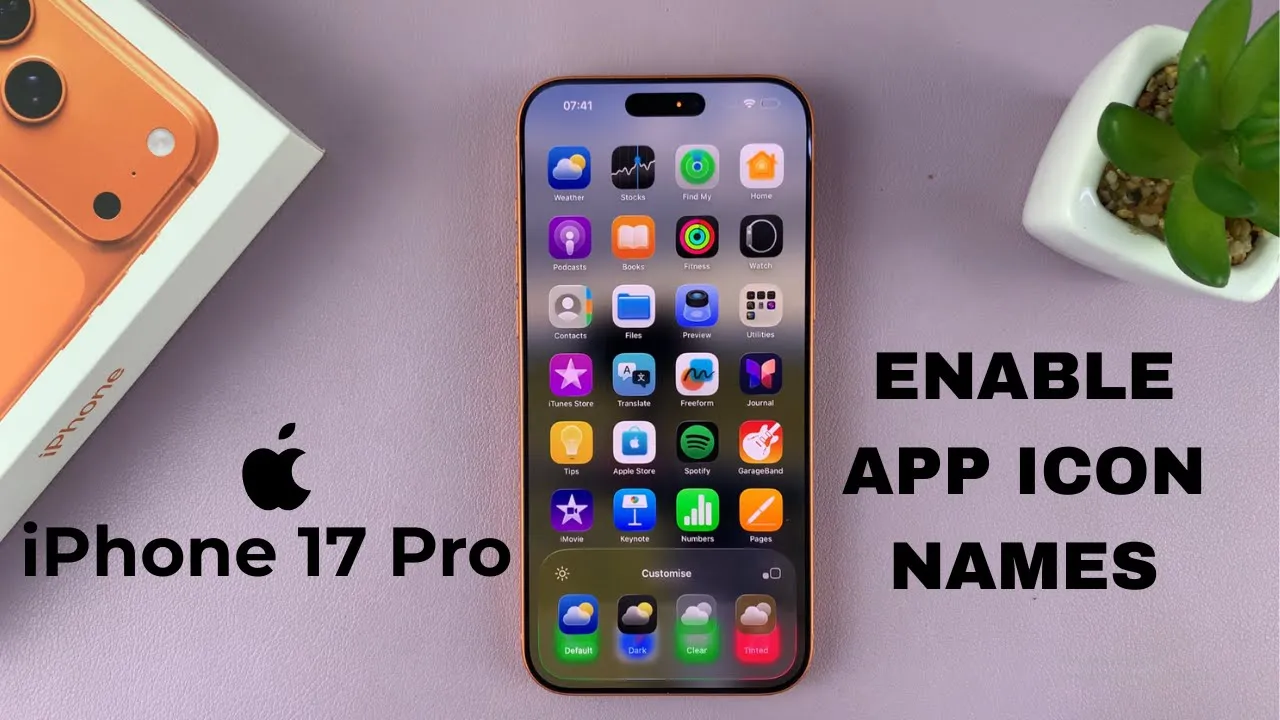
Video:How To Enable App Icon Names On iPhone 17 / 17 Pro
Personalizing the home screen of your iPhone 17 or iPhone 17 Pro goes beyond wallpapers and widgets,small visual details like app icon names can make a big difference. Bringing back or enabling app icon names gives your layout a cleaner, more organized look while helping you quickly identify apps at a glance. As Apple continues to refine customization options, this feature has become an essential part of enhancing both usability and style.
Furthermore, enabling app icon names adds clarity and balance to your overall display, making navigation smoother and more intuitive. Whether you prefer a professional layout or a visually complete interface, activating this option can create a better connection between design and function. With the iPhone 17 and 17 Pro, Apple gives users even more control over how their home screen looks and feels, allowing you to tailor every detail to your liking.
Watch:How To Enable 120 Hz Refresh Rate On iPhone 17 / 17 Pro
Enable App Icon Names On iPhone 17 / 17 Pro
Access Home Screen Edit Mode
Long press an empty space on your iPhone 17 or 17 Pro home screen until the icons start to jiggle.
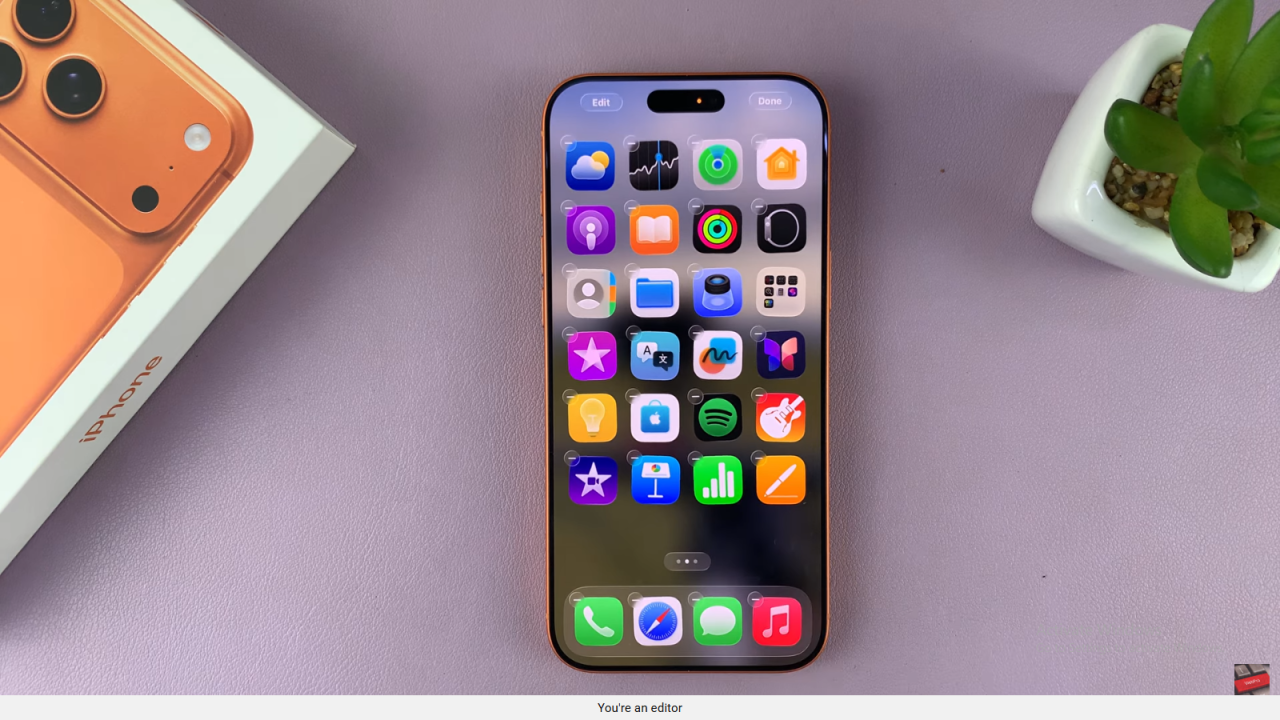
Open Customization Menu
Tap Edit in the top-left corner of the screen. Then select Customize from the available menu options.
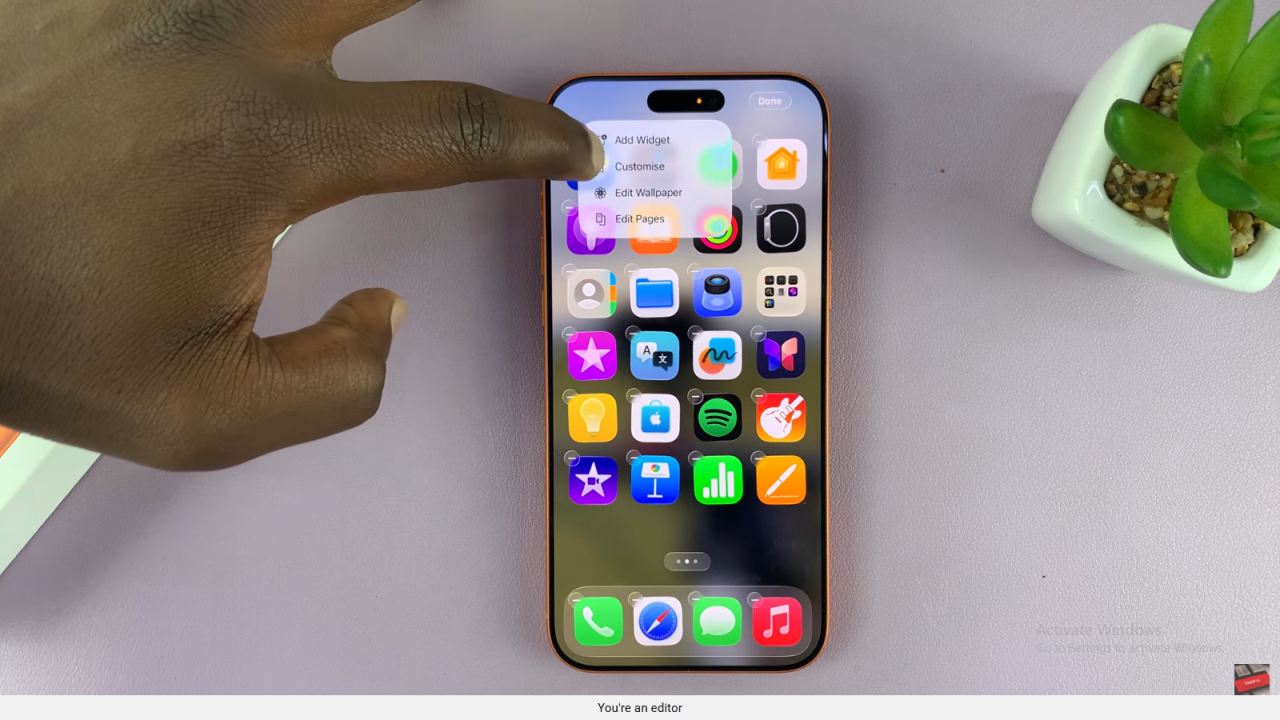
Enable Icon Names
In the customization view, tap the small box icon. This will slightly shrink the icons and display the app names beneath each one.
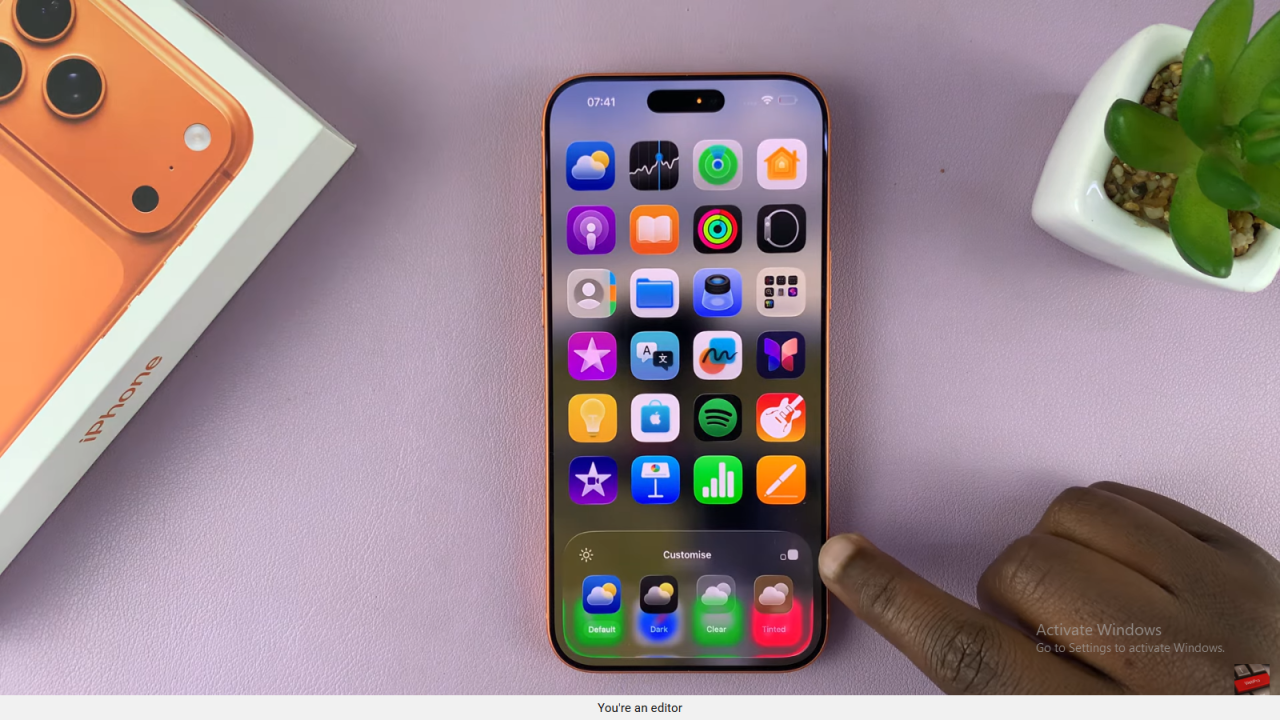
Save and Exit
Tap on an empty area of the screen to exit edit mode. Your home screen will now show app icon names clearly.
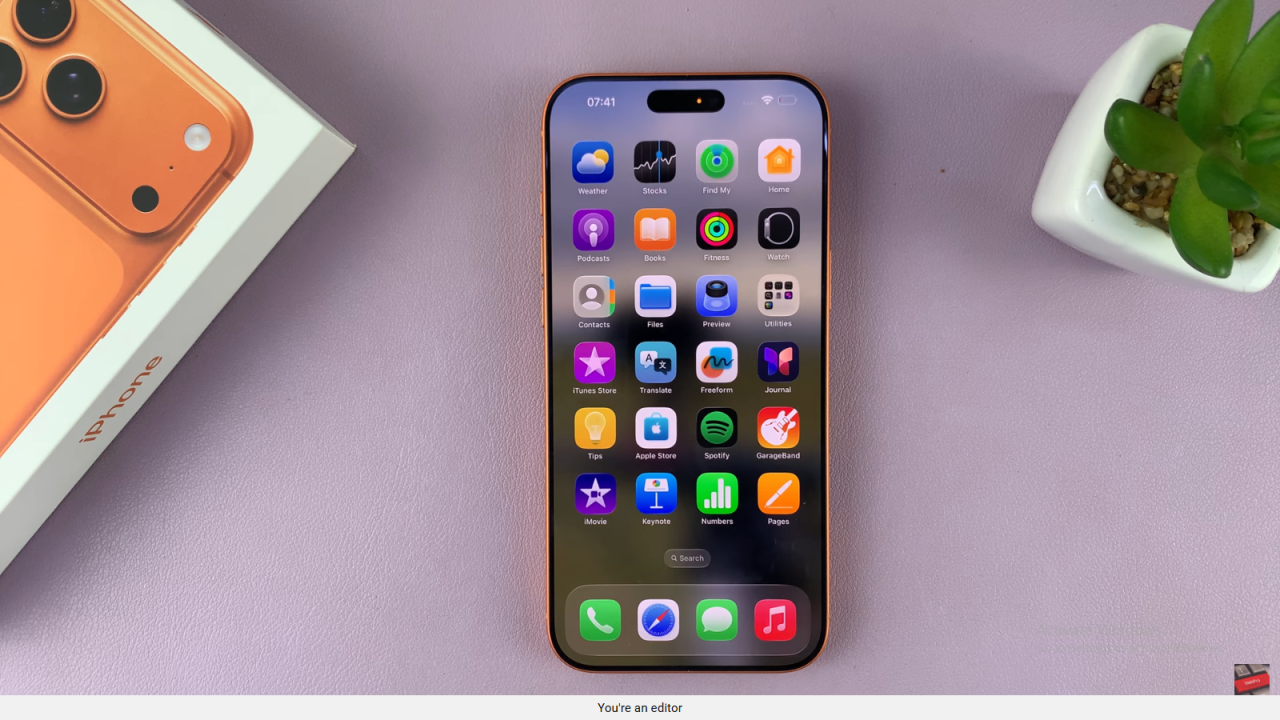
Read:How To Enable 120 Hz Refresh Rate On iPhone 17 / 17 Pro