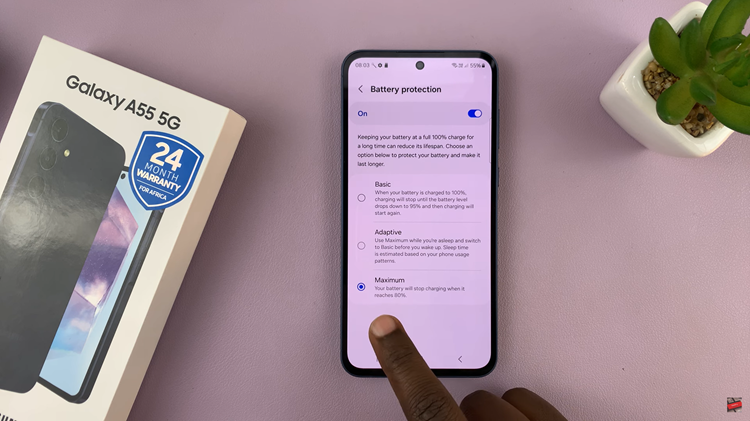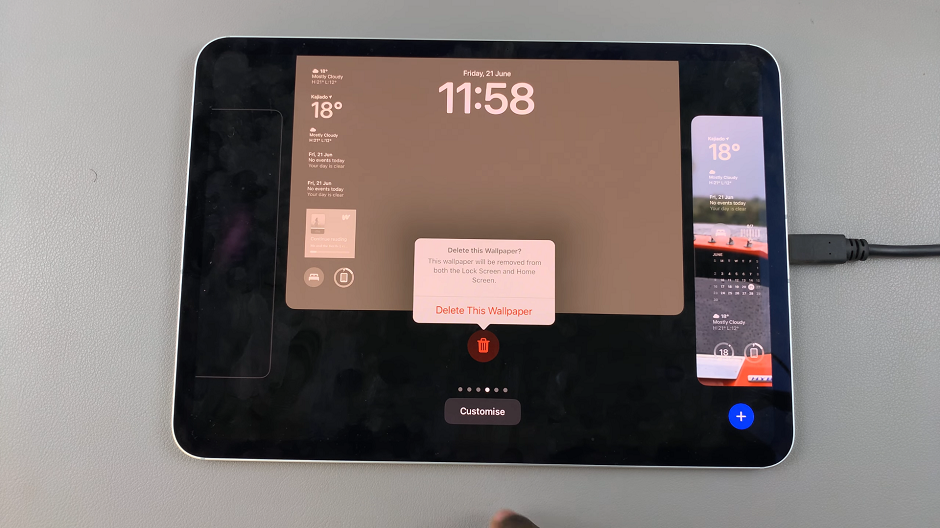Apple MusicAs one of the biggest sources of music streaming Apple Music has all in-app albums, tracks and easy to download playlists. iOS devices such as iPad are also perfect environment for downloading many songs: from radio hits to rare osts.
With an iPad, the process of downloading music using Apple Music is a really smooth and less interrupted way to listen. You can download any track or the playlist you made in a couple of taps, and that becomes visible for listening offline.
This guide hopes to serve as simple instructions on how to get songs & playlists in Apple Music on your iPad.
Watch: How To FIX Redmi Buds 5 Not Pairing With Xiaomi Earbud App
Download Songs & Playlists In Apple Music On iPad
To begin, start by tapping on the Apple Music found on your iPad’s home screen or app drawer. Then, scroll through the left-side menu and select “Playlists.” Here you’ll see all the available playlists on the Apple Music catalog.
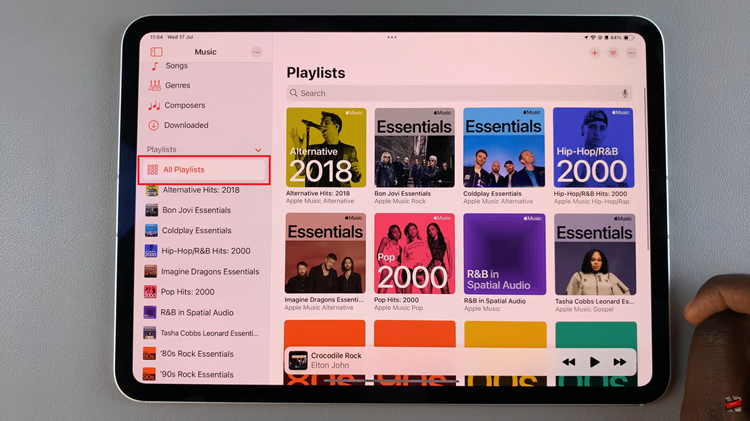
Following this, tap on the playlist you’d like and locate the “Download” icon at the upper right corner. Tap on it and the playlist will be downloaded. Afterward, tap on the Downloaded tab to see the downloaded music.
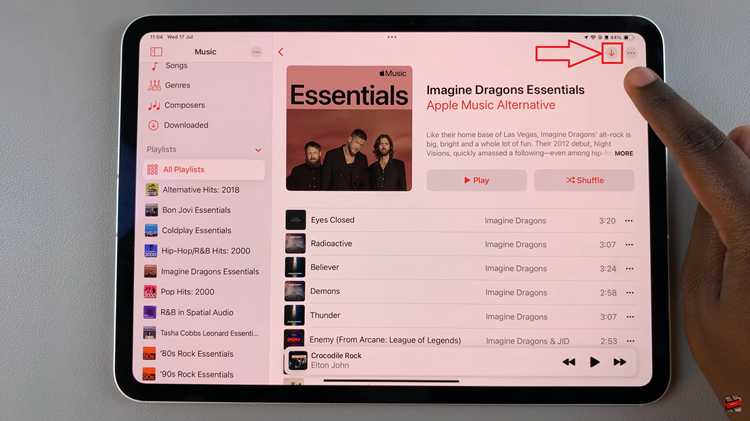
In conclusion, downloading songs and playlists on Apple Music for your iPad is a straightforward process that ensures your favorite tunes are available whenever and wherever you need them. Enjoy your music anywhere you are.
Read: How To Enable/Disable Suggest Stickers While Typing On Samsung Galaxy Z Fold 6