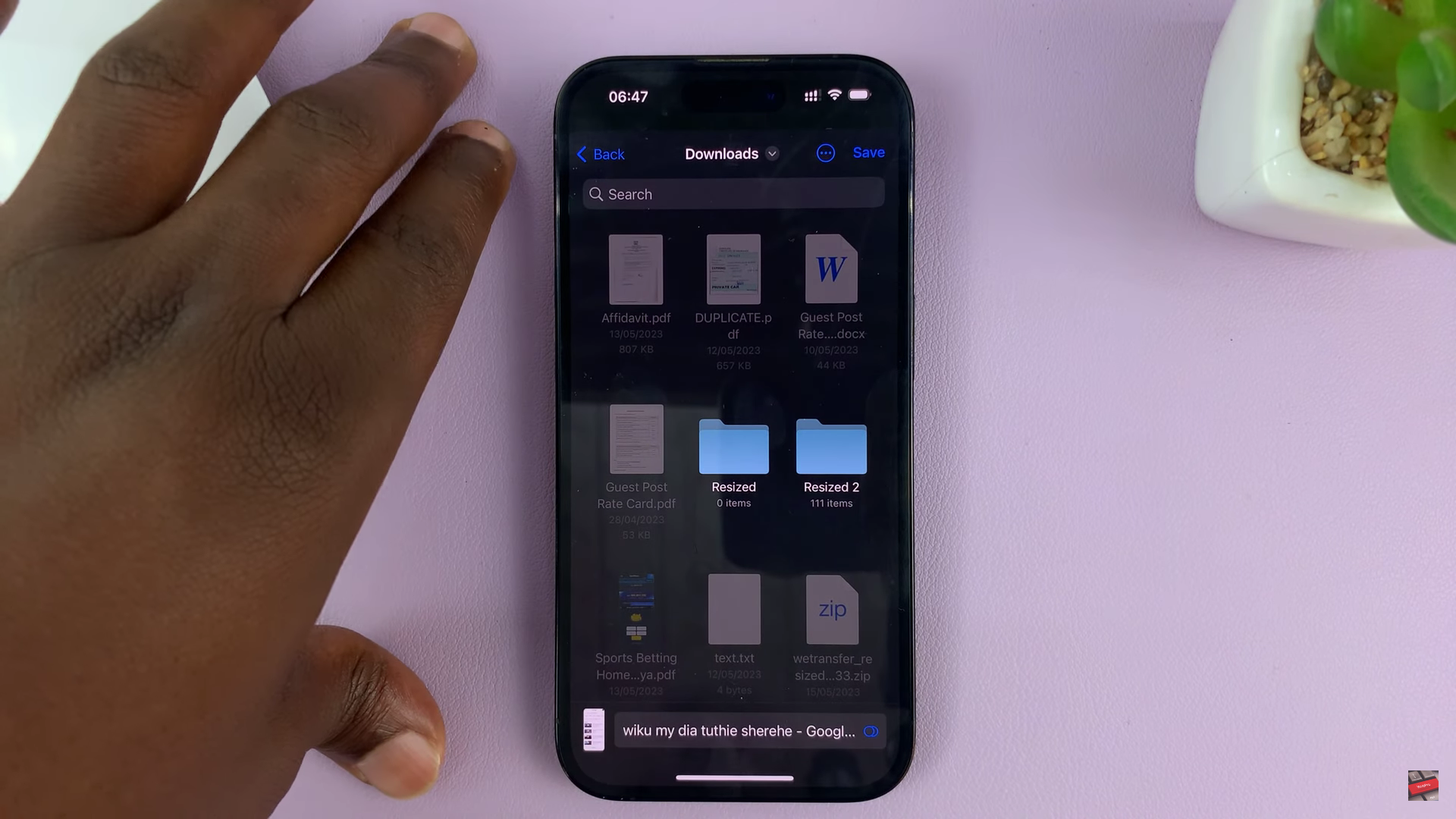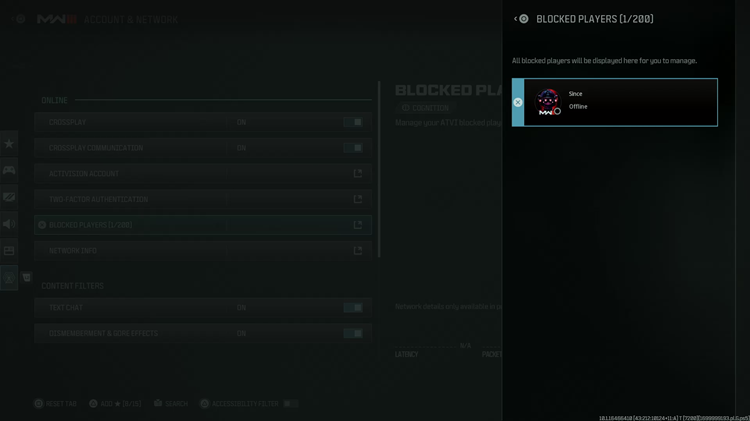In the modern era of smart technology, our television sets have evolved beyond mere entertainment hubs. Hisense, a reputable name in the world of consumer electronics, introduces the VIDAA Smart TV series, offering not only immersive viewing experiences but also seamless connectivity options.
Amidst the various features, understanding how to manage Wi-Fi networks on these smart TVs can greatly enhance user control and troubleshooting capabilities.
Disconnecting or logging off from a Wi-Fi network on the Hisense VIDAA Smart TV is a fundamental aspect that users might seek for diverse reasons. Whether it’s about optimizing network performance, switching to an alternate network, or troubleshooting connectivity issues, this process is relatively simple and can be accomplished effortlessly.
Watch: Hisense VIDAA Smart TV: How To Connect 3.5mm Wired Headphones To TV Audio Output
Log Off Wi-Fi Network On Hisense VIDAA Smart TV
Go to the home screen of your Hisense VIDAA Smart TV. If you’re not on the home page, press the home button on the remote control.
Using your remote control, scroll up once to the TV menu. From the TV menu, flick through to get to Settings, represented by a cog-wheel icon. Press OK on the remote to access the Settings menu.
Within the settings menu, in the left-hand side panel, scroll down to the Connection tab. Press OK and scroll down to Network. Press OK to select. This should open Network Settings.
From there, locate the Network Configuration option. Press the OK button to open the menu.
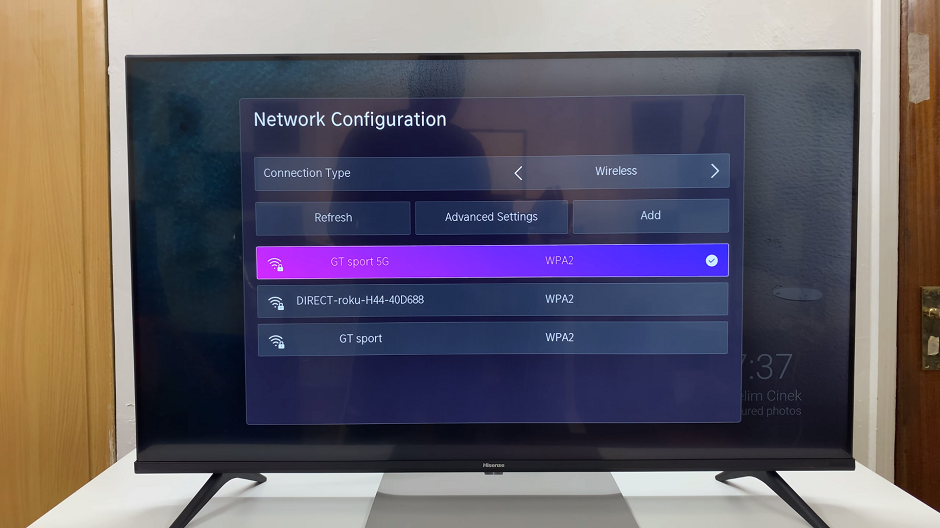
Under Network Configuration, scroll down to the Wi-Fi network that’s connected and press OK to open its details.
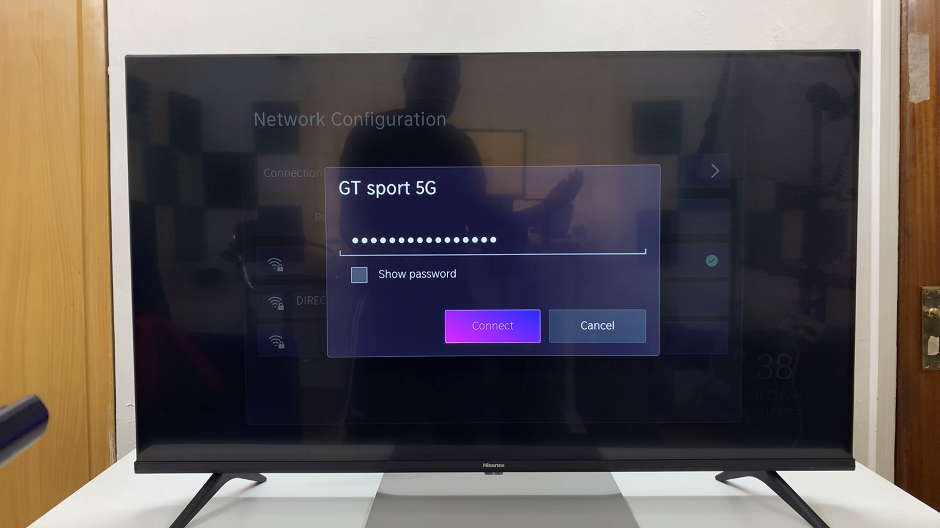
Alter the password of the connected network by deleting or adding characters to it, then select Connect.
The network will fail to connect because of the incorrect password. This effectively should disconnect or log off on the Wi-Fi network. Exit the settings menu. The TV will no longer be connected to the chosen network.

Troubleshooting and Additional Tips
If encountering connectivity issues, restarting both the TV and the router can often resolve common problems.
Ensure the Wi-Fi network credentials entered are accurate to establish a successful connection.
In case of persistent issues, contacting Hisense customer support or consulting the TV’s user manual for specific guidance can be helpful.
The Hisense VIDAA Smart TV series not only offers exceptional visual experiences but also empowers users with simple yet effective connectivity controls. Disconnecting or logging off from a Wi-Fi network is a straightforward process within the VIDAA operating system, granting users the flexibility to manage their network connections hassle-free.
Mastering these basic operations allows users to maximize their Hisense VIDAA Smart TV experience, ensuring smooth connectivity and trouble-free viewing. Understanding these functions provides users with greater control over their smart TV, enhancing the overall entertainment experience.
Read: How To Connect PS5 Controller To Hisense VIDAA Smart TV