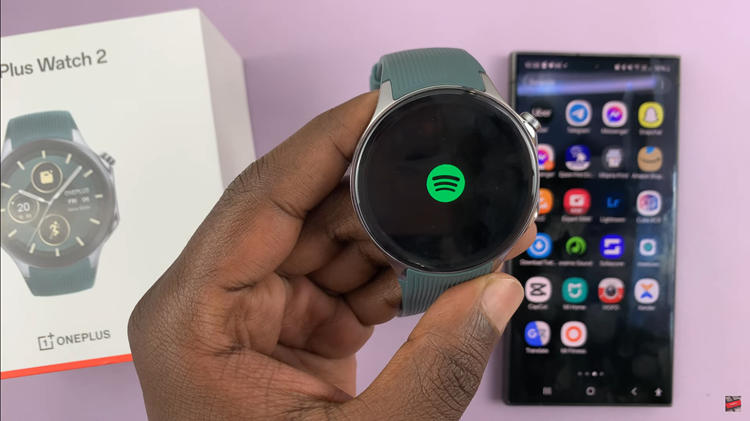In today’s interconnected world, managing Wi-Fi connections efficiently is crucial for ensuring seamless connectivity and preserving battery life on wearable devices like the OnePlus Watch 2.
Whether you’re switching networks or ensuring privacy by removing saved connections, knowing how to disconnect and forget from Wi-Fi on your smartwatch can be invaluable.
In this guide, we’ll walk you through the comprehensive step-by-step process on how to disconnect & forget a Wi-Fi network on the OnePlus watch 2.
Also Read: How To Enable & Disable Airplane Mode On OnePlus Watch 2
How To Disconnect & Forget Wi-Fi Network On OnePlus Watch 2
Press the power button on your OnePlus Watch 2 to wake it up. Swipe down from the top of the screen to open the quick settings menu. Tap on the Settings icon to enter the Settings menu. In the Settings menu, scroll down and select Wi-Fi.
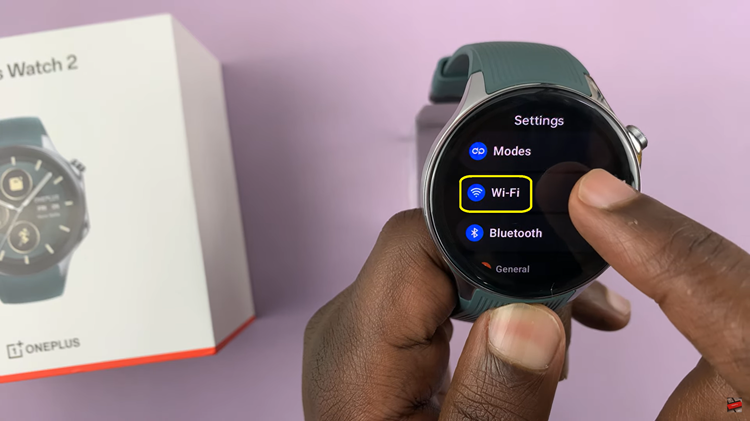
Under the Wi-Fi settings, tap on Saved Networks. This will display a list of all the Wi-Fi networks your watch has connected to previously. Browse through the list and select the network you want to disconnect from or forget. Tap on the Forget option. Confirm your choice by tapping on the checkmark.
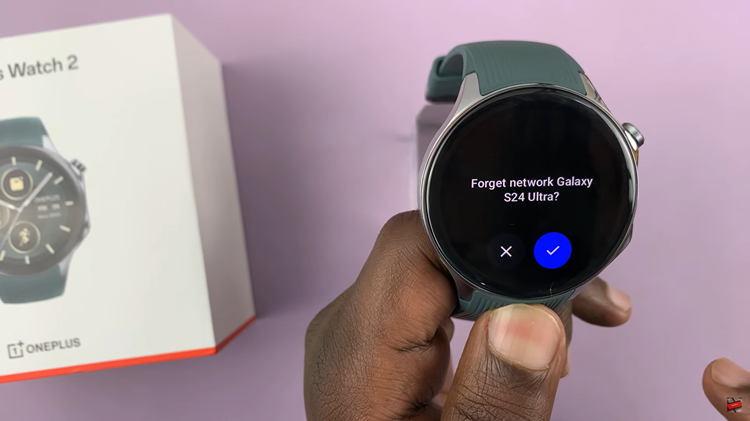
By following these simple steps, you can easily disconnect from and forget a Wi-Fi network on your OnePlus Watch. This can help manage your connections and ensure that your watch does not automatically connect to unwanted networks in the future.