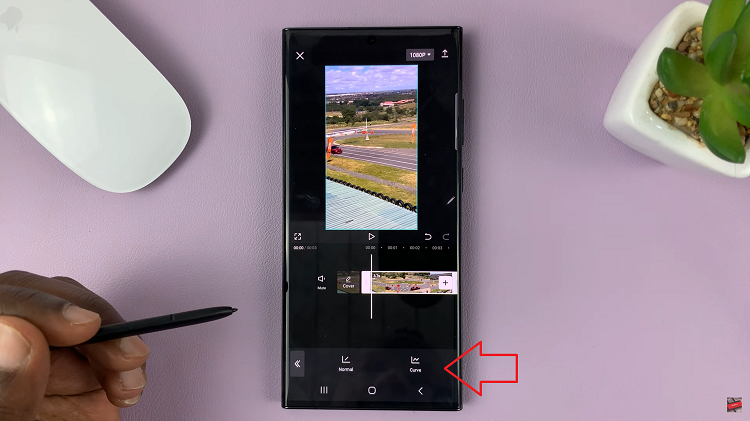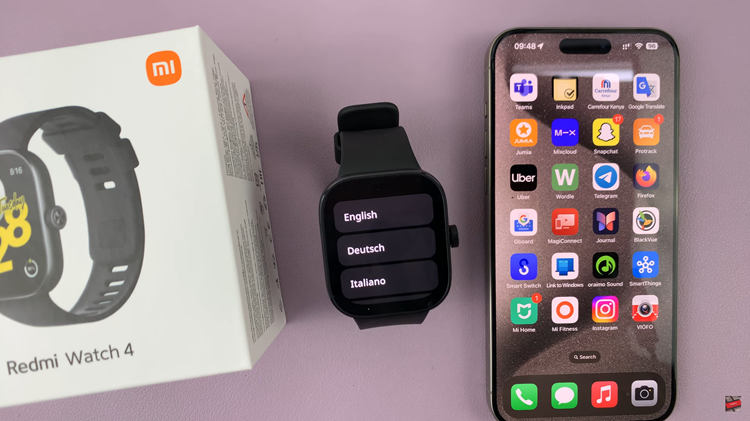In this guide, we’ll walk you through the simple steps to disable the swipe-down gesture for the notification panel on your Samsung Galaxy A15, allowing you to navigate your device with ease.
The Samsung Galaxy A15 offers a plethora of features and customization options to enhance user experience.
However, one common frustration among users is accidentally triggering the notification panel by swiping down from the top of the screen. If you’ve been facing this issue, fear not!
Watch: How To Enable / Disable ‘Speak Keyboard Input Aloud’ On Samsung Galaxy S24 & S24 Ultra
Disable Swipe Down For Notification Panel On Samsung Galaxy A15
To begin, unlock your Samsung Galaxy A15 and navigate to the home screen. From there, swipe down from the top of the screen to reveal the notification panel. Next, tap on the gear-shaped Settings icon in the top right corner of the screen to access the device’s settings.
In the Settings menu, scroll down and locate the Home Screen option. Tap on it to access the Home Screen Settings. You can also long press on an empty space in the home screen, then tap on Settings. This will land you in the same Home Screen Settings page.
Within the Home Screen Settings menu, scroll down and look for the option labeled Swipe Down for Notification Panel. Toggle the switch to disable it.
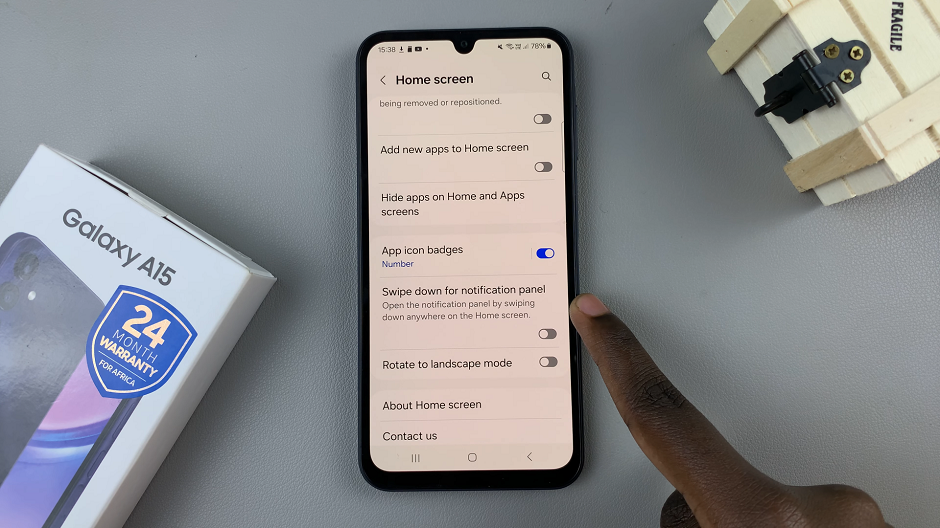
This action will prevent the Swipe Down For Notifications feature from triggering when you swipe down on the screen. It will only open the app drawer. No more interruptions or accidental activations – just smooth sailing as you interact with your device.
Congratulations! You’ve successfully learned how to disable the swipe-down gesture for the notification panel. By following these simple steps, you can customize your device to suit your preferences and enjoy a more seamless user experience. Whether you’re a new Galaxy A15 owner or a seasoned user looking to optimize your device, this guide is sure to come in handy.
Read: How To Disable Text Message Notifications On Lock Screen Of Samsung Galaxy A15