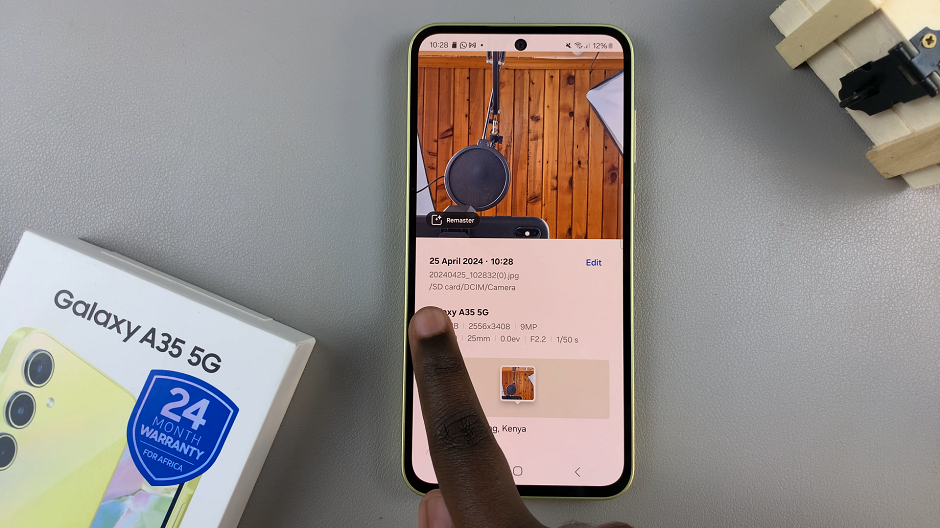Startup programs/applications are basically those programs that run on your computer automatically as soon as you bott up the system. These programs will start up literally and remain running in the background.
The more you use your Windows 10 PC, them more applications you install on it and the more startup programs you’re likely to have every time you boot your PC.
If you feel like your PC takes way more time to boot up than it used to, it’s likely that there are too many startup programs. You can disable some of these startup programs that you don’t need immediately you boot up your PC. You can always run them later if you need them.
How To Disable startup Programs
The easiest way to do this is by going to the start menu and typing ‘Startup’. Then select ‘Startup Apps‘. This will show you a list of all the programs with buttons to disable on the right of each program.
Disable the programs you don’t need to start as soon as you boot your PC. Make sure you only disable programs you’re aware of. Some of the programs might include Microsoft Teams, Skype, Stream, Origin e.t.c.
For the smooth running of your Windows 10 machine, don’t disable any program you’re not sure of. You also see how much impact each program has on system resources. You can use this to decide which programs to disable.
How To Disable startup Programs
You can also disable startup programs from the task manager. Right click on that taskbar and select ‘Task manager’. With the task manager open, make sure the ‘Startup’ tab is selected at the top. Then you can select the start up program you want to disable and click on the ‘Disable’. button at the bottom right.
Do that for every startup program you want to disable.