The SIM PIN is a security feature on your iPhone 15 that helps protect your SIM card from unauthorized use. While this feature is valuable for safeguarding your information, there may be times when you want to disable it.
Whether you’ve simply grown tired of entering the PIN every time you restart your device or you want to make it more convenient to switch SIM cards, disabling the SIM PIN lock is a straightforward process.
In this article, we’ll give you a comprehensive step-by-step guide on how to disable the SIM PIN lock on your iPhone 15 and iPhone 15 Pro.
Also Read: How To Enable SIM PIN Lock On iPhone 15 & iPhone 15 Pro
How To Disable SIM PIN Lock On iPhone 15 & iPhone 15 Pro
The first step is to access the “Settings” app. Inside the Settings app, scroll down and select “Mobile Service.” If your iPhone 15 is a dual-SIM device, you’ll see the option to choose between SIM cards. Tap on the SIM card for which you want to disable the PIN lock. If you have a single-SIM iPhone, this step might not be applicable.
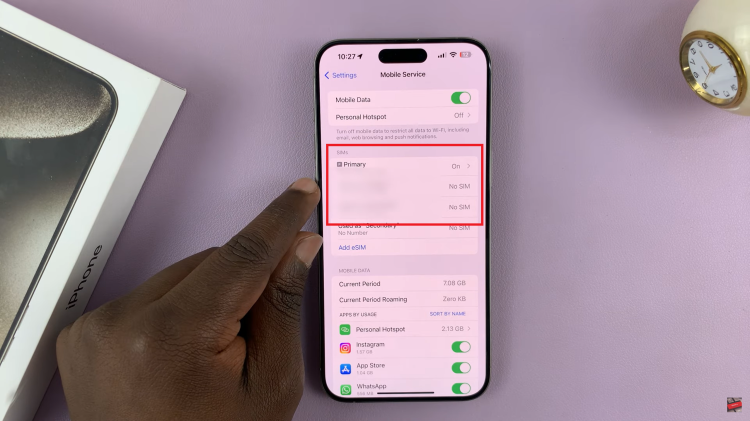
In the SIM card settings, look for the option labeled “SIM PIN.” Once you’ve located the SIM PIN option, tap on it. A menu will appear, providing you with the ability to toggle the SIM PIN on or off. To disable the SIM PIN lock, tap the toggle switch next to “SIM PIN” to turn it off.
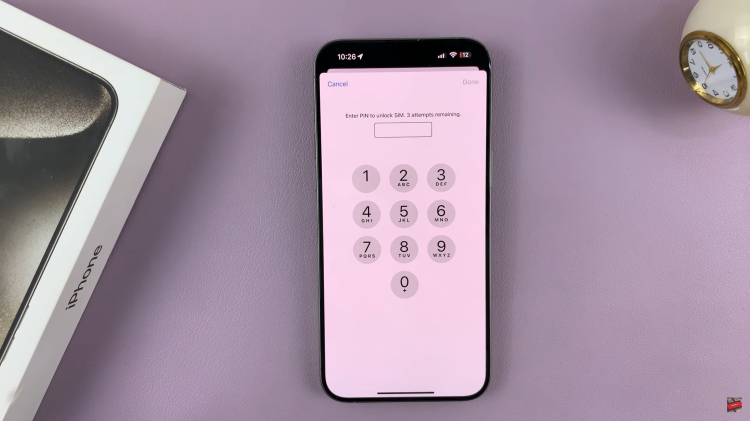
For security purposes, you’ll be prompted to enter your existing SIM PIN to confirm your identity. Enter the PIN associated with your SIM card. If you’ve forgotten your SIM PIN, you may need to contact your mobile service provider to reset it.
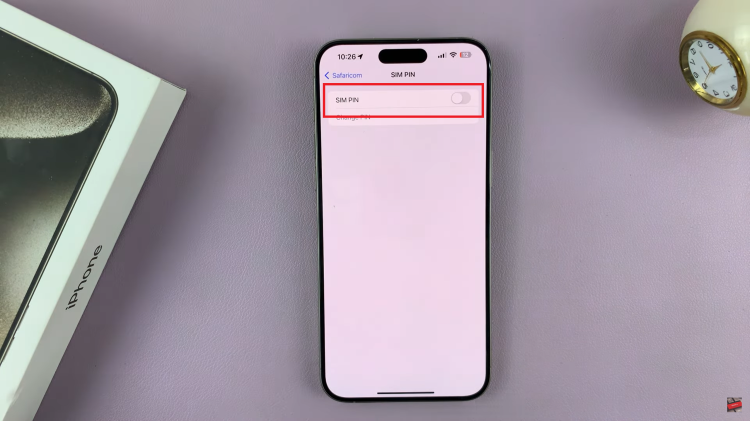
After successfully entering your SIM PIN, the SIM PIN lock will be disabled for the selected SIM card. You’ll no longer be required to enter the PIN when using that SIM card on your iPhone 15.
Watch: How To Change SIM PIN Code On iPhone 15 & iPhone 15 Pro

