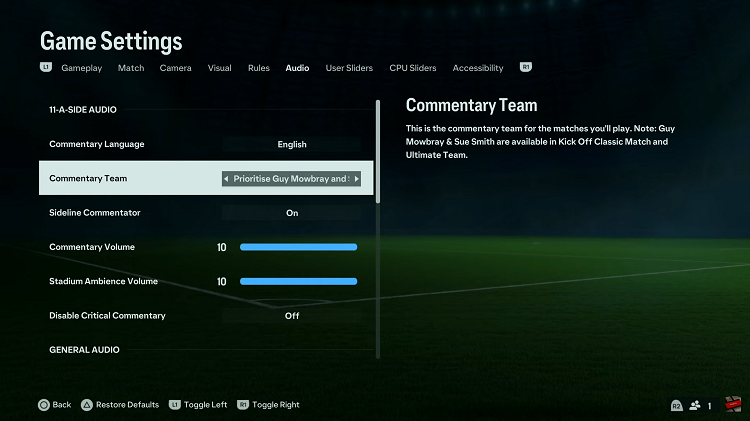In the ever-evolving world of technology, the iPhone 15 has emerged as a pinnacle of innovation, seamlessly blending cutting-edge features with user-friendly design.
Among its many security features, the passcode serves as a critical layer of protection for your personal data. However, there may be occasions when you want to disable this passcode temporarily or for your own convenience.
In this article, we’ll give you a comprehensive step-by-step guide on how to disable the passcode on your iPhone 15.
Also Read: How To Adjust Ringtone Volume On iPhone 15
How To Disable Passcode On iPhone 15
First, unlock your iPhone 15 by entering your current passcode. Once you’re on the home screen, locate and tap the “Settings” app. In the Settings menu, scroll down until you find “Face ID & Passcode.” Before making any changes to your passcode settings, the device will ask you to confirm that you are the owner. Enter your current passcode to proceed.
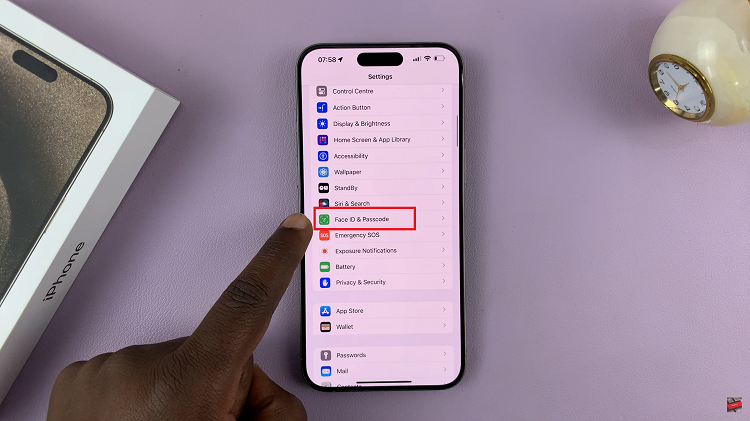
Once you’ve entered your passcode and confirmed your ownership, scroll down in the Face ID & Passcode settings until you see the option “Turn Passcode Off.” This is the feature you’ll use to disable your passcode. Tap on it. To ensure security and prevent unauthorized access, your iPhone will prompt you to enter your current passcode once more. Do so to proceed with disabling the passcode.
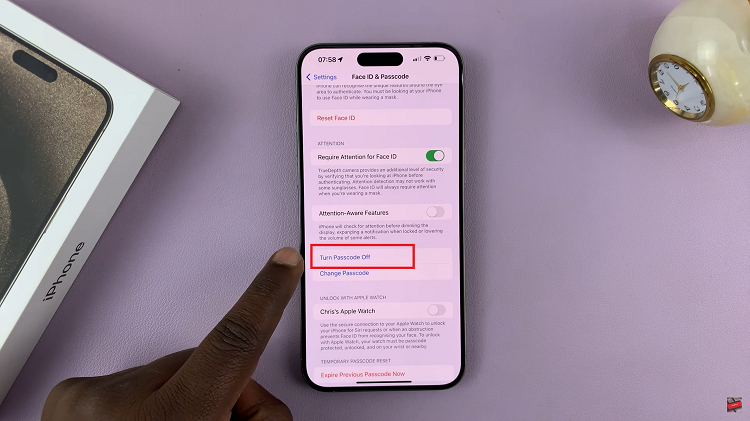
After entering your current passcode, your iPhone will process the request to disable the passcode. This may take a moment. Be patient and wait for the passcode to turn off.
Once the passcode has been successfully disabled, your iPhone will automatically take you back to the Face ID & Passcode settings page. Here, you should notice that the option “Turn Passcode Off” has been replaced with “Turn Passcode On.” This change indicates that your passcode is now disabled.