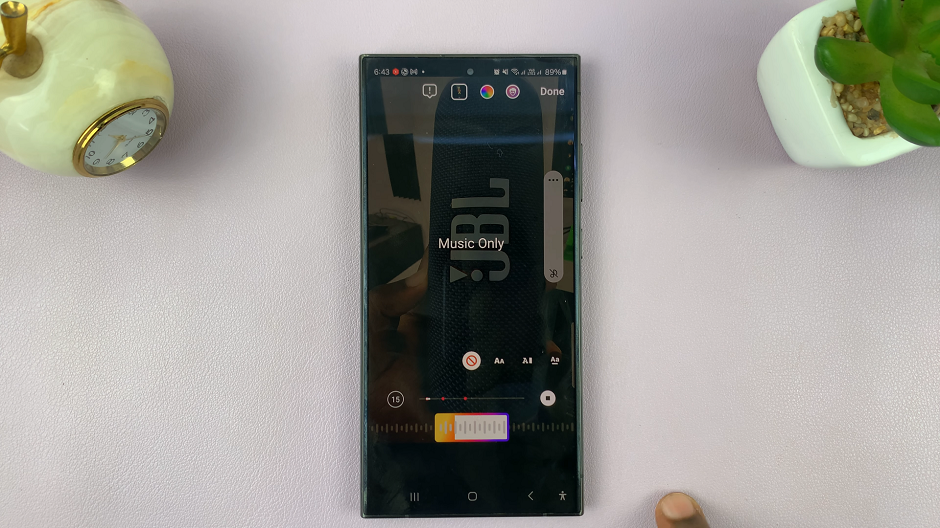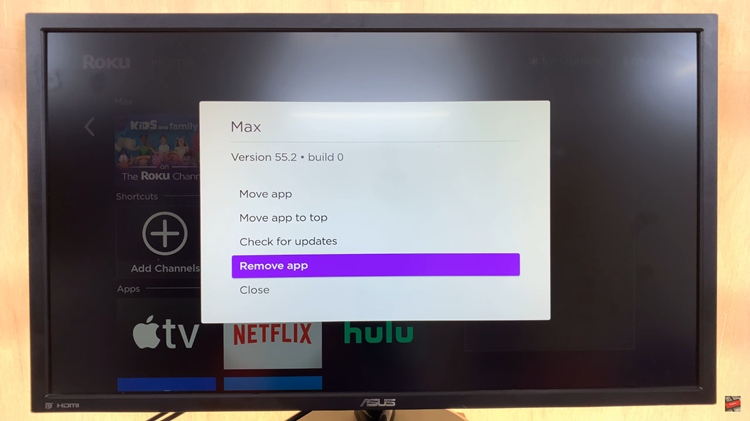The M4 iPad Pro is a powerful tool designed to enhance productivity and creativity. However, multitasking features such as Split View and Slide Over can sometimes be more of a distraction than a benefit.
If you find yourself wanting a more streamlined, focused experience, disabling multitasking might be the right choice for you. This guide will walk you through the process step-by-step.
Multitasking allows users to run multiple apps simultaneously, but this can sometimes lead to clutter and reduced performance. Disabling these features can help you:
Improve Focus: A single-app view minimizes distractions, allowing you to concentrate better on the task at hand.
Enhance Performance: Reducing the number of apps running simultaneously can improve your iPad’s performance.
Simplify Workflow: For users who prefer a straightforward interface, disabling multitasking can simplify the user experience.
Watch: How To Set Alarm On Amazfit Pop 3R
Disable Multitasking On M4 iPad Pro
To start, tap on the Settings icon on your home screen to open the Settings app.
In the Settings menu, scroll through the left-hand side panel and tap on Multitasking & Gestures.
Within the Multitasking & Gestures menu, you should see the Multitasking section. You will see three options labeled Off, Split View & Slide Over and Stage Manager.
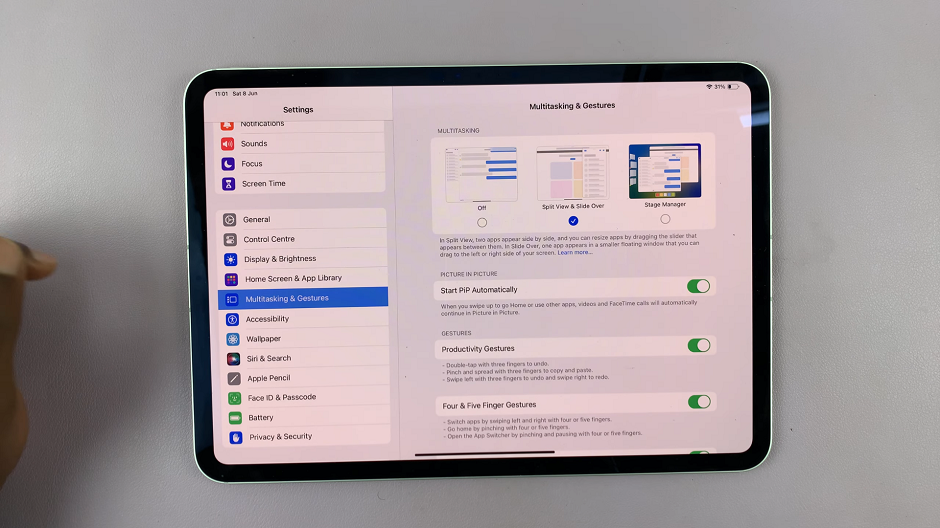
Select the Off option to disable Split View & Slide Over. This will prevent apps from opening side-by-side or sliding over from the side of the screen.
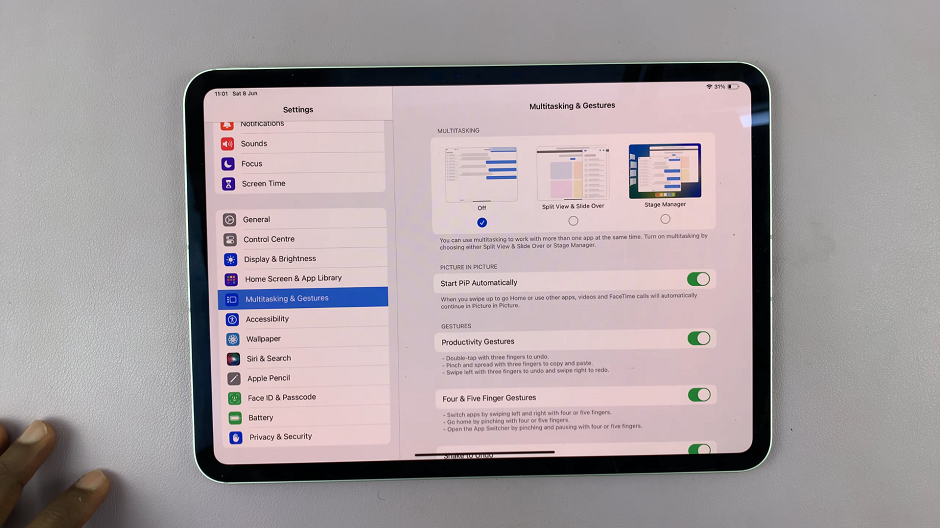
If you want to prevent videos from playing in a small window while you use other apps, toggle off Start PiP Automatically.
Open a few apps to confirm that multitasking features like Split View & Slide Over are no longer active.
Disabling multitasking on your M4 iPad Pro can help create a more focused and efficient working environment. Whether you’re using your device for professional tasks, studying, or casual use, a streamlined interface can make a significant difference in your productivity and overall experience. Follow these simple steps to tailor your iPad to better suit your needs and enjoy a distraction-free digital workspace.