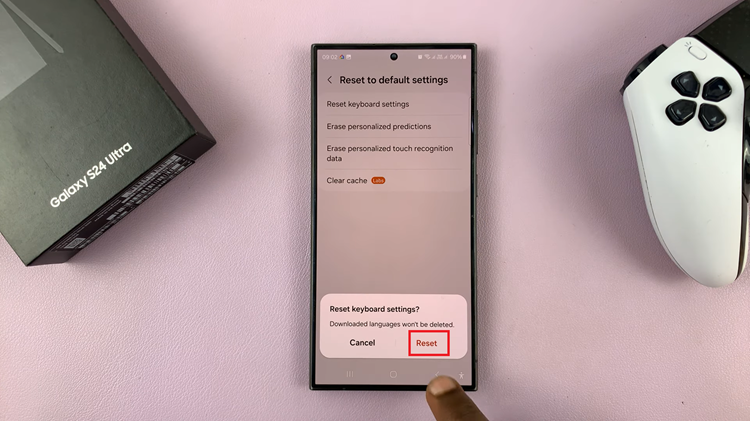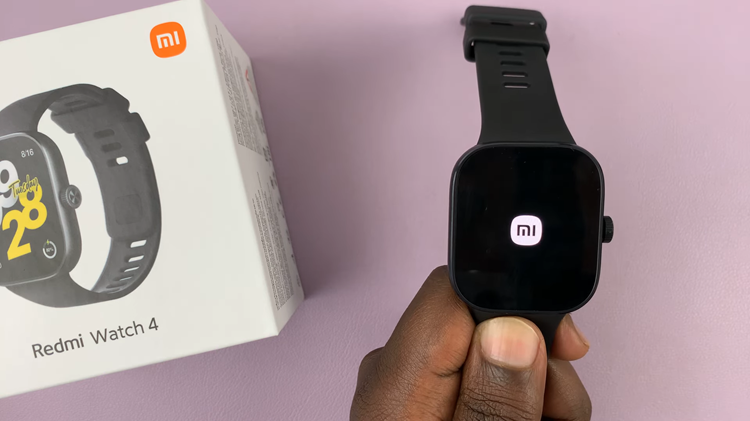YouTube is undoubtedly one of the most popular platforms for video streaming and content consumption. With a vast library of videos ranging from music and tutorials to entertainment and educational content, it’s no surprise that many iPhone 15 and iPhone 15 Pro users find themselves glued to the YouTube app.
However, streaming videos on the go can quickly eat up your mobile data, leading to unexpected data overage charges. Fortunately, there are steps you can take to regain control over your data usage and prevent the YouTube app from consuming your precious mobile data.
In this guide, we’ll guide you through on how to disable mobile data on YouTube on your iPhone 15 and iPhone 15 Pro.
Watch: How To Set Up eSIM On iPhone 15
To Disable Mobile Data On YouTube On iPhone 15
Firstly, locate and tap the “Settings” app, represented by a gear icon, typically found on your home screen. Now, scroll down the settings menu and look for the “YouTube” application. Tap on it to access the application settings.
At this point, find the “Mobile Data” option. Now, toggle the switch to the “OFF” position to stop YouTube from using mobile data on your iPhone 15. By turning off cellular data for YouTube, you ensure that the app will only work when you’re connected to a Wi-Fi network. This step is particularly useful if you want to save your mobile data for other essential apps or activities.
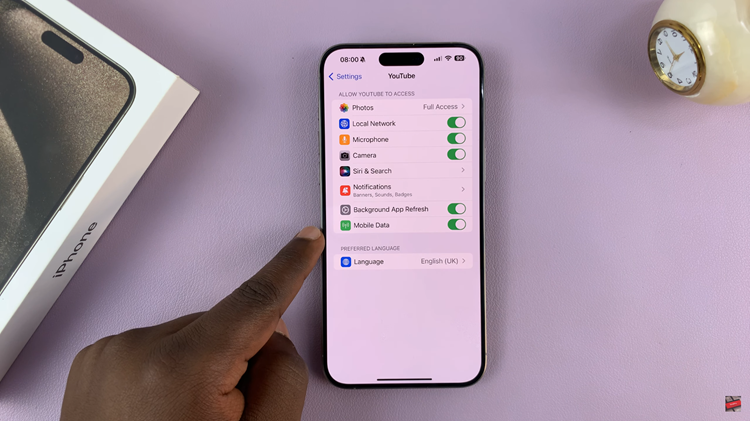
In conclusion, preventing the YouTube app from using mobile data on your iPhone 15 or 15 Pro is a wise move, especially if you have limited data plans or want to avoid unexpected data charges. By following these simple steps to turn off cellular data for YouTube, you can enjoy your favorite YouTube content without worrying about your data usage.
Watch: How To Use S Pen As Camera Remote On Samsung Galaxy Tab S9 / S9 Ultra