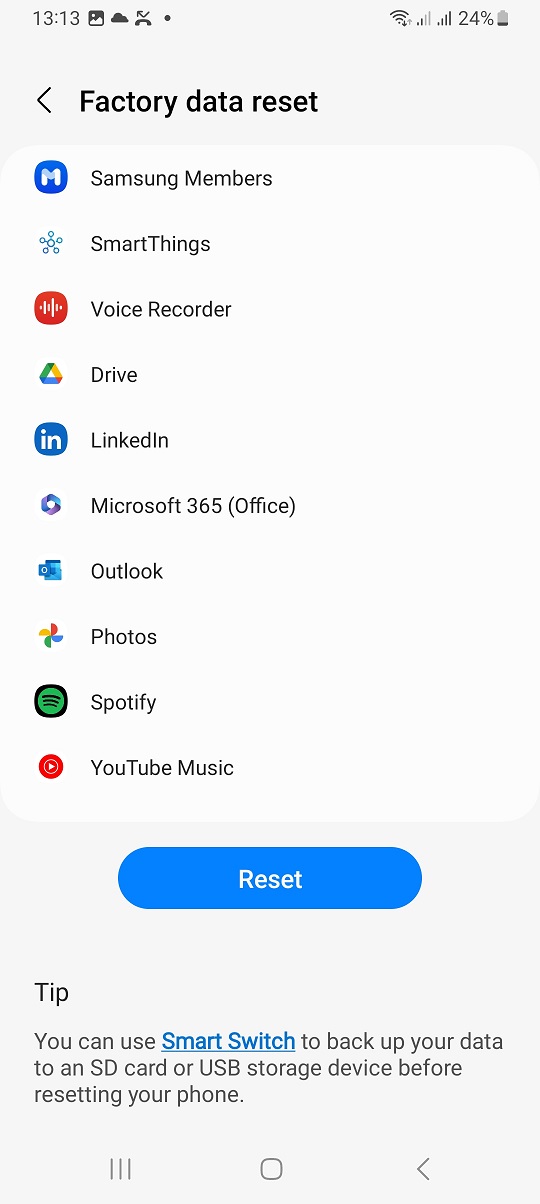In the era of smart technology, virtual assistants like Google Assistant have become omnipresent features on our smartphones. While undoubtedly handy for some, others may find them more of a nuisance, triggering accidentally or interfering with their desired phone experience.
If you’re among those seeking to regain control over your Samsung Galaxy A35 5G by disabling Google Assistant, you’ve come to the right place.
Disabling Google Assistant on your Samsung Galaxy A35 5G is a straightforward process, requiring just a few simple steps. Follow along as we guide you through the process, empowering you to take full command of your device.
Why Disable Google Assistant?
Google Assistant undoubtedly offers a range of convenient features, from voice-activated commands to personalized recommendations. However, there are several reasons why you might want to disable it:
Accidental Activation: Many users find themselves inadvertently triggering Google Assistant, especially when the feature misinterprets background conversations or noises.
Privacy Concerns: Disabling Google Assistant can help alleviate concerns about privacy, as some users may prefer not to have their interactions with the device recorded or analyzed.
Preference for Manual Control: Some users simply prefer to navigate their smartphones manually, without the assistance of a virtual AI-driven assistant.
Read: How To Show Notifications On Lock Screen Of Samsung Galaxy A35 5G
Disable Google Assistant On Samsung Galaxy A35 5G
Without further ado, let’s dive into the process of disabling Google Assistant on your Samsung Galaxy A35 5G:
First, open the Google app and tap on the Profile icon in the top-right corner of the screen.
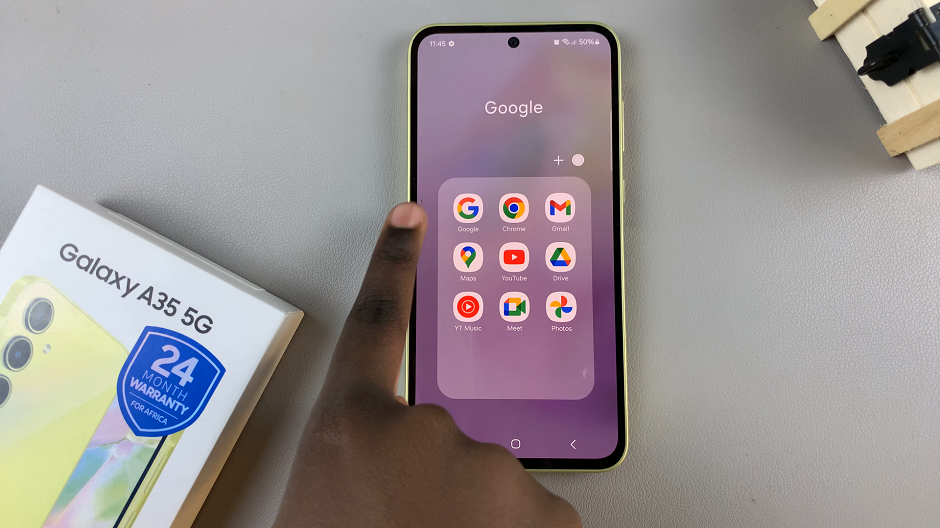
Next, select Settings from the menu that appears, then scroll down and select Google Assistant.
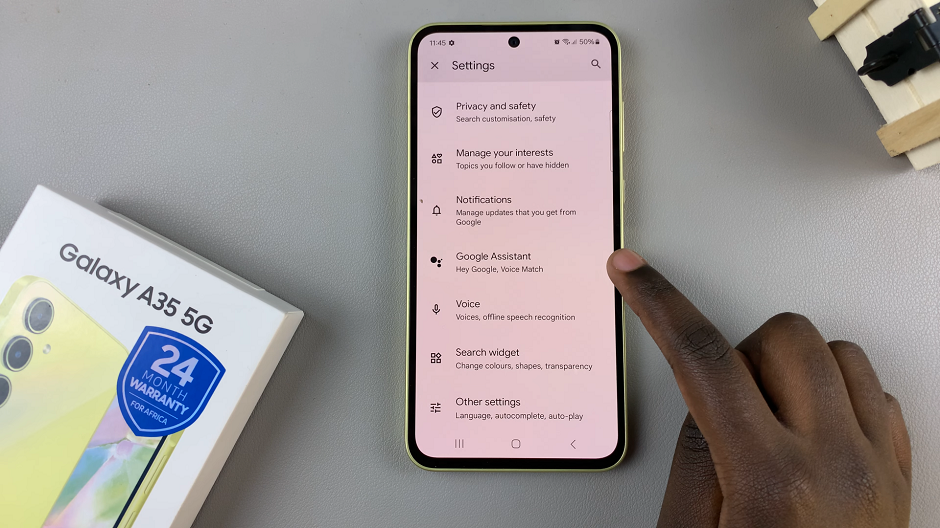
Under the Google Assistant menu, scroll down and tap on General.
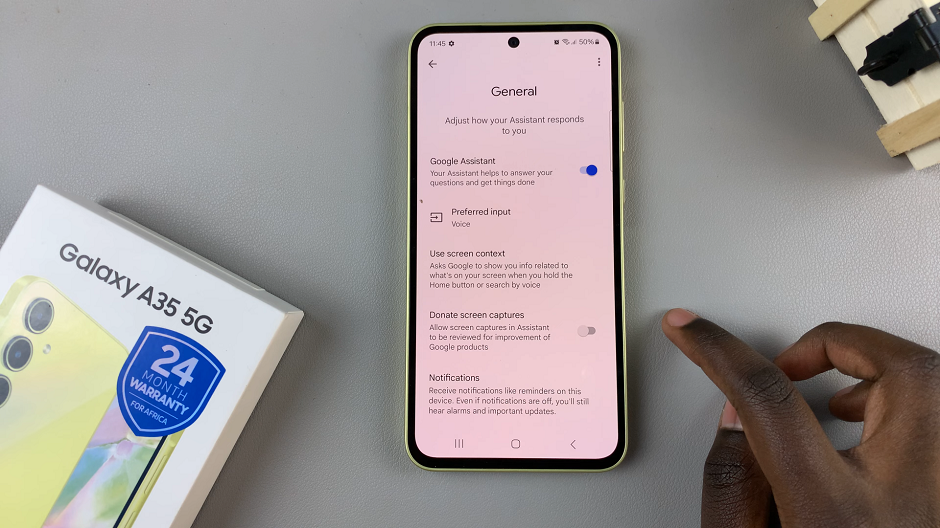
At the top of the menu, you should see the Google Assistant option with a toggle switch next to it. Toggle the switch to the Off position to disable Google Assistant on your Samsung Galaxy A35 5G.
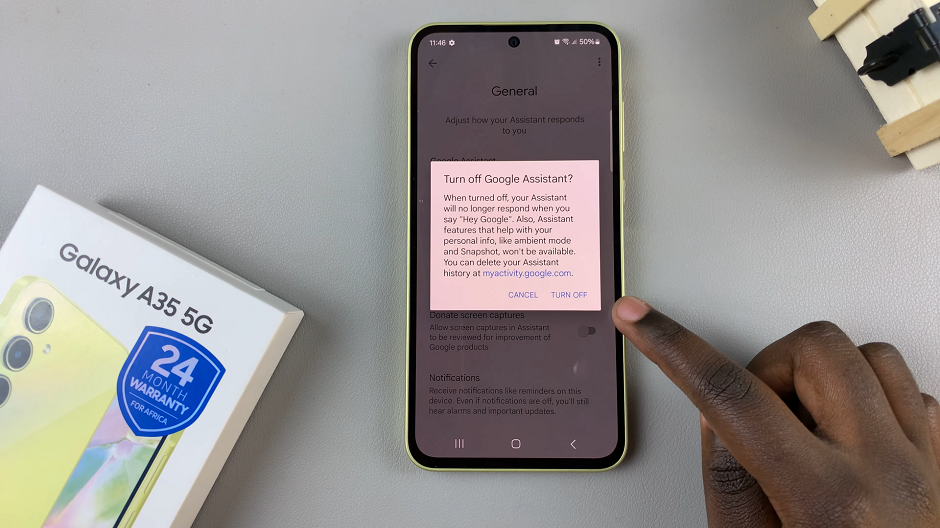
After disabling Google Assistant, you may be prompted to confirm your decision. Tap on Turn Off to confirm.
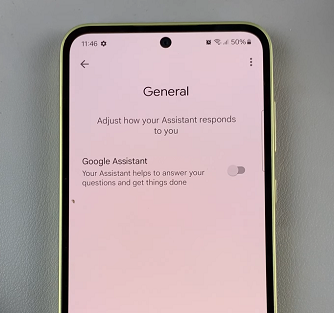
And there you have it! With Google Assistant successfully disabled on your Samsung Galaxy A35 5G, you can enjoy a more streamlined and personalized smartphone experience tailored to your preferences.
Final Thoughts
While Google Assistant undoubtedly offers a range of helpful features, not everyone finds it essential to their smartphone usage. If you’re among those looking to disable Google Assistant on your Samsung Galaxy A35 5G, the process is quick and straightforward, allowing you to take back control of your device.
By following the step-by-step guide outlined above, you can easily disable Google Assistant and customize your smartphone experience to suit your preferences. Whether you’re concerned about accidental activations, privacy implications, or simply prefer manual control, disabling Google Assistant puts the power back in your hands.
Watch: How To Change Samsung Smart TV Keyboard Layout (ABC / QWERTY)