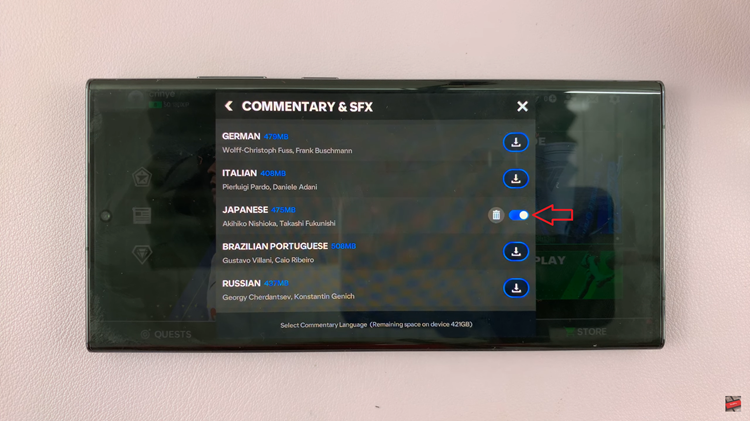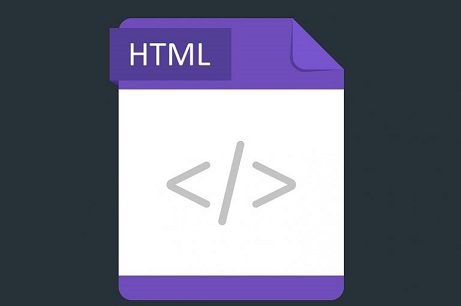The Samsung Galaxy A15 stands out as a reliable and feature-rich smartphone, offering users a seamless communication experience. One of the many functionalities it offers is call forwarding, a convenient feature that redirects incoming calls to another number.
While call forwarding can be beneficial in certain situations, there are times when you may need to disable it, whether to ensure you receive all calls directly or to conserve battery life and reduce unnecessary distractions.
In this guide, we’ll walk you through the comprehensive step-by-step process on how to disable call forwarding on Samsung Galaxy A15.
Also Read: How To Answer & End Calls Using Physical Buttons On Samsung Galaxy A15
How To Disable Call Forwarding On Samsung Galaxy A15
To begin, locate the Phone app icon and tap on it to open the app. Once the app is open, ensure that the Keypad option is selected. Now, look for the three vertical dots located in the top-right corner of the screen. Tap on these dots to open a drop-down menu. From the drop-down menu, select “Settings.”
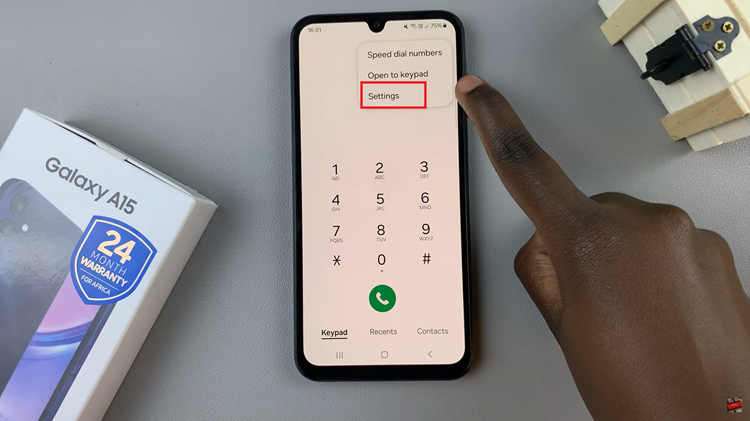
In the settings menu, you’ll find various options related to your phone’s calling features. Look for the “Supplementary services” option and tap on it. Within the Supplementary services menu, locate and tap on “Call Forwarding.” Choose the type of call forwarding you wish to disable.
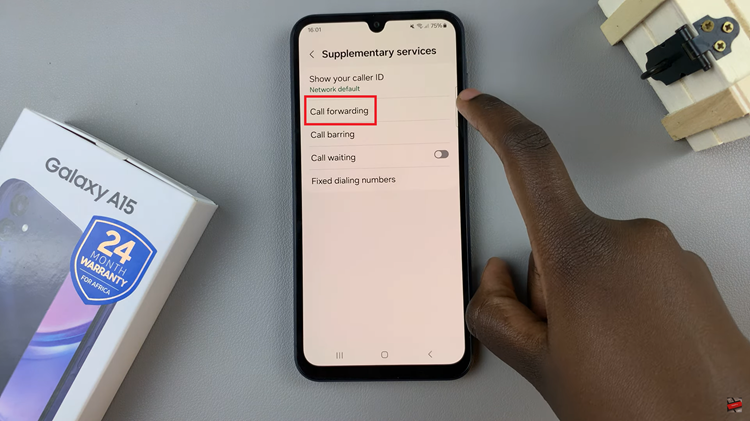
Once you’ve selected the type of call forwarding (voice or video), you’ll see a list of active forwarding categories, such as “Always forward” or “Forward when busy.” Tap on the category for which you want to disable call forwarding. Within the settings for the selected forwarding category, you’ll find a button to turn call forwarding on or off.
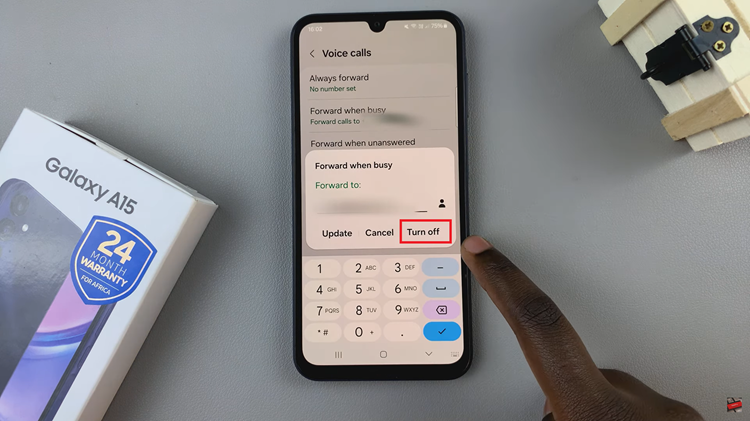
Simply tap on the button switch to turn off call forwarding for that category. Wait for a moment as the changes take effect. By following the steps outlined in this guide, you can quickly turn off call forwarding. This ensures that incoming calls are directed to your device as intended.
Watch: How To Delete Recent Call Log History On Samsung Galaxy A15