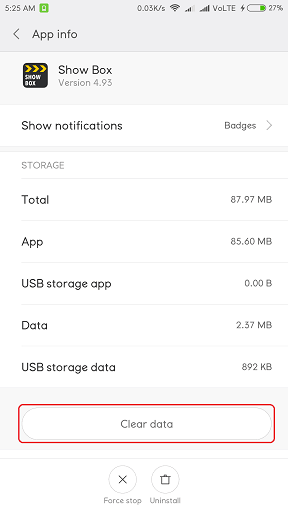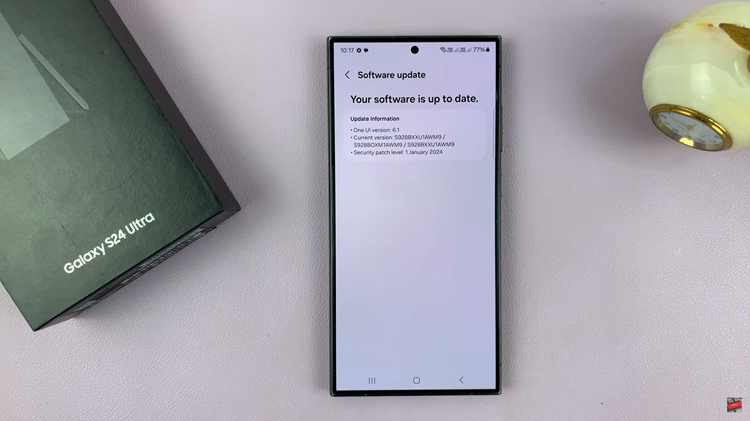Are you tired of your calls being forwarded on your Samsung Galaxy A05s and want to regain control over your incoming calls? Call forwarding can be a handy feature, but sometimes it can become a nuisance when you no longer need it.
Fortunately, disabling call forwarding on your Galaxy A05s is a straightforward process that you can accomplish in just a few simple steps.
In this guide, we’ll walk you through the comprehensive step-by-step process on how to disable call forwarding on the Samsung Galaxy A05s.
Also Read: How To Mute Keyboard Sounds On Samsung Galaxy A55 5G
How To Disable Call Forwarding On Samsung Galaxy A05s
Begin by opening the Phone app. Once opened, look and tap on the three dots typically positioned at the top right corner of the screen. From the dropdown menu, select the “Settings” option.
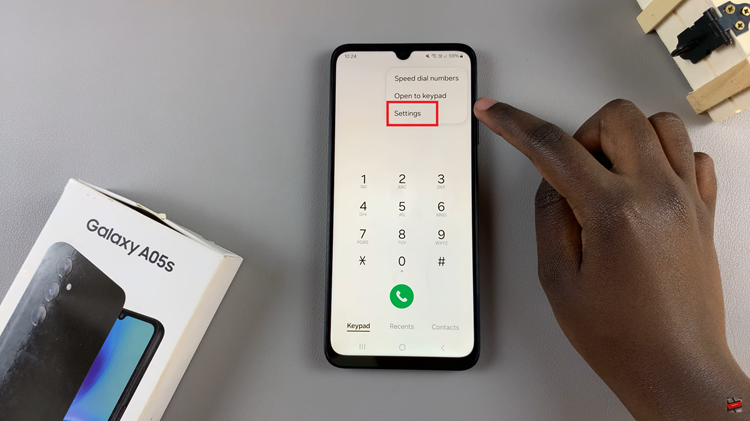
Within the Settings menu, locate and select “Supplementary Services.” From here, choose the option Call forwarding. Under the Call Forwarding menu, select the option “Voice Call.” Here, you’ll see various forwarding options including “Always forward,” “Forward when busy,” “Forward when unanswered,” or “Forward when unreachable.“
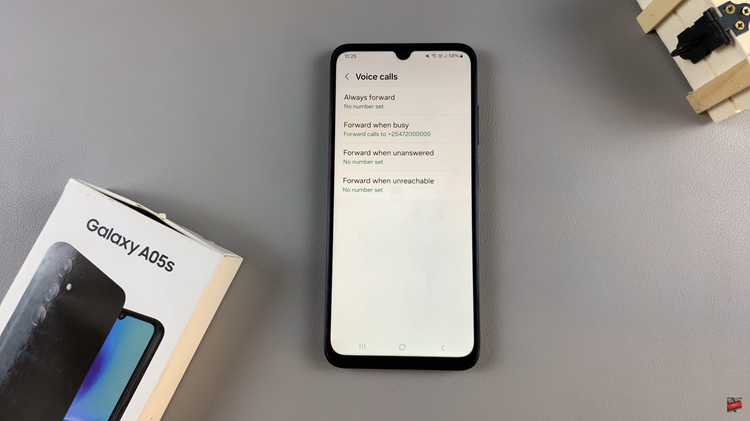
Tap on the option that is currently enabled. This will open a submenu where you can select “Disable” or “Turn Off” to deactivate call forwarding for that specific scenario. Wait for your device to load the changes.
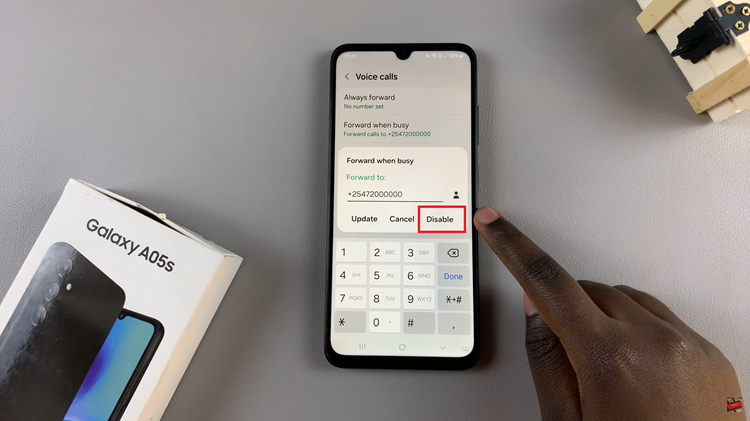
In conclusion, disabling call forwarding on your Samsung Galaxy A05s is a simple process. By following the steps outlined in this guide, you can take control of your incoming calls. Thus ensuring that they are directed to your device as intended.