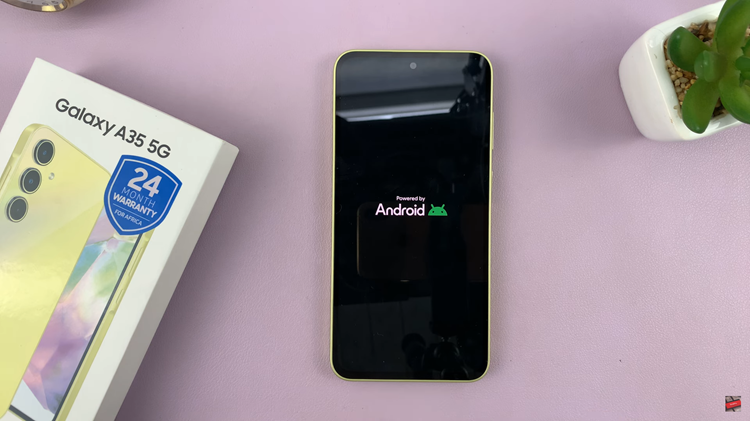In today’s fast-paced world, smartphones have become an indispensable part of our lives, connecting us to the digital realm with every notification, call, and alert.
However, as much as these vibrations keep us in the loop, they can also be quite distracting and intrusive at times. If you’re someone who craves a more peaceful and serene iPhone experience, you’re in luck! With just a few taps, you can bid farewell to all those buzzing interruptions and embrace a vibration-free environment on your iPhone.
In this article, we’ll guide you step-by-step on how to disable all vibrations on iPhone ensuring that you receive notifications without the unnecessary jolts and vibrations.
Also Read: How To Stop Siri Announcing Message Notifications On iPhone
How To Disable All Vibrations On iPhone
To begin, open the “Settings” app on your home screen, which can be easily identified by its gray gear icon. Now, navigate down the Settings menu until you come across the section labeled “Accessibility.”
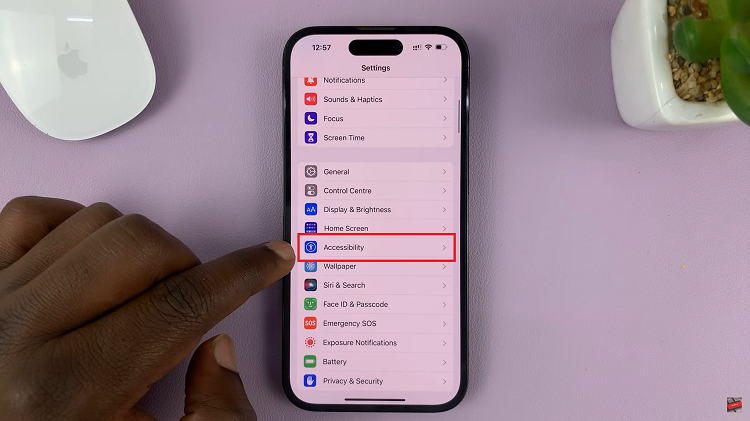
Once inside the Accessibility menu, seek out the sub-section called “Touch“.
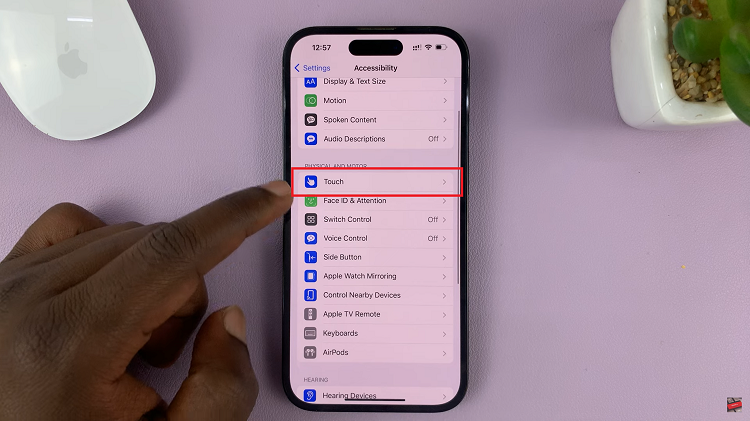
Within the Touch menu, you’ll find the key setting you need – “Vibration.” To disable vibrations altogether, simply tap on the toggle icon positioned next to this option.
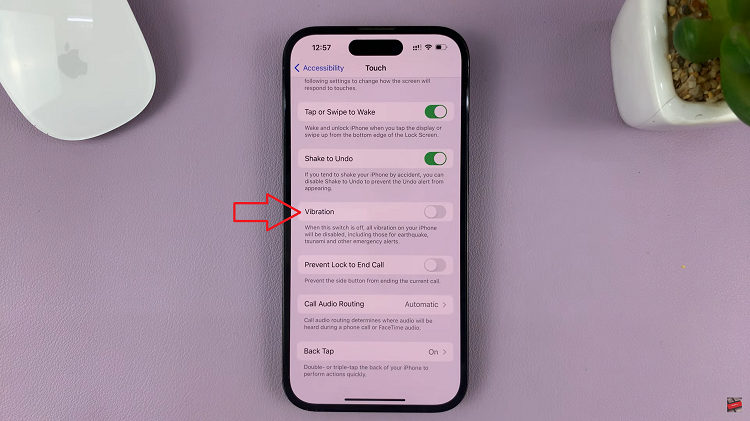
Upon doing so, the toggle will transform into a gray color, indicating that vibrations have been successfully disabled.
And that’s how to go about it. Its an easy and straightforward process. Let us know in the comment section below if you have any questions or suggestions. If you found the article helpful, please share it with your friends.