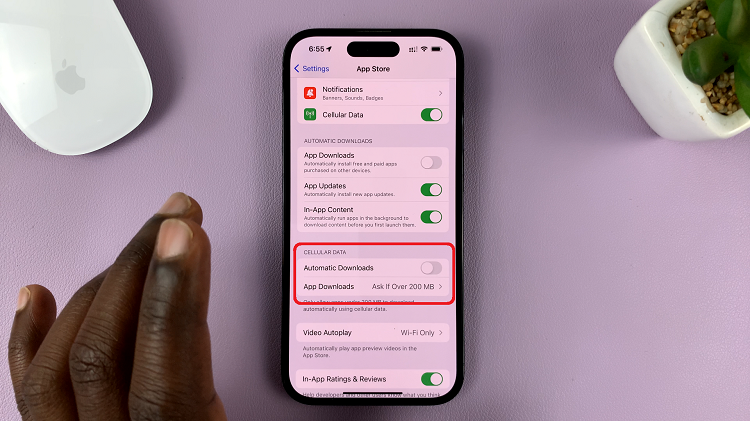In this guide, we’ll walk you through how to disable the Action Button on the the iPhone 16 / iPhone 16 Pro. Apple introduced the new Action Button back with the iPhone 15 Pro. This versatile button is located where the traditional mute switch used to be.
It allows users to quickly perform customizable actions such as launching the camera, starting a voice memo, or activating shortcuts. However, if you prefer not to use this feature or want to avoid accidental presses, you can easily deactivate it.
The Action Button is designed to give users more flexibility in performing common tasks, its default function being to switch between ring and silent modes.

Some users may find the Action Button unnecessary or prone to accidental activation, especially when carrying their phone in a pocket or bag. Fortunately, Apple allows you to either turn off the button’s features or assign it a different task.
Watch: Customize Action Button On iPhone 16 / 16 Pro
Deactivate Action Button On iPhone 16 / 16 Pro
First, open the Settings app on your iPhone 16 / 16 Pro. Inside the Settings menu, scroll down and select Action Button.
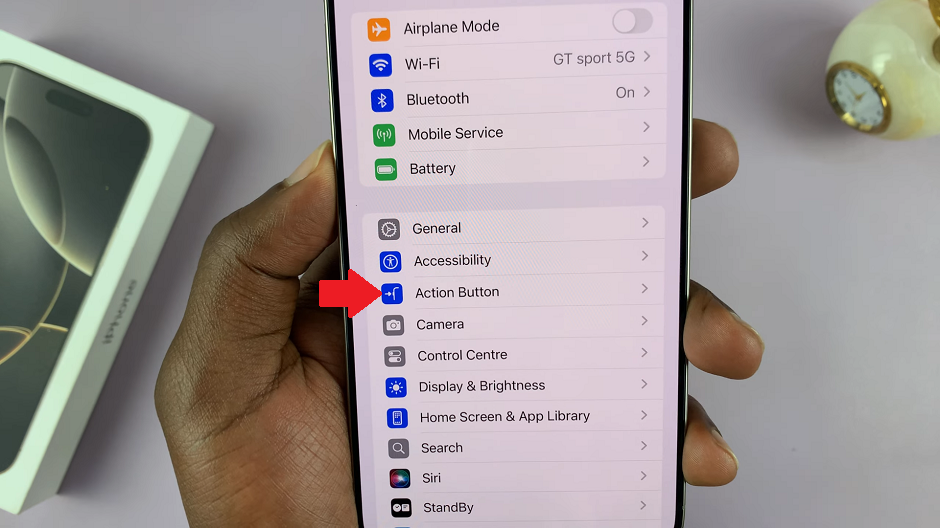
Under Action Button, swipe through the options to see various functionalities you can assign to it. Swipe until you get to the No Action option. Make sure it is highlighted.
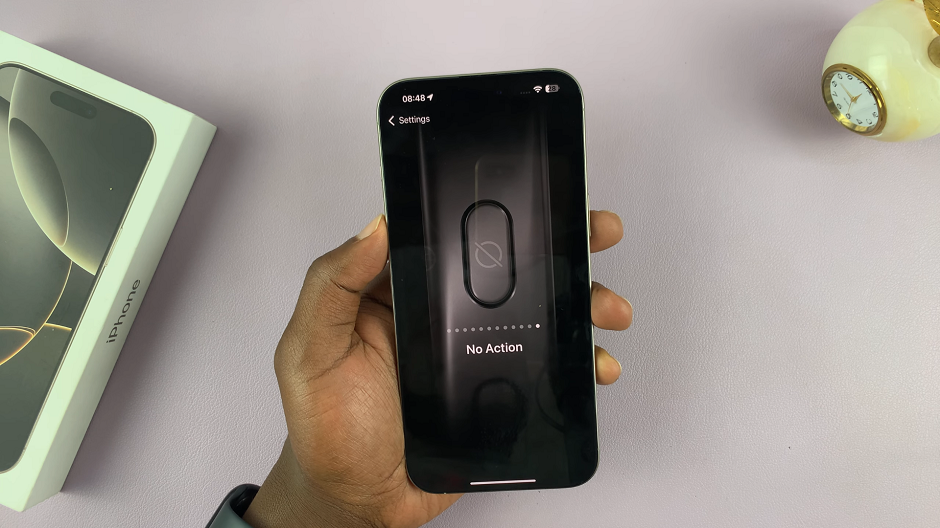
With the No Action option on the fore, it will deactivate the Action Button. A single press, long press or double press will only bulge the Dynamic Island, but nothing more. The button will do nothing.