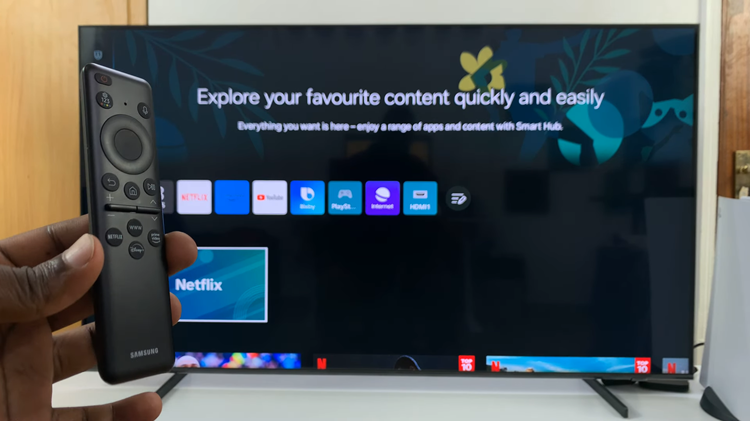You probably sent a wrong message to someone and you’d like to erase it before it reaches the recipient. With the iPhone 14, you can simply delete or erase that particular message when it’s already been sent. However, this has to be within the 15 minutes period from which you sent the message.
It applies also when you try to edit a message. This feature only works on the iMessage app on the iPhone 14, which means it won’t work with normal text messages. Below are the steps on how to delete or erase sent messages on iPhone 14.
Watch: How To Disable ‘Offload Unused Apps’ Feature On iPhone 14 / iPhone 14 Pro
How To Delete Sent Messages On iPhone 14
Firstly, keep in mind that you can delete or erase the message within the 15-minute period from the time the message was sent. Next, open the iMessage app, then find the message you’d like to erase. Tap and hold the message, then tap on Undo Send.
The recipient of the message will know that you sent the message and deleted it, but will not see the deleted message. This works with users who have iOS 16 on their iPhones. That’s how to go about it. Let me know in the comment section below if you have any comments.
Also read: How To Remove Forgotten Pattern, PIN, or Password In Samsung Galaxy A13