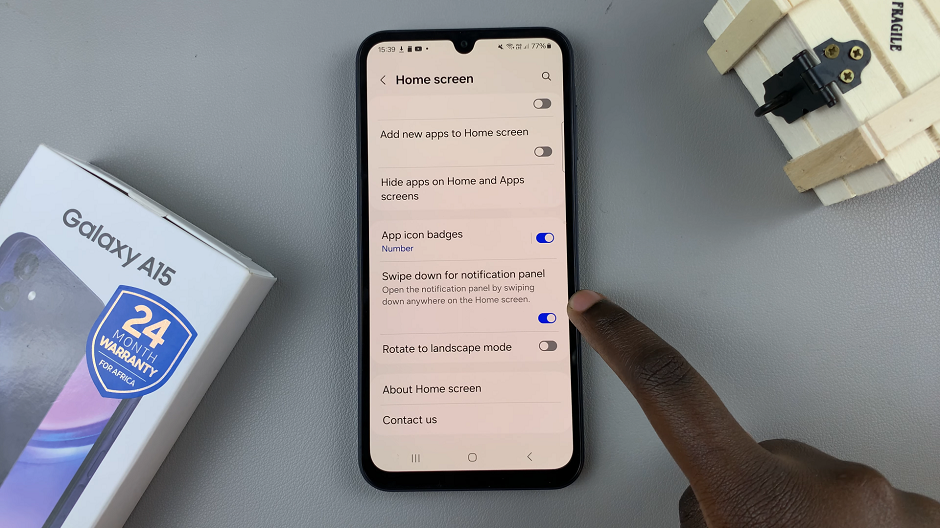Deleting the Secure Folder on the Samsung Galaxy A06 can help free up space and remove sensitive files you no longer need. The Secure Folder feature provides a private space to store apps, data, and other personal content securely. If you’ve decided it’s no longer necessary or prefer a more streamlined experience, removing the folder can simplify your device. Just remember, once the Secure Folder is deleted, all the stored content will be permanently erased, so backing up important files is recommended.
Additionally, getting rid of the Secure Folder helps clear unnecessary clutter, giving you more control over your device’s storage. This process is simple and can quickly free up space while maintaining device security. Whether you’re looking to declutter or no longer need a separate storage area, removing the Secure Folder ensures that your phone remains efficient and organized without compromising performance.
Watch:How To Add Samsung Account To Samsung Galaxy A06
Delete Secure Folder On Samsung Galaxy A06
Open Settings: Begin by launching the Settings app on the Samsung Galaxy A06.
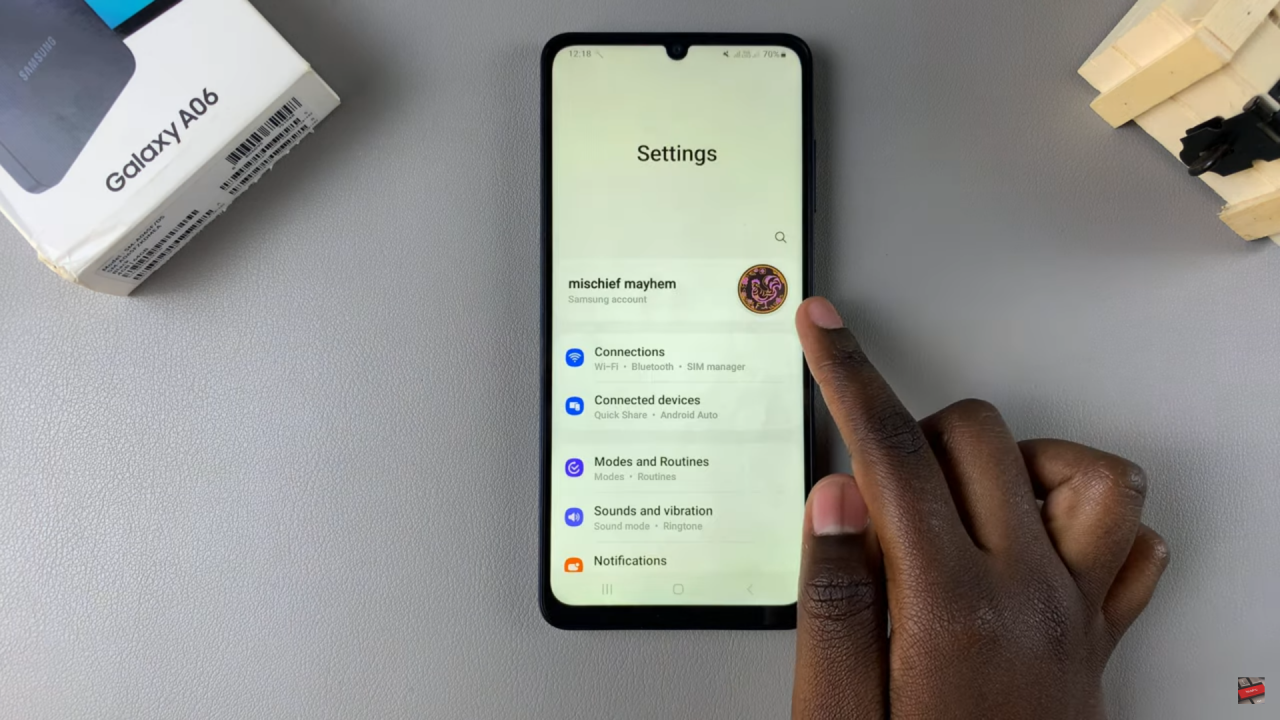
Access Security Settings: Scroll down and select “Security and Privacy,” then tap on “More Security Settings.”
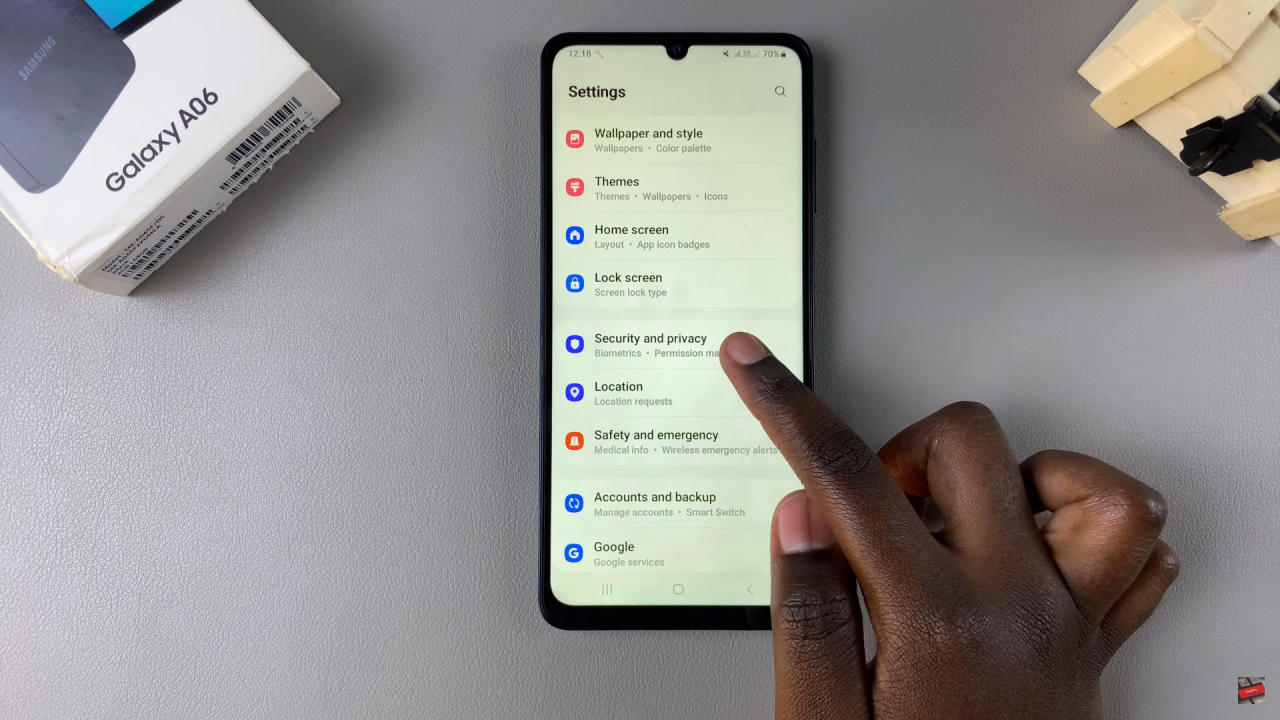
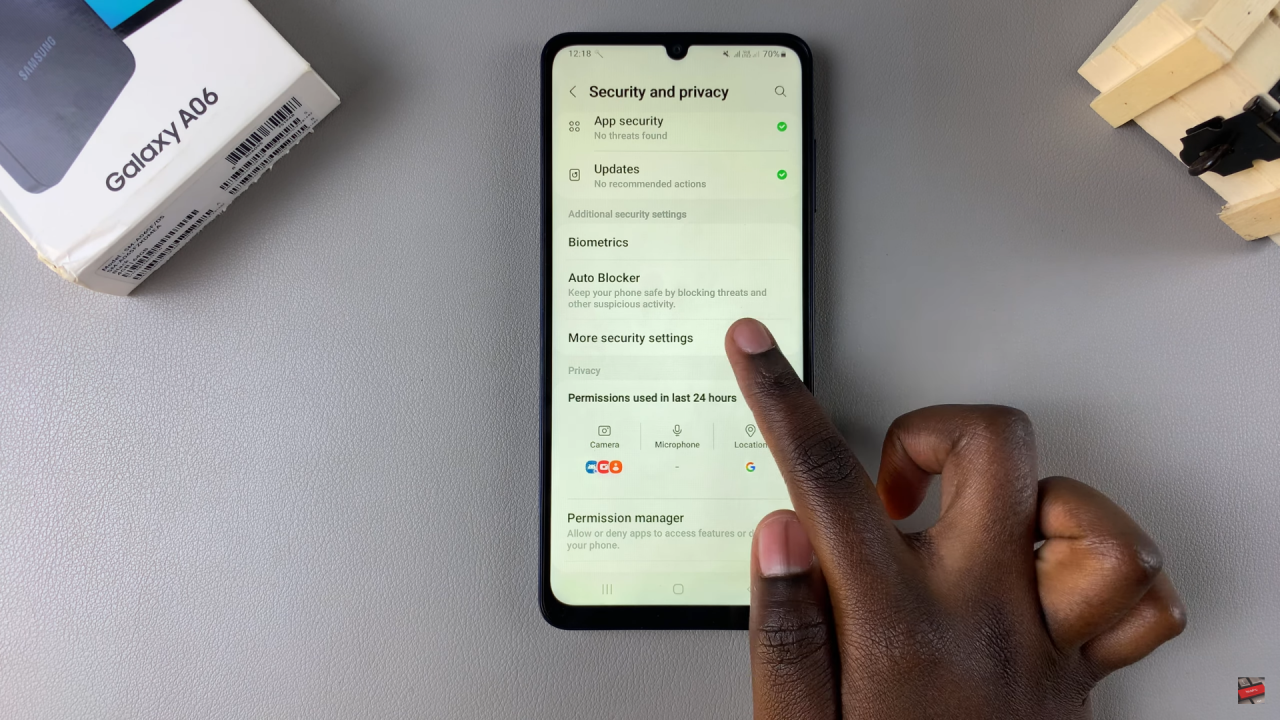
Enter Secure Folder: From here, select “Secure Folder.” If your Secure Folder is locked, you’ll be prompted to enter your lock type (PIN, pattern, or password).
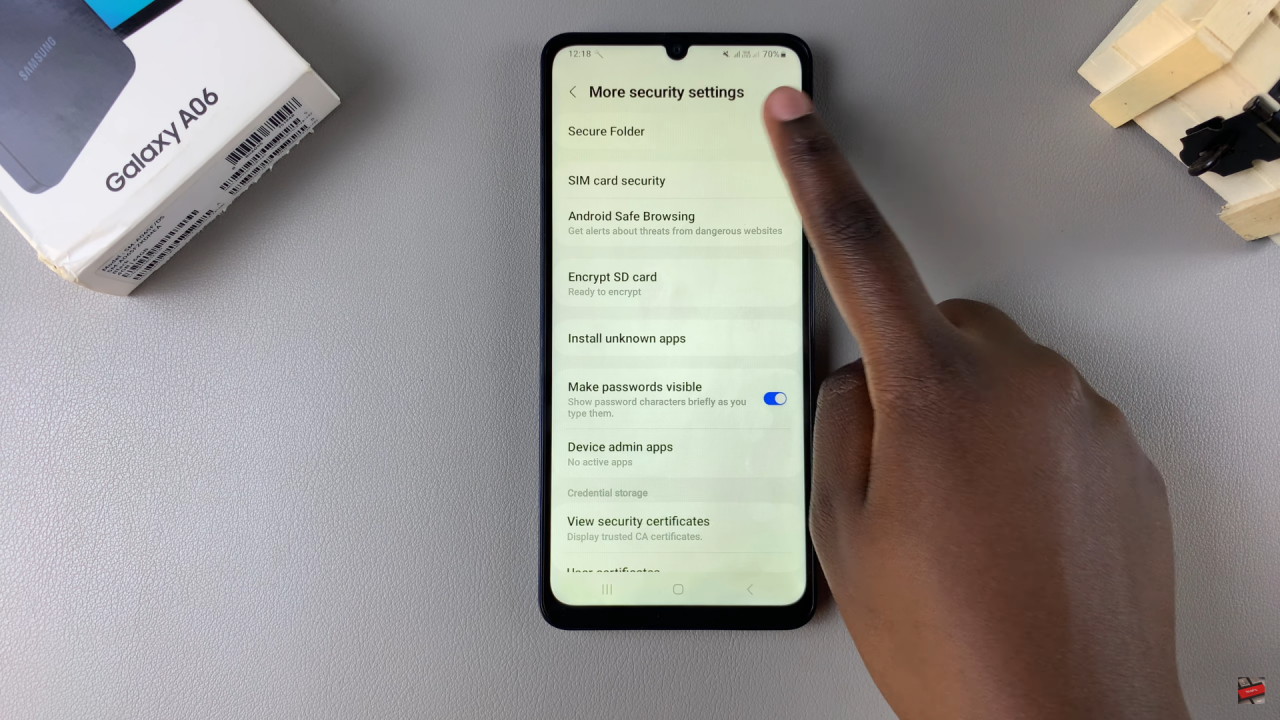
Navigate to Uninstall: Once inside the Secure Folder settings, scroll down to find “More Settings,” then tap on “Uninstall.”
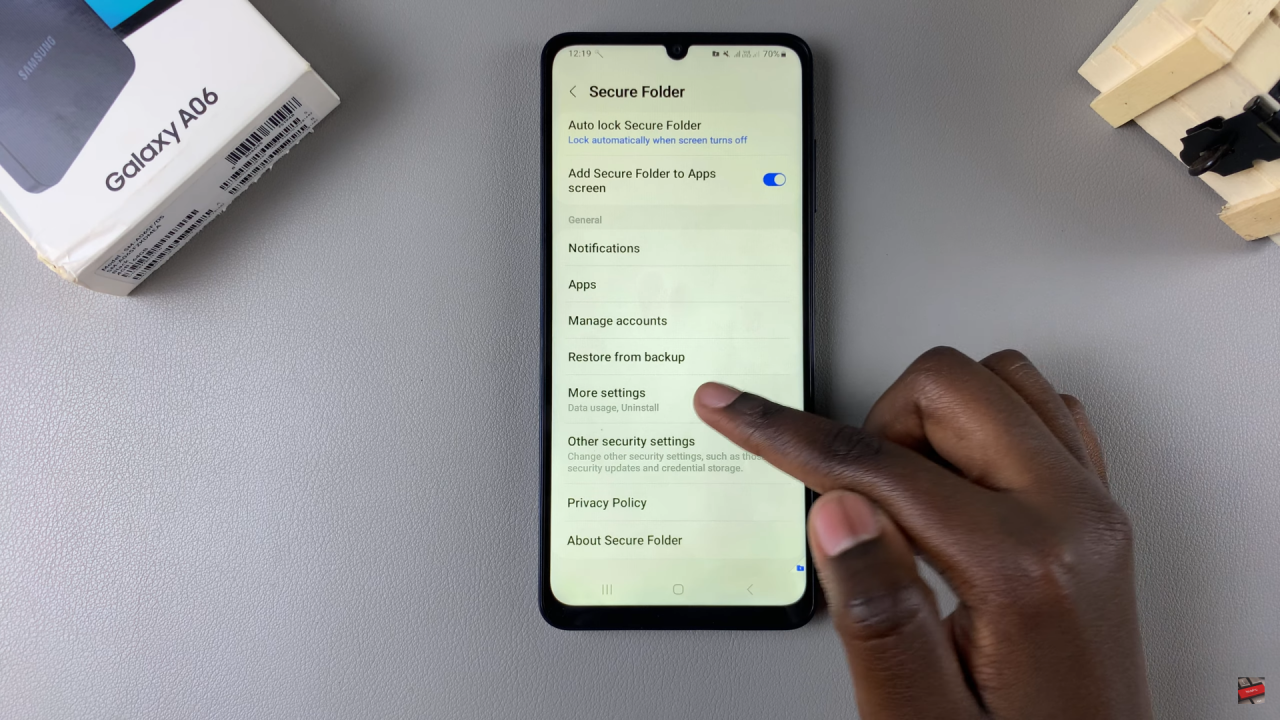
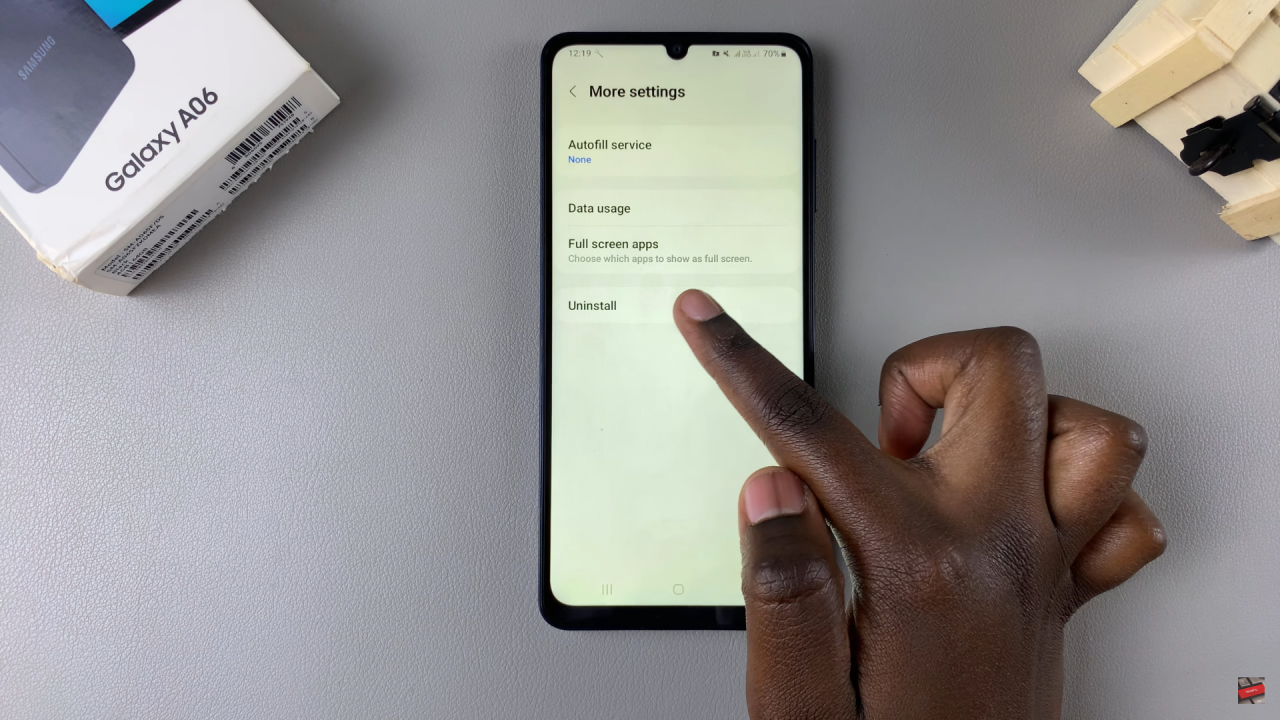
Confirm Deletion: A prompt will ask you to confirm if you want to uninstall the Secure Folder. You have the option to either move your files and apps out of the Secure Folder or leave them, meaning all content will be deleted.
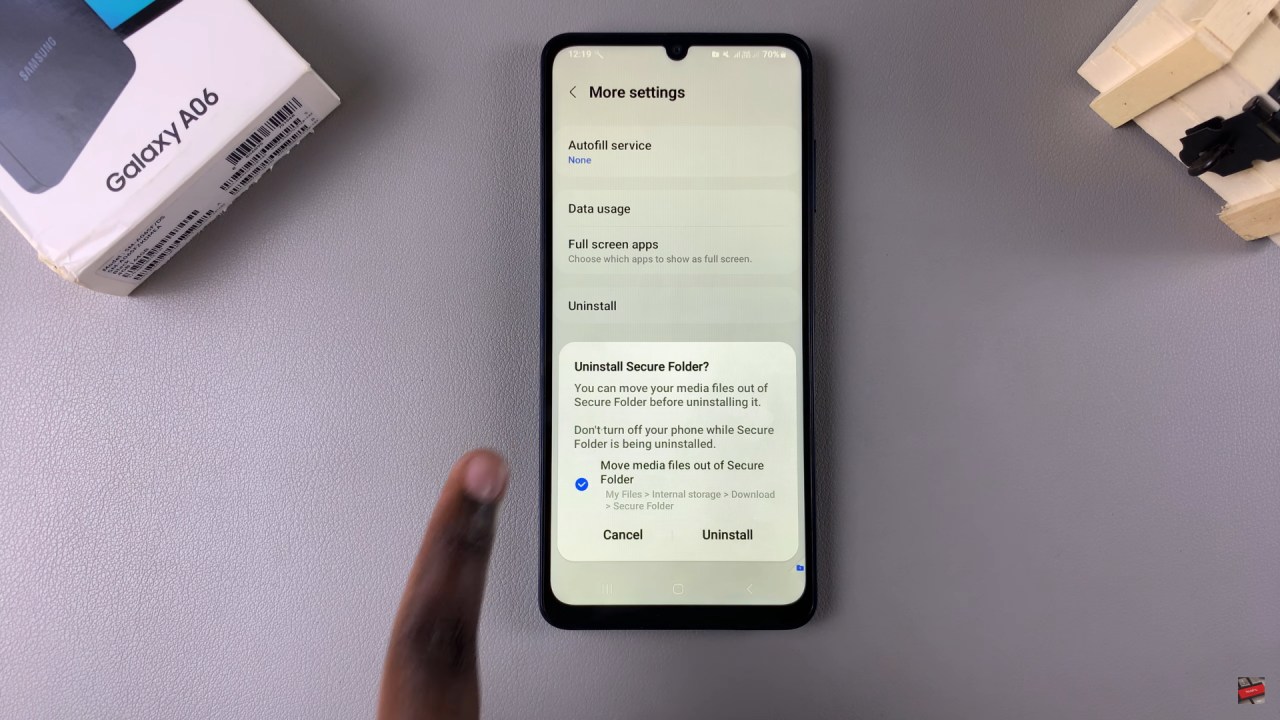
Uninstall Secure Folder: After making your choice, tap “Uninstall” to confirm. Wait for the process to complete.
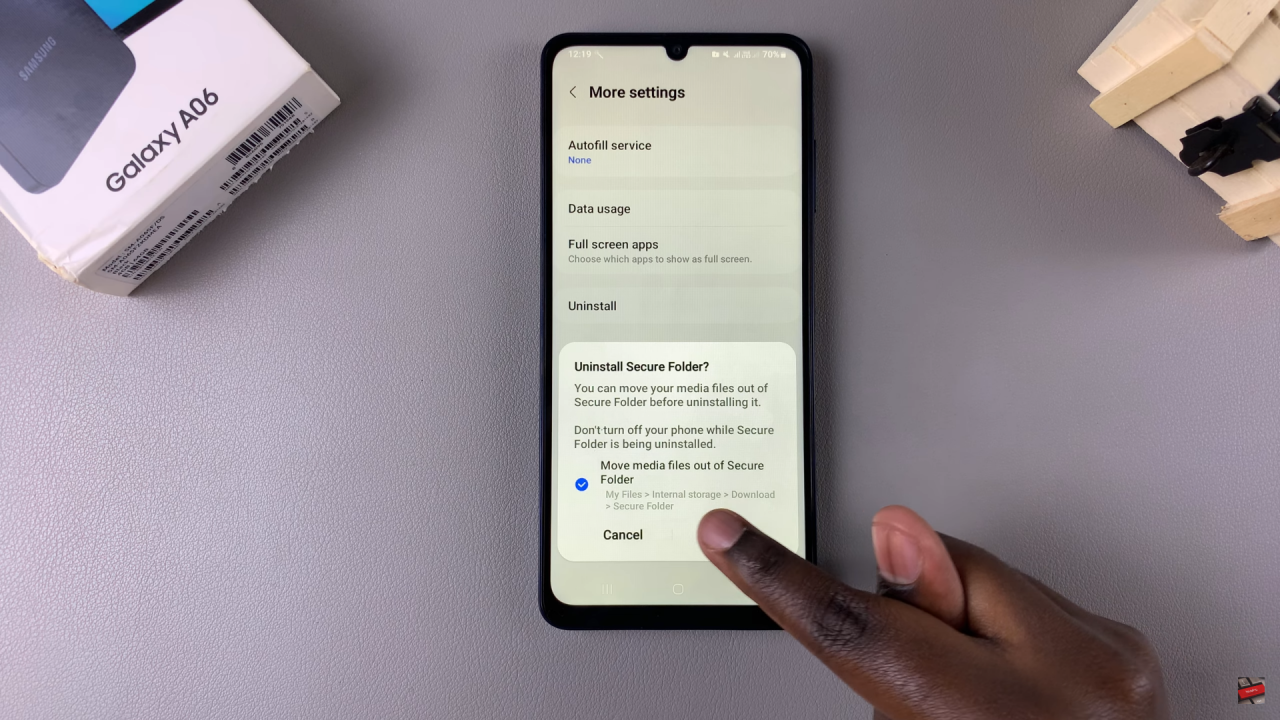
Return to Home Screen: Once the Secure Folder is deleted, you’ll be redirected to the home screen, and the Secure Folder will no longer be visible on your device.