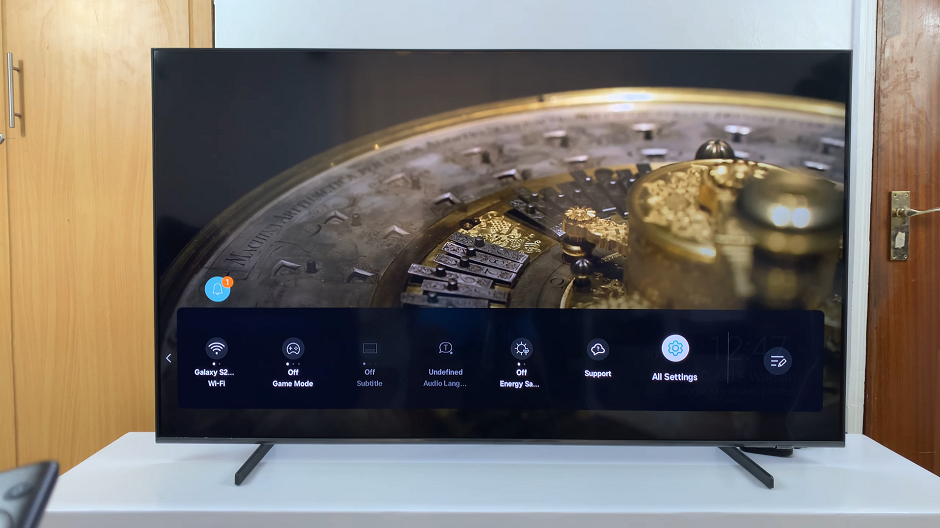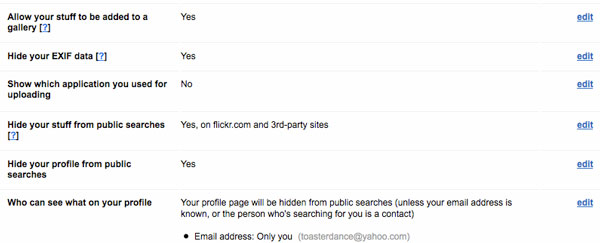Deleting contacts on your iPhone can help you maintain a clean and organized contact list. To start, it’s important to know that removing a contact can be done directly from your Contacts app or through your iCloud settings. Initially, you can manage individual contacts by opening the Contacts app, selecting the contact you wish to delete, and following a few simple steps to remove it. Furthermore, if you need to delete multiple contacts at once or prefer to use iCloud, you can navigate to your iPhone’s settings and manage contacts through your iCloud account.
Additionally, knowing how to delete contacts effectively ensures that your contact list remains relevant and up-to-date. While deleting a single contact might seem straightforward, the option to clear out multiple contacts or handle deletions via iCloud offers flexibility. Consequently, whether you’re aiming to streamline your contact list or need to remove outdated information, these methods provide practical solutions for keeping your iPhone’s contacts organized.
Watch:How To Create Shortcut On Google Chrome
Delete Contacts On iPhone
Method 1: Long Press on a Contact
Long press on the contact you want to delete.
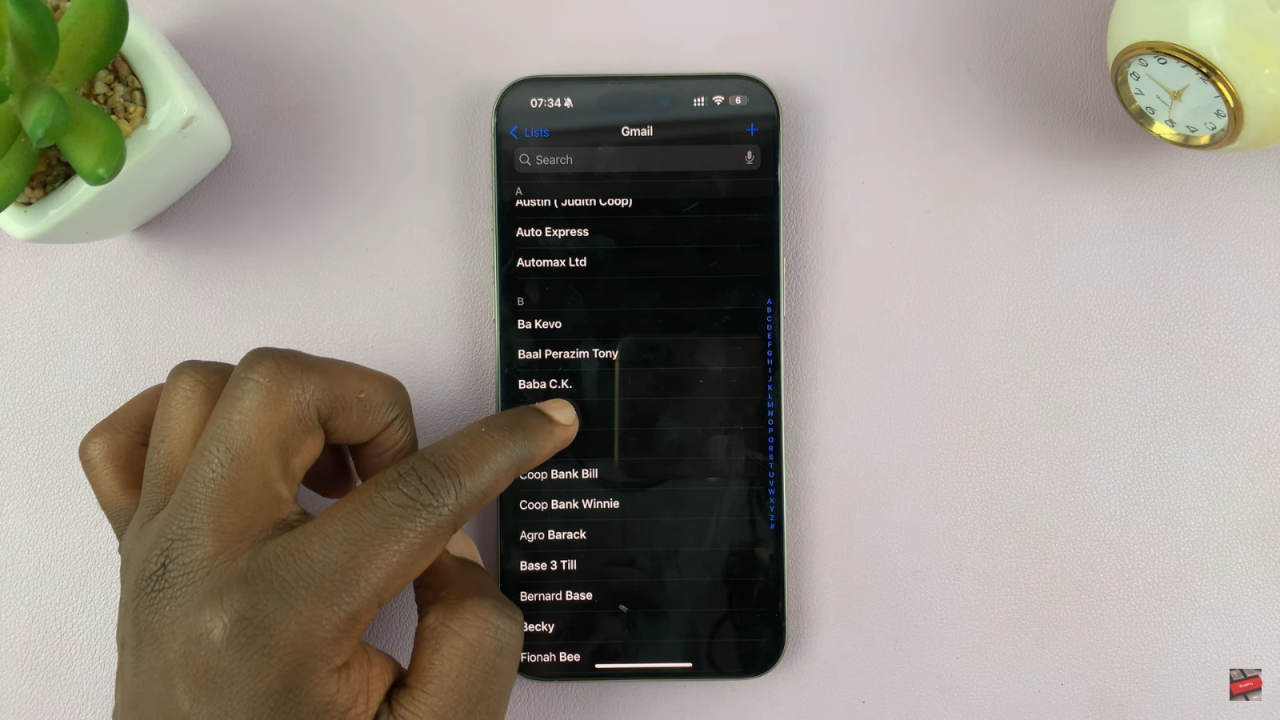
From the menu that appears, tap “Delete Contact.”
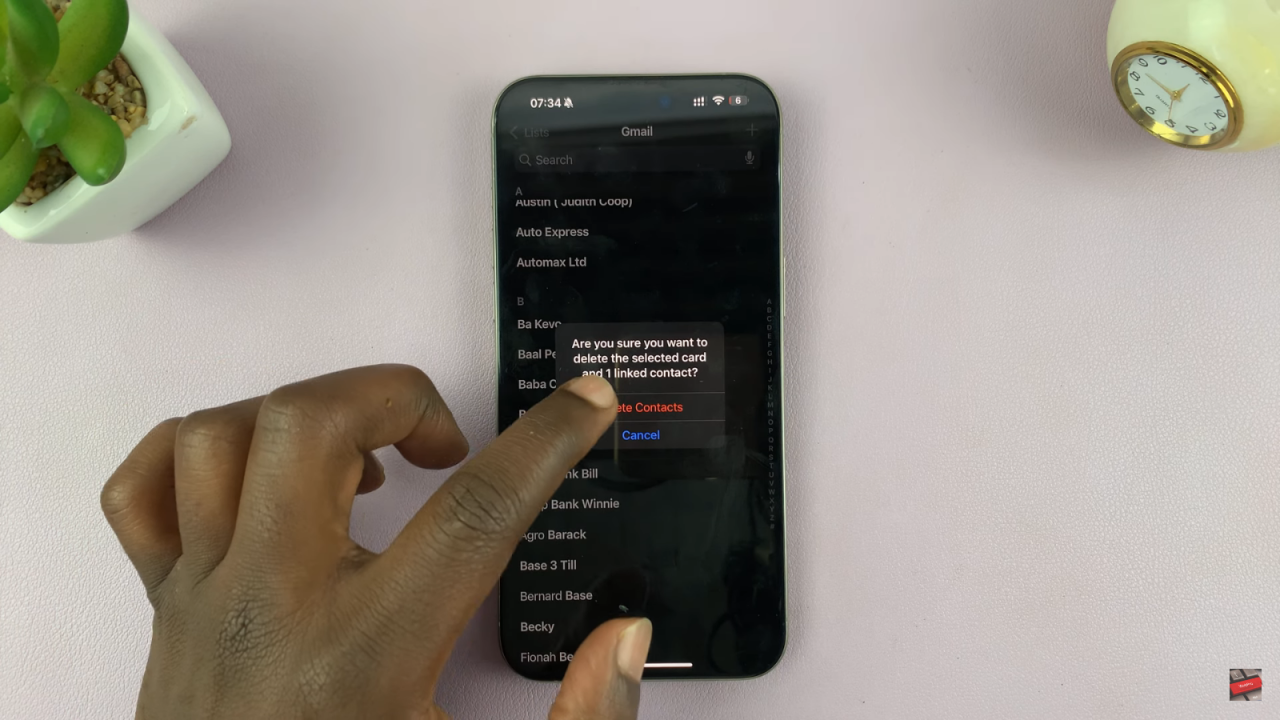
Confirm by tapping “Delete Contact” again.
You can repeat these steps for any contact you’d like to remove.
Method 2: Deleting via Edit Option
Open the contact you’d like to delete.
Tap “Edit” in the top-right corner.
Scroll down and tap “Delete Contact.”
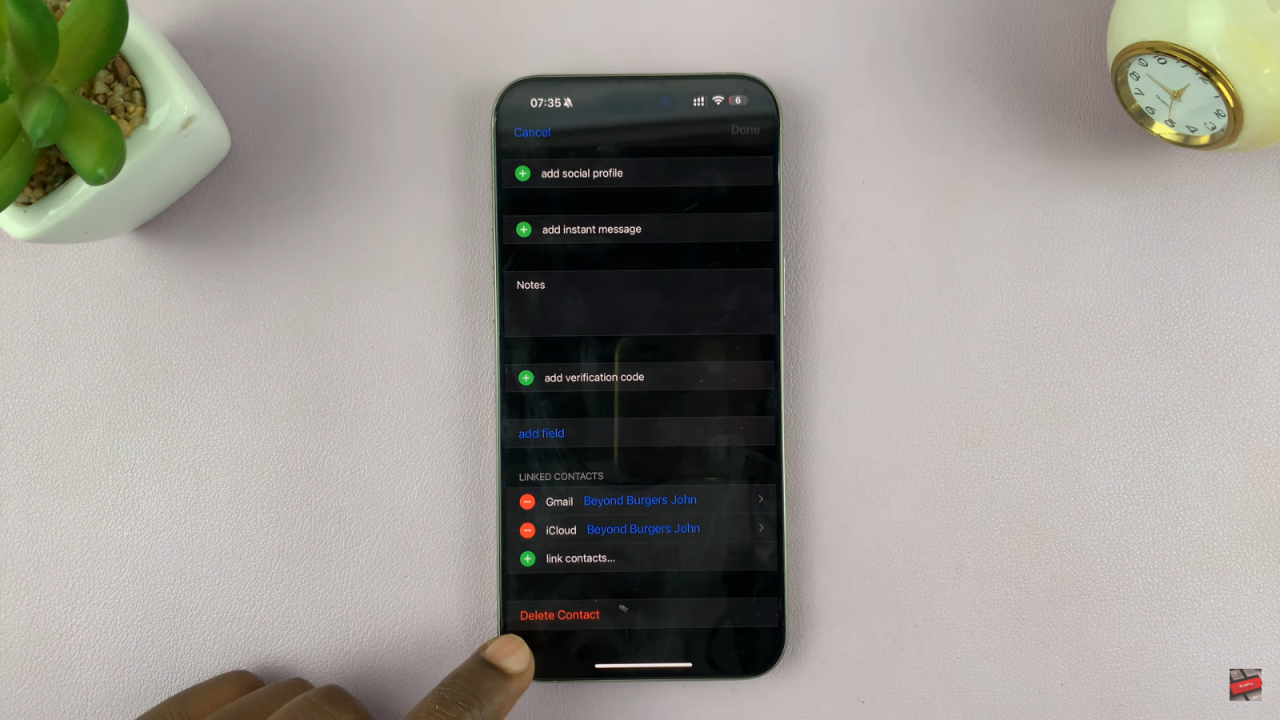
Confirm by tapping “Delete Contact.”
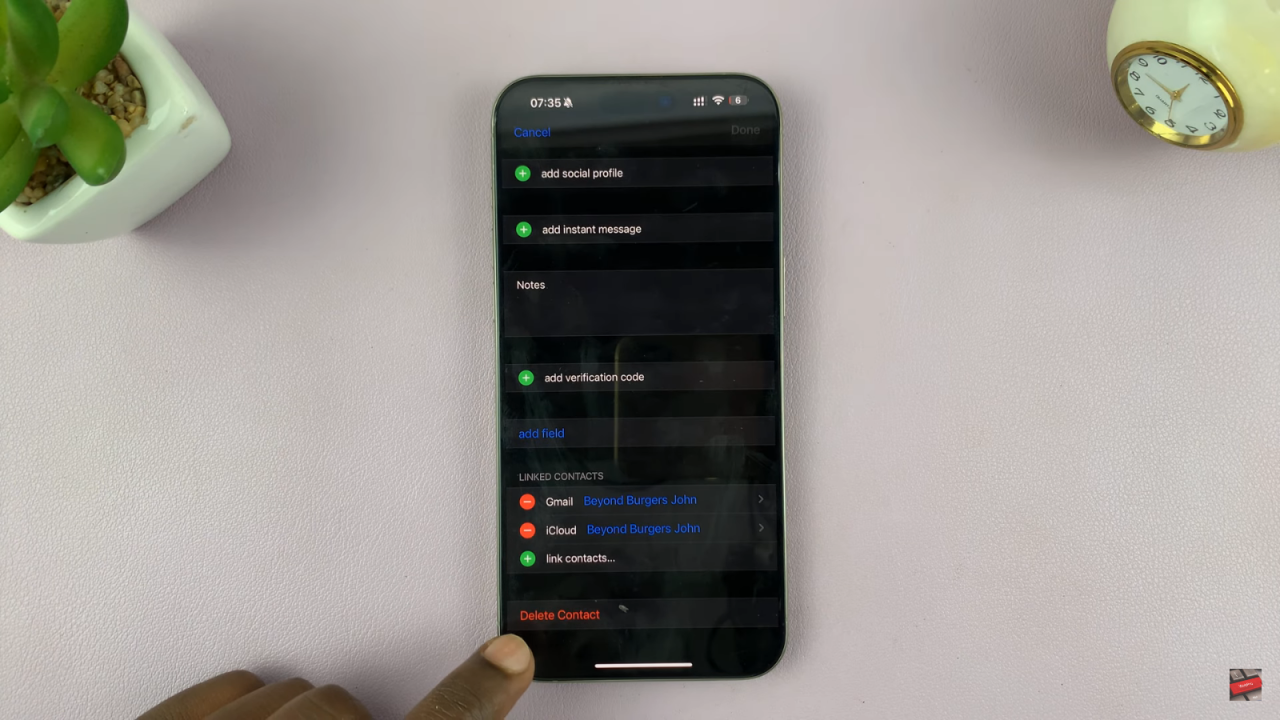
Note: There is currently no way to delete multiple contacts at once within the iOS Contacts app.