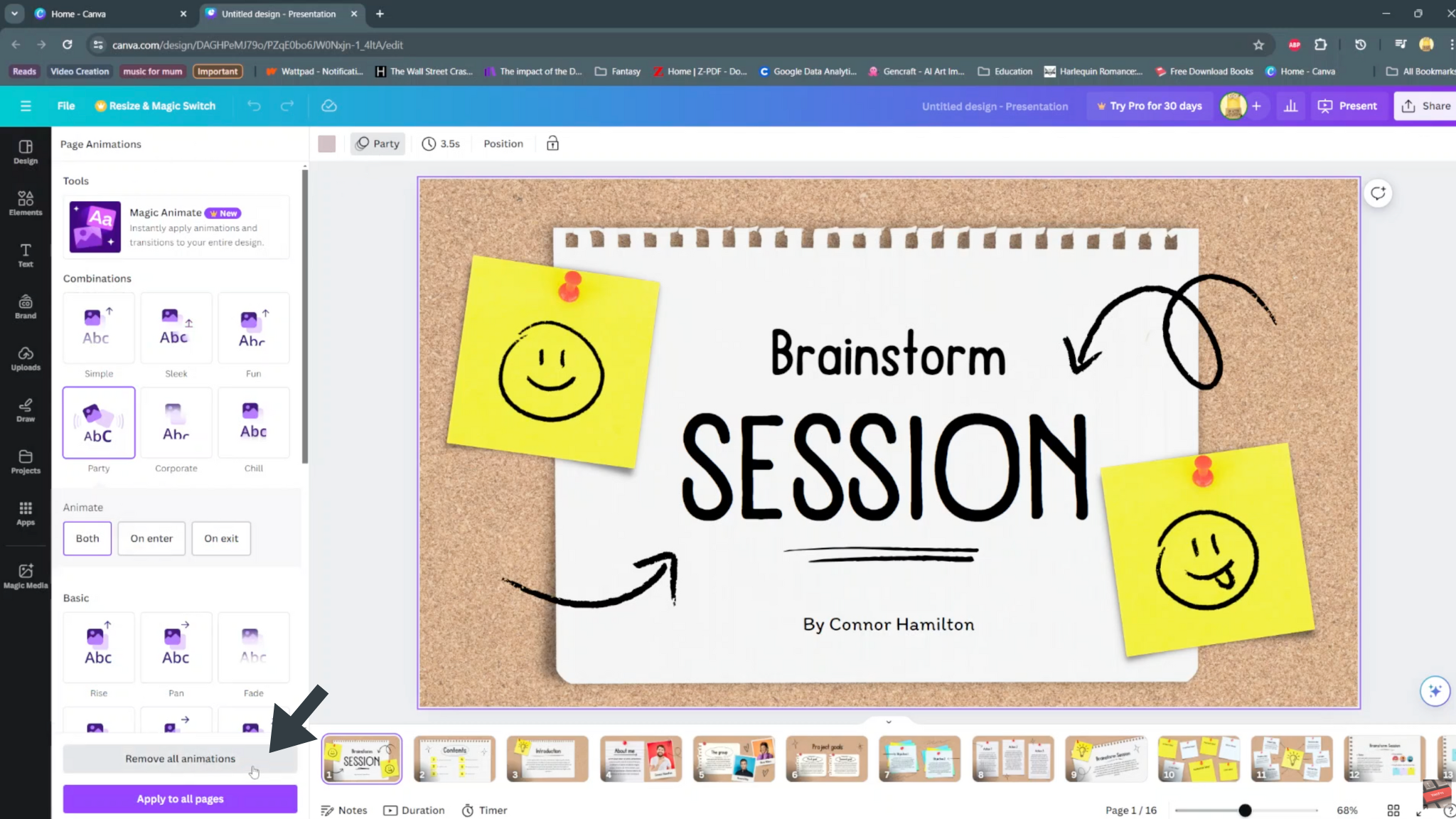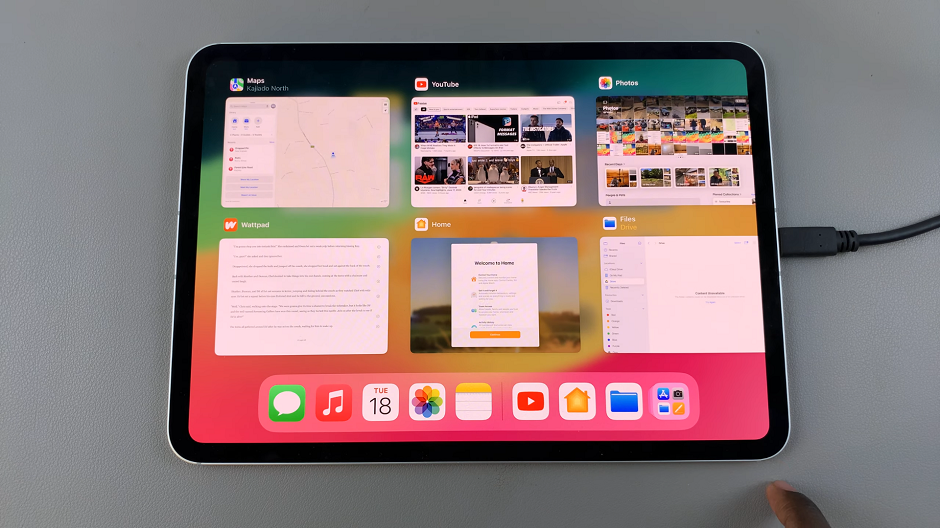The iPhone 17 and iPhone 17 Pro, running on iOS 26, make it simple to manage your call history. Whether you want to remove a single call, multiple calls, or completely clear your recent call log, the process only takes a few taps.
This guide will show you step-by-step how to delete or clear your recent call history on iPhone 17, iPhone 17 Pro or iPhone 17 Pro Max.
There are several reasons you may want to clear your recent calls. One is to maintain privacy if you share your phone with others. Other reasons may be to declutter your Recents list for easier navigation and remove old or unnecessary call records.
Read: How To Reset ALL Network Settings On iPhone 17 & 17 Pro
Clear Recent Call History On iPhone 17 Pro
To clear the recent call logs, open the Phone app on your iPhone 17 and tap the Recents tab at the bottom of the screen.
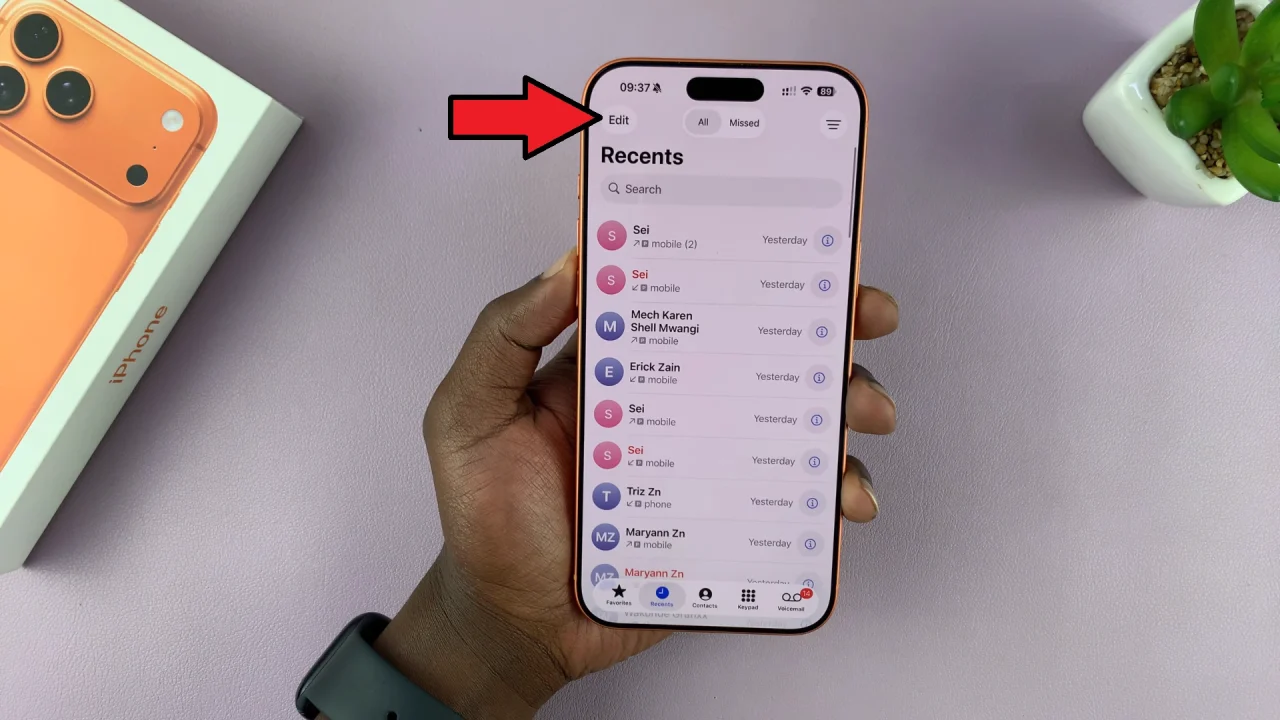
In the top-right corner, tap on Edit and choose Select.
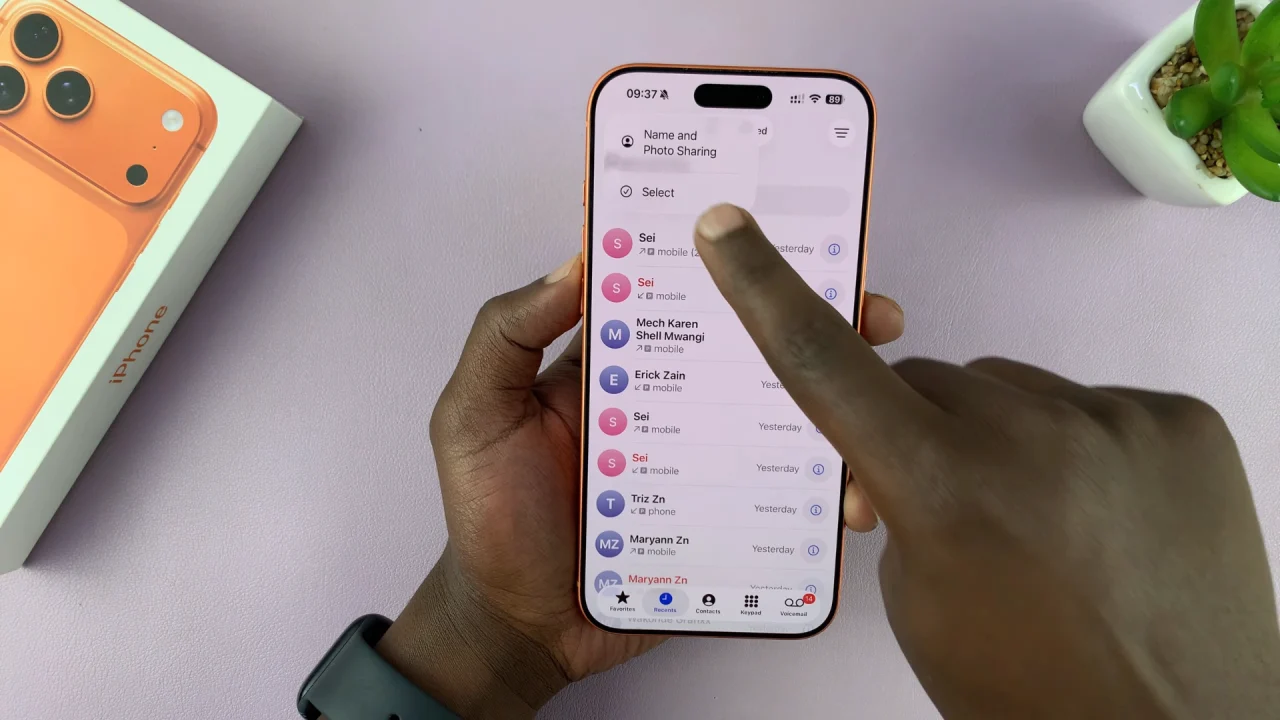
Select Clear All in the top-right corner and tap on Done to confirm. All calls—missed, received, and dialed—will be permanently removed from your history.
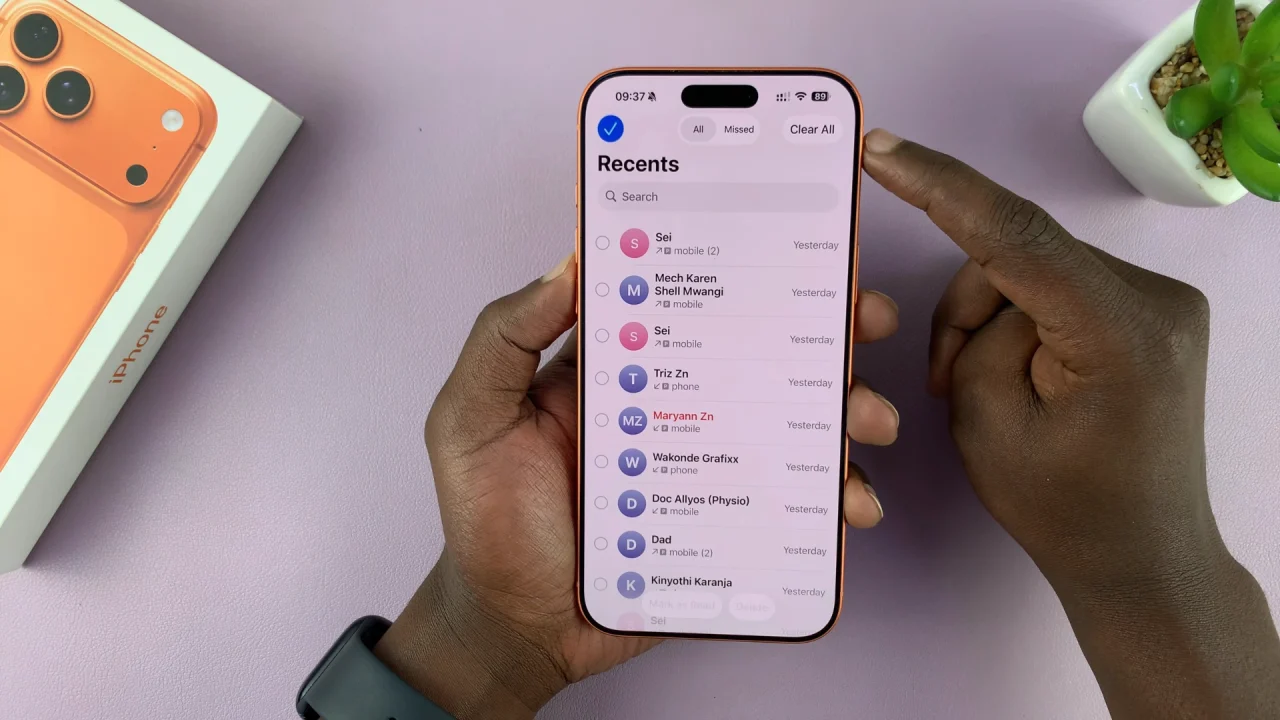
How To Delete All Missed Calls
To delete all the missed calls, open the Phone app on your iPhone 17 and tap the Recents tab at the bottom of the screen.
Next, tap Edit in the upper-left corner and choose Select. Use the Missed filter at the top of the screen to open the missed call log.
Select Clear All in the top-right corner and tap on Done to confirm. All calls missed will be permanently removed from your history.
How To Delete Individual Calls
First, launch the Phone app on your iPhone 17 and tap the Recents tab at the bottom of the screen.
Here, find the call you want to delete. Swipe left on the call entry. Tap Delete to remove it from your history.
This method is useful if you only want to remove a few specific calls.
How To Delete Multiple Calls At Once
Launch the Phone app once again and go to the Recents tab. Tap Edit in the upper-left corner and choose Select.
Tap the radial buttons next to each call you want to delete to select them. Press Delete when finished.
This gives you more control when you only want to clear a portion of your call log.
How To Delete FaceTime Call History
FaceTime calls are stored separately from regular calls. To delete them, open the FaceTime app.
Swipe left on a call you want to delete and tap Delete, or tap Edit and select Clear All Recents. Finally, confirm the deletion.
Bonus Tip: Sync With iCloud
If your iPhone’s call history is synced with iCloud, deleting calls on one device will also remove them from others using the same Apple ID (like your iPad or Mac). To check this, go to Settings and tap on your name at the top.
Choose iCloud and select Show All. tap on iCloud Drive. Turn off Phone if you don’t want call logs to sync across devices.