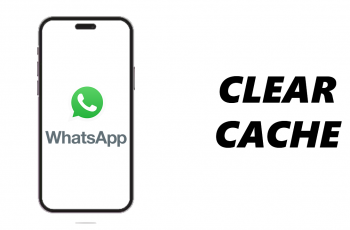In today’s digital age, our smartphones hold a wealth of personal information, including our call history. While call logs serve a practical purpose, keeping track of incoming and outgoing calls, they can also pose privacy concerns if left unmanaged.
Whether you’re looking to protect sensitive information or simply declutter your phone, knowing how to delete call log history on your Samsung Galaxy S24 is essential.
In this guide, we’ll walk you through the comprehensive step-by-step process on how to delete the call log history on Samsung Galaxy S24s.
Also Read: How To Hide Text Message Notifications On Lock Screen Of Samsung Galaxy S24s
How To Delete Call Log History On Samsung Galaxy S24s
Begin by navigating to the Phone app. Once you’re in the Phone app, navigate to the “Recents” tab. This tab displays a list of all your recent calls, including incoming, outgoing, and missed calls. In the “Recents” tab, locate the three dots icon in the top right corner of the screen.
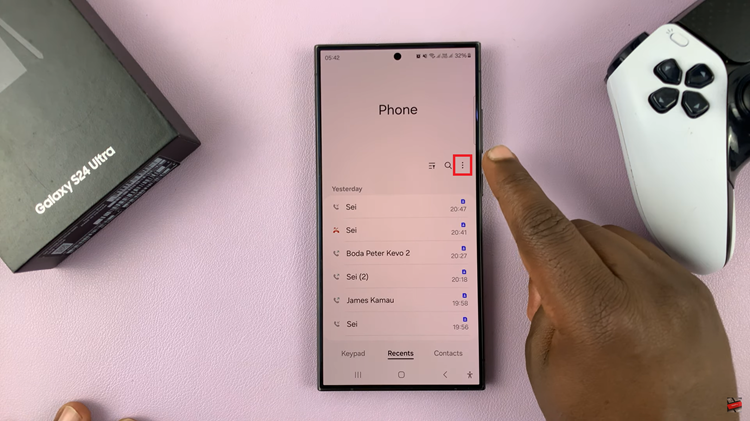
From the options menu, select the “Delete” option. This will prompt a list of checkboxes to appear next to each call log entry. Review the list and select the entries you wish to delete. You can choose individual entries, or you can select all by tapping on the checkbox at the top of the list.
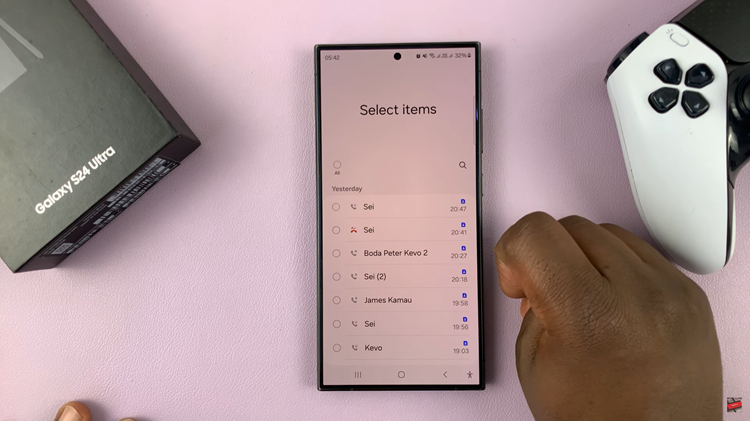
Once you’ve selected the call logs you want to delete, tap on the “Delete” button. A confirmation dialog will appear, asking you to confirm the deletion. Review the confirmation message to ensure that you want to proceed with deleting the selected call logs. If you’re sure, tap on the “Delete” button to confirm.
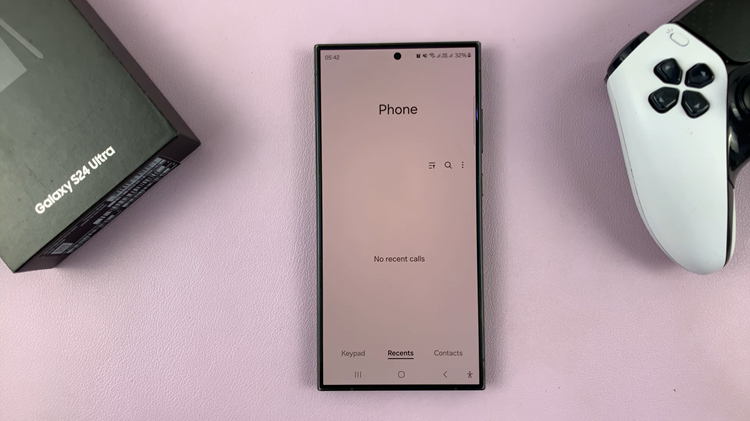
Deleting call log history on your Samsung Galaxy S24 is a simple process that can help you maintain privacy and keep your phone organized. By following the step-by-step guide outlined above, you can easily manage your call logs and remove unwanted entries with ease.
Watch: How To Connect Samsung Galaxy S24 / S24 Ultra To Hidden Wi-Fi Network