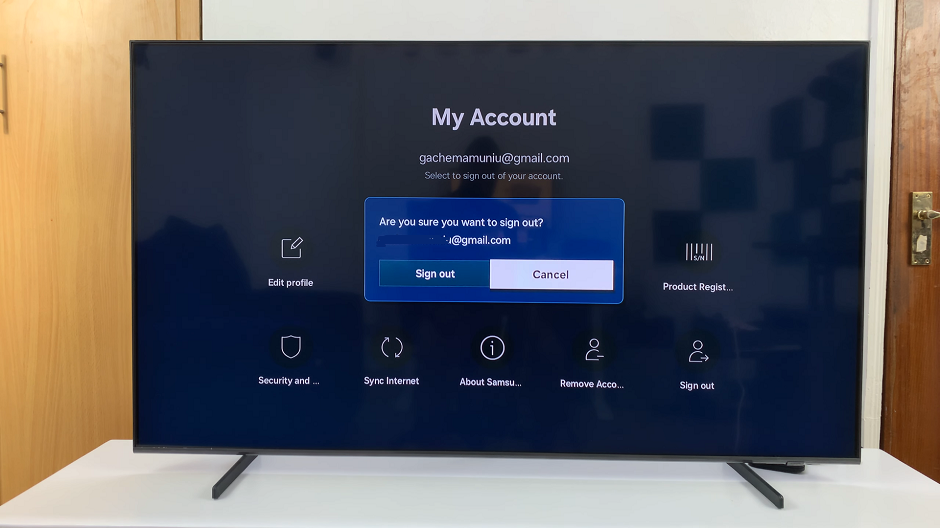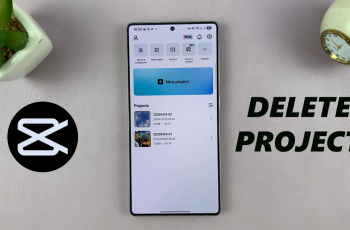In the bustling chaos of modern life, smartphones have become indispensable tools for managing our daily schedules. From wake-up calls to reminders for important meetings, alarms play a crucial role in keeping us on track.
However, as our lives evolve, so do our routines, and sometimes, it becomes necessary to declutter our devices by removing unnecessary alarms.
If you’re a proud owner of the Samsung Galaxy A15 and find yourself in need of a guide on how to delete alarms efficiently, you’ve come to the right place. In this article, we’ll walk you through the simple steps to declutter your alarm list and streamline your morning routine.
Read: How To Disable Lock Screen Shortcuts On Samsung Galaxy A15
Delete Alarm On Samsung Galaxy A15
First, you will need to open the Clock app. You can do this by tapping the Clock icon on your home screen or by selecting the Clock from the app drawer. You can also search for the app using the search function.
Once you have opened the Clock app, you will see several tabs at the bottom of the screen, including Alarms, World clock, Stopwatch, and Timer. To delete an alarm, you will need to go to the Alarms tab.
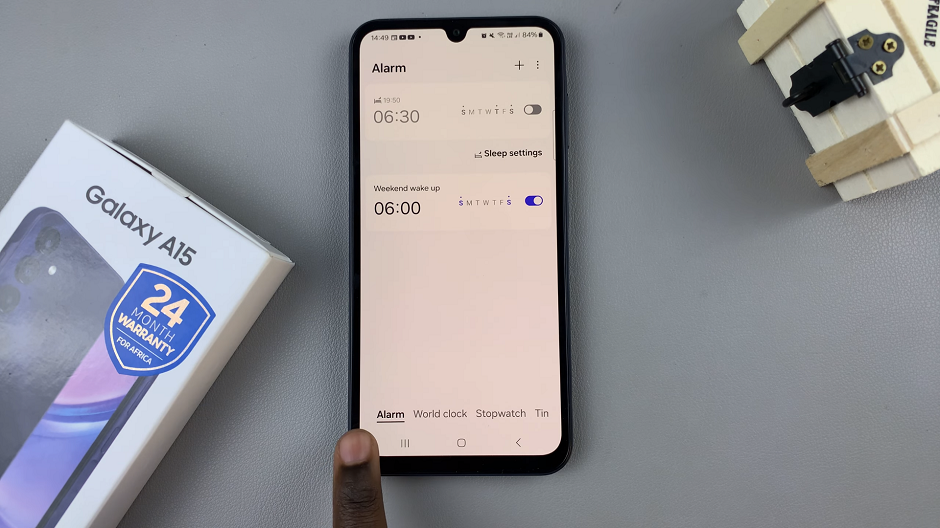
On the Alarms tab, you will see a list of all the alarms you have set up on your Samsung Galaxy A15. Find the alarm you want to delete and tap and hold on it to open its settings.
You’ll also have the option to turn off the alarm at this point (or simply use the toggle button to do so).
Once you have opened the settings for the alarm you want to delete, simply tap the Delete button at the bottom of the screen. Repeat this process for all the alarms you want to delete.
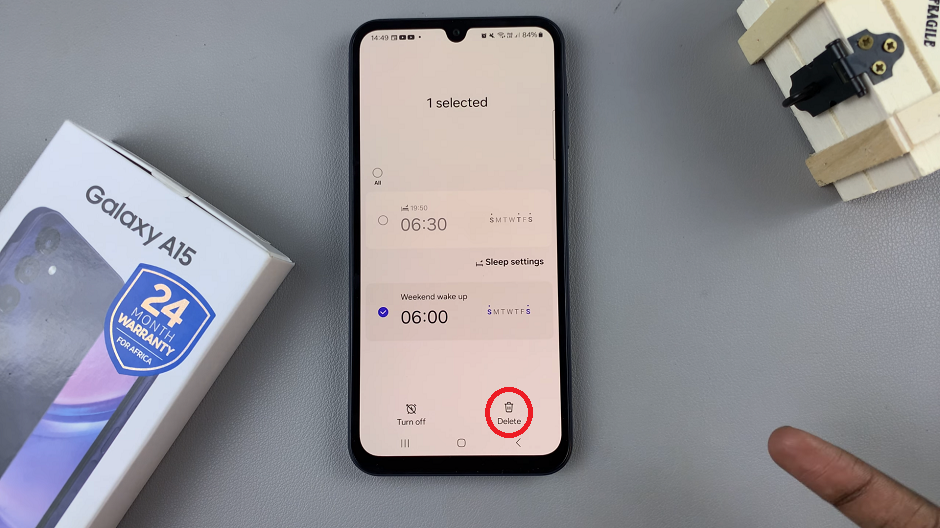
Delete Multiple Alarms
To delete multiple alarms simultaneously, you can tap and hold on an alarm to enter the selection mode. Then, check the radial buttons next to the alarms you want to delete and choose the Delete option.
To delete multiple alarms, make sure they are on or toggled on.
If you have multiple alarms to delete, simply repeat the steps above until you’ve removed all the desired alarms from your Samsung Galaxy A15.
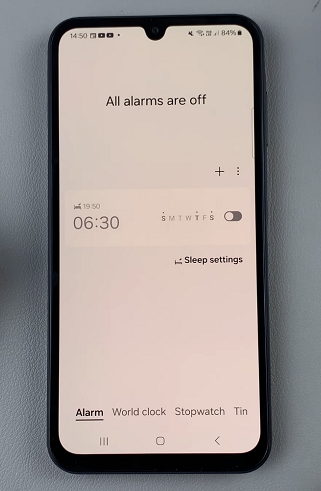
Once you’ve deleted the alarms you no longer need, exit the Clock app by pressing the back button or using the navigation gestures, depending on your device’s settings.
Congratulations! You’ve successfully decluttered your alarm list on the Samsung Galaxy A15, giving yourself a clearer and more organized start to your day. With unnecessary alarms out of the way, you can now focus on setting reminders that truly matter and optimizing your morning routine for maximum efficiency.
In conclusion, managing alarms on the Samsung Galaxy A15 is a straightforward process that can be done in just a few simple steps. By following the steps outlined in this article, you can easily delete alarms that are no longer needed, ensuring that your device’s alarm list remains tidy and relevant to your daily schedule.
Watch: Samsung Galaxy A15: How To Enable / Disable Touch Sensitivity