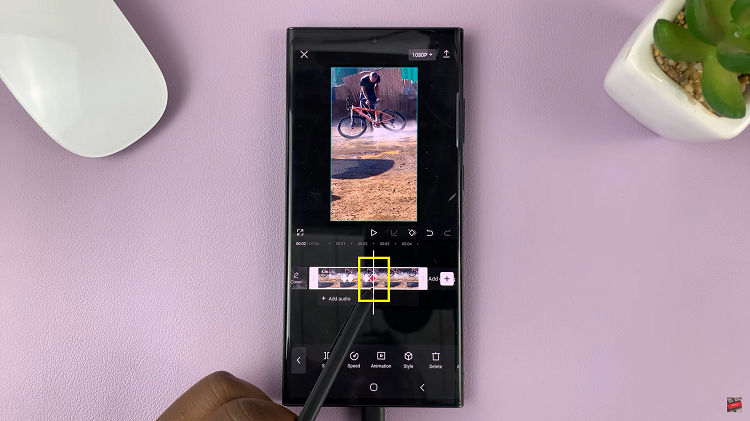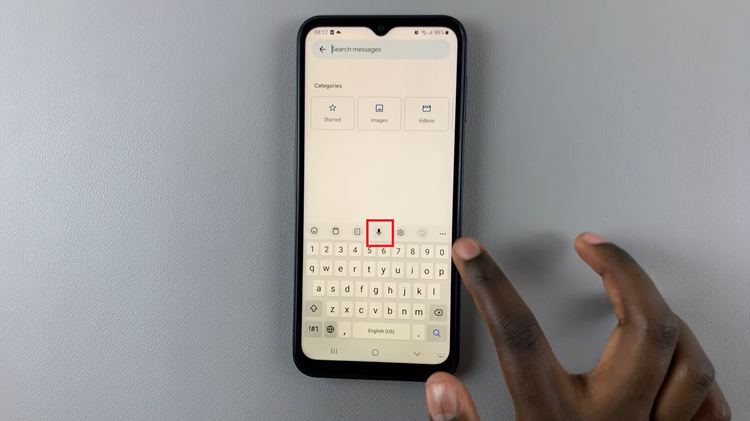This article demonstrates how to add/remove the apps screen button on your Samsung Galaxy A15 home screen. The Samsung Galaxy A15 is a feature-packed smartphone that offers a multitude of customization options to suit your personal preferences.
One such customization feature allows you to add or remove the Apps screen button on the home screen, providing quick access to all your applications with just a tap.
Whether you prefer a clutter-free home screen or easy access to your favorite apps, this tutorial will guide you through the simple steps to achieve your desired setup.
Watch: Samsung Galaxy A15: How To See Wi-Fi Password
Add Apps Screen Button
Begin by unlocking your Samsung Galaxy A15 and reaching the home screen. Tap on Settings.
In the Settings page, scroll down and locate the Home Screen option. Tap on it to open the home screen options.
Within the home screen settings, search for the option named Show Apps screen Button On Home screen. This controls the visibility of the Apps screen button.
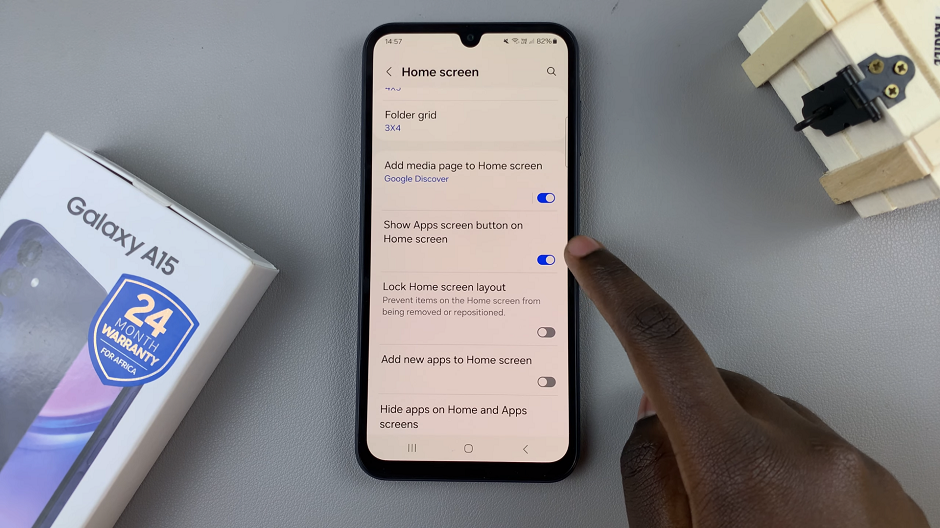
Toggle the switch labelled Show Apps screen Button On Home screen to enable it, if it is disabled. Press the back button or use a home gesture to exit the home screen settings. Your changes will be automatically saved, and the Apps screen button will now be visible on your home screen.
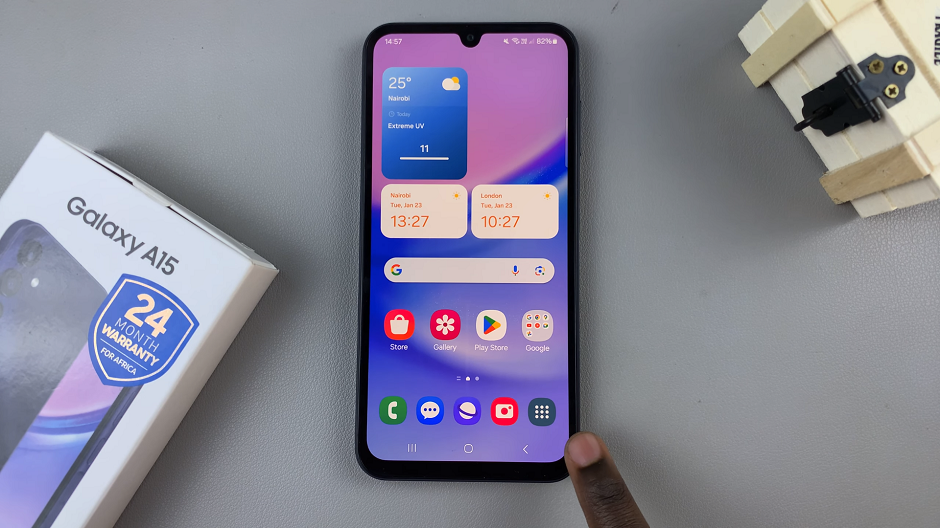
Remove Apps Screen Button Samsung Galaxy A15 Home Screen
Begin by unlocking your Samsung Galaxy A15 and reaching the home screen. Tap on Settings.
In the Settings page, scroll down and locate the Home Screen option. Tap on it to open the home screen options.
Within the home screen settings, search for the option named Show Apps screen Button On Home screen. This controls the visibility of the Apps screen button.
Toggle the switch labelled Show Apps screen Button On Home screen to disable it, if it’s enabled. Press the back button or use a home gesture to exit the home screen settings. Your changes will be automatically saved, and the Apps screen button will no longer be available on your home screen.
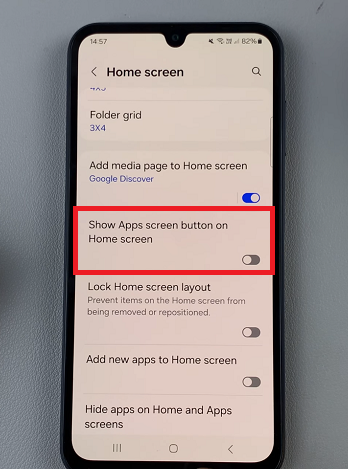
Customizing the home screen of your Samsung Galaxy A15 allows you to create a personalized user experience tailored to your needs. Whether you prefer easy access to all your applications or a minimalist home screen layout, adding or removing the Apps screen button is a simple process that enhances your device’s usability. Follow the step-by-step instructions outlined in this tutorial to effortlessly customize your home screen and make it truly yours.
By taking advantage of the customization options available on the Samsung Galaxy A15, you can create a home screen layout that maximizes efficiency and reflects your unique style. Experiment with different widgets, icons, and wallpapers to further personalize your device and enhance your overall user experience.