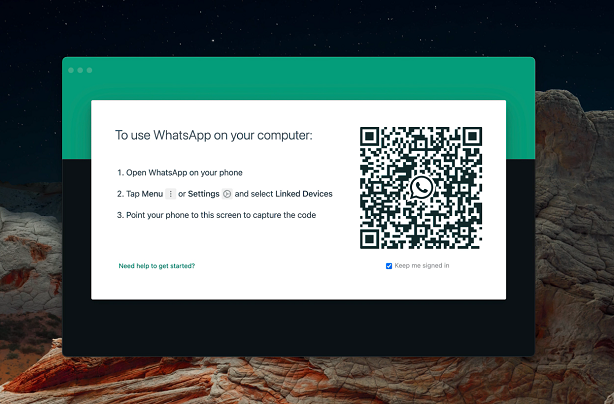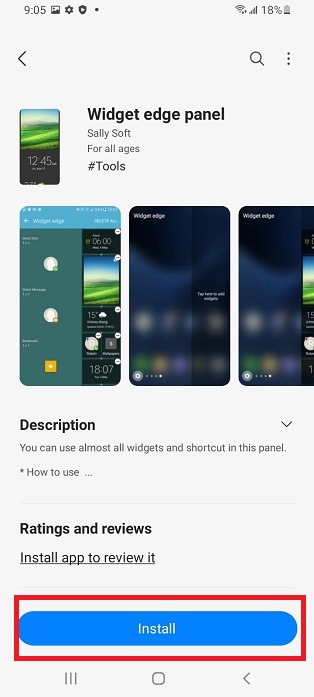The Galaxy S24 is more than just a sleek and powerful smartphone; it’s a versatile tool that can be tailored to suit your unique needs and preferences. One of the many customizable features of the Galaxy S24 is its side button.
It can be configured to perform various actions based on your usage habits. Whether you want to launch your favorite app with a double press or activate a specific function with a long press, the possibilities are endless.
In this guide, we’ll walk you through the comprehensive step-by-step process on how to customize the side button on Samsung Galaxy S24s.
Also read: How To Connect Samsung Galaxy S24 To Hidden Wi-Fi Network
How To Customize Side Button On Samsung Galaxy S24s
To begin, navigate to the Settings app on your device. You can typically find the Settings app in your app drawer and tapping on the gear icon. Once you’re in the Settings app, scroll down and select the “Advanced Features” option. Within the Advanced Features menu, locate and tap on “Side Key.”
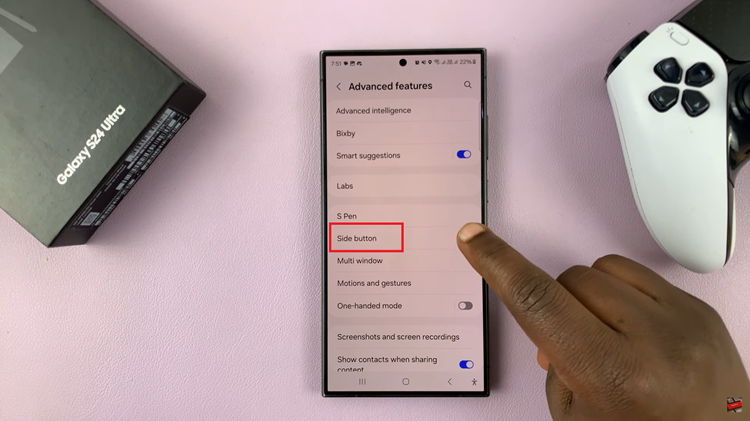
In the Side Key settings menu, look for the setting labeled “Double Press.” This option allows you to define what action should occur when you double press the side button. Choose the option labeled “Open App,” you’ll be prompted to choose which app you want to assign to the double press action.
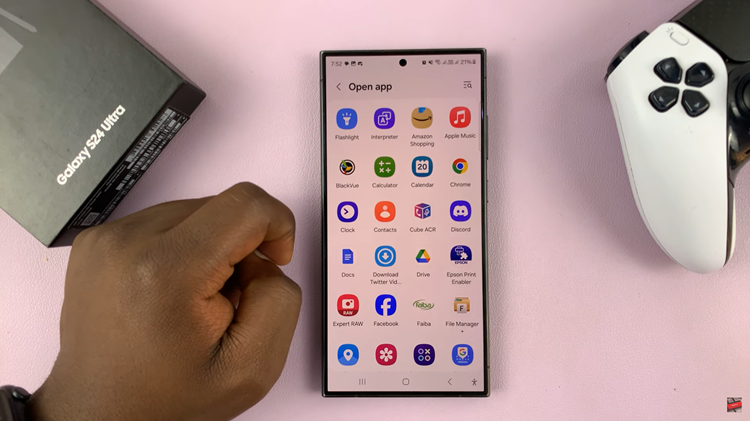
Scroll through the list of installed apps on your device and select the one you wish to use. Once you’ve chosen the app, confirm your selection by tapping on the appropriate button. Your Galaxy S24 will now be configured to launch the selected app whenever you double press the side button.

Customizing the side button on your Samsung Galaxy S24 allows you to streamline your device’s functionality and access your favorite apps more quickly. By following the simple steps outlined in this guide, you can easily configure the side button to suit your preferences.
Watch: How To Enable & Disable Save Screenshots To Clipboard On Samsung Galaxy S24 / S24 Ultra