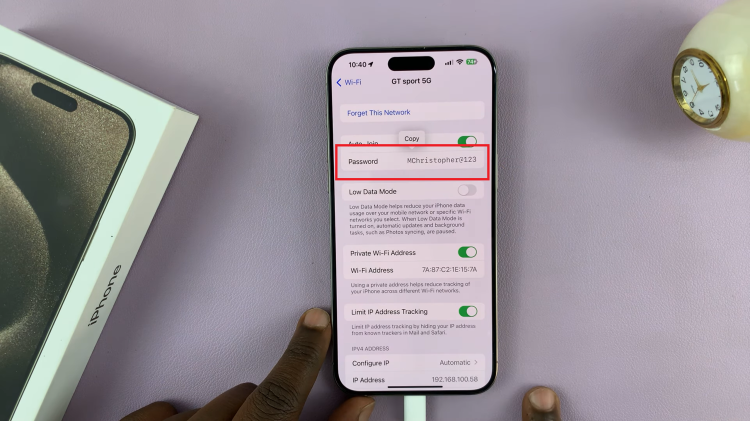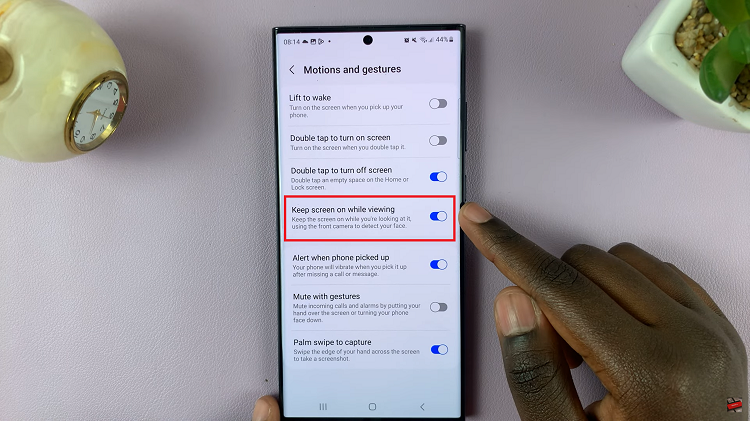In the realm of modern entertainment, Smart TVs have redefined how we interact with content, offering a gateway to a world of immersive experiences. Hisense, a pioneering force in the realm of technology, introduces its innovative VIDAA platform, setting a new standard for personalized and intuitive viewing.
One of the fundamental steps to unlocking the full potential of your Hisense Smart TV lies in creating a VIDAA account. This account acts as your key to a universe of tailored content, seamless navigation, and customized settings, tailored specifically to your preferences.
Here’s a step-by-step guide on how to create a VIDAA account on Hisense VIDAA Smart TV.
Watch: How To Connect Wireless Keyboard On Hisense VIDAA TV
To Create VIDAA Account On Hisense VIDAA Smart TV
Firstly, power up your Hisense VIDAA Smart TV and press the “Home” button on your remote control. Using the TV remote, scroll on the menu above and select the “Profile” icon.

At this point, opt for the “Create Account” option presented on the screen. This initiates the account registration process. Enter essential details as prompted, including a valid email address, password, and any additional requested information. Following the registration, verify your email address if prompted.
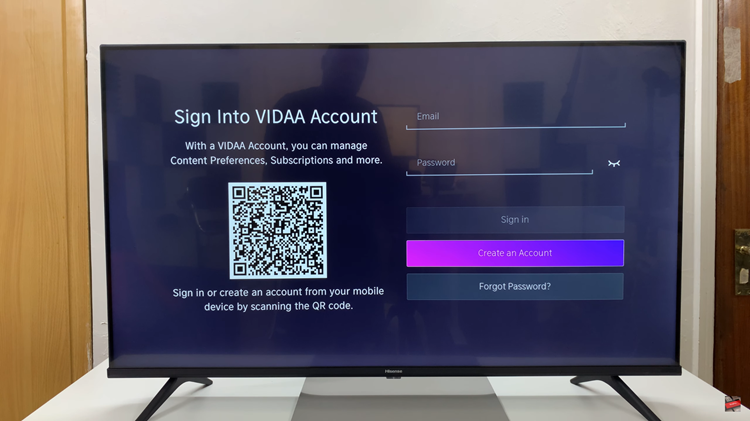
By following a few simple steps, users can harness the full potential of their Hisense VIDAA Smart TV. From personalized recommendations to a seamless multi-device experience, a VIDAA account opens doors to a world of possibilities, ensuring that your entertainment experience is nothing short of extraordinary.
Read: How To Clear Browsing History On Hisense VIDAA Smart TV