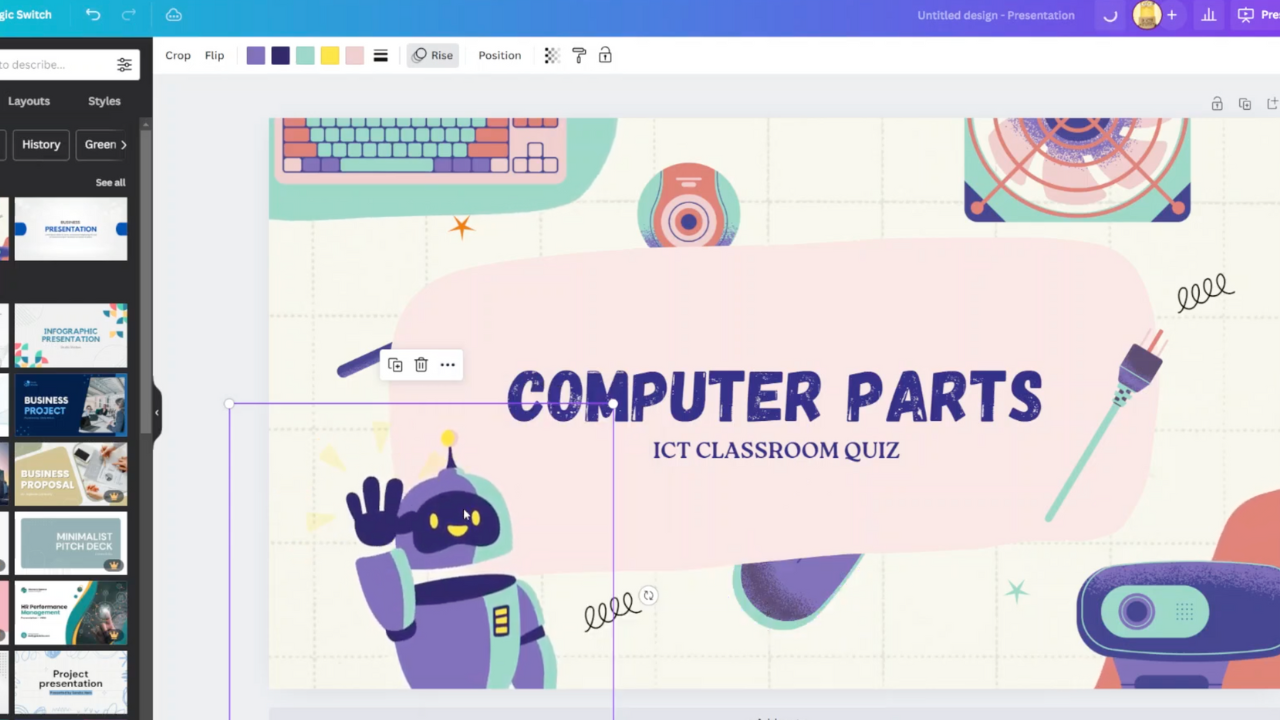In an era where our smartphones hold a treasure trove of personal and sensitive information, ensuring its security is paramount. Samsung recognizes this need and provides users with a powerful tool to protect their data: Secure Folder. Available on devices like the Samsung Galaxy A55 5G, Secure Folder offers a fortified sanctuary within your device, shielding your apps, photos, documents, and more behind an impenetrable barrier.
Embark on a journey to fortify your digital fortress as we delve into the active steps required to create a Secure Folder on your Samsung Galaxy A55 5G. With each click and tap, you’ll be fortifying your defenses, ensuring that your confidential data remains under lock and key, safeguarded from prying eyes and unauthorized access.
Let’s dive in and empower ourselves with the knowledge to wield Secure Folder to its fullest potential.
Watch: How To Enable One Handed Mode On Samsung Galaxy A55 5G
To Create Secure Folder On Samsung Galaxy A55 5G
Firstly, unlock your Samsung Galaxy A55 5G and navigate to the home screen. Then, swipe down from the top of the screen to access the notification panel. Tap on the gear icon in the top-right corner, or locate and tap on the “Settings” app from the app drawer.
At this point, scroll down and select the “Security & Privacy” option within the settings menu. Then, locate and select the “More Security Settings” option to proceed to the next step.
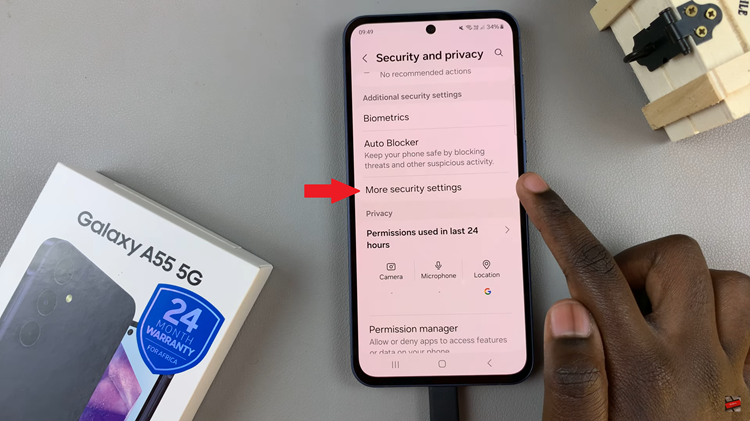
Following this, find the “Secure Folder” option and tap on it. From here, tap on “Continue” and follow the on-screen instructions that might appear. Once done, you can add apps and other sensitive folders in the Secure Folder.
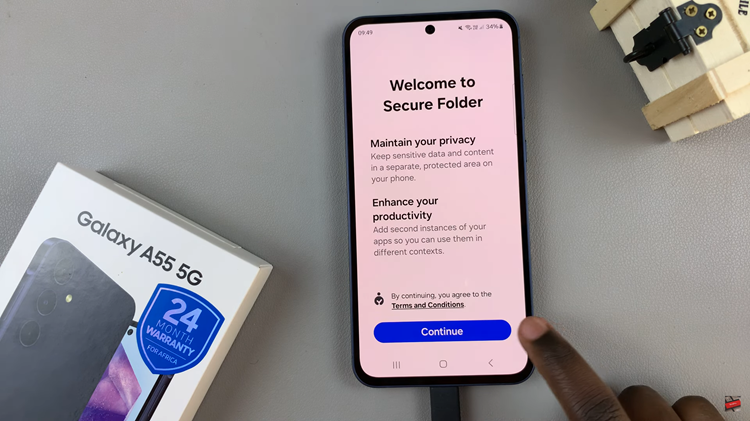
By following these steps, you can create a Secure Folder on your Samsung Galaxy A55 5G, providing an added layer of security for your sensitive data. Whether it’s personal photos, confidential documents, or private apps, Secure Folder ensures that your information remains protected from unauthorized access.
Read: How To FIX Flickering Flashing Screen On Samsung Smart TV