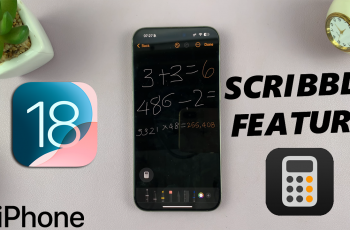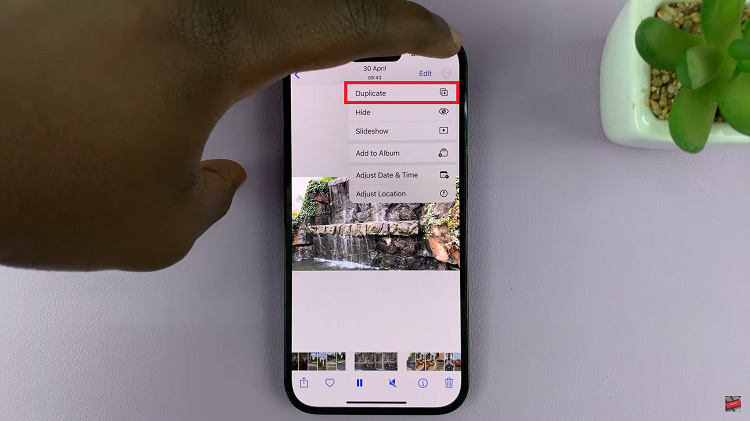In the age of digital connectivity, where our smartphones serve as gateways to our personal and professional lives, ensuring the security of our data has never been more critical. With the Samsung Galaxy A25 5G, you hold in your hands not just a powerful device, but also a fortress of security features designed to protect your privacy. Among these features lies the Secure Folder – your digital sanctuary where you can safeguard your most sensitive files, photos, apps, and data away from prying eyes.
Creating a Secure Folder on your Samsung Galaxy A25 5G is akin to fortifying your digital stronghold, empowering you to control who accesses your private information. This guide will walk you through each step, to help you establish your Secure Folder with confidence and ease.
Let’s embark on this journey together as we master the art of privacy protection on your Samsung Galaxy A25 5G.
Watch: How To Enable Call Waiting On Samsung Galaxy A25 5G
To Create Secure Folder On Samsung Galaxy A25 5G
Begin by unlocking your Samsung Galaxy A25 5G. Utilize your preferred method, such as fingerprint recognition or facial unlock. Then, open the “Settings” app on your device. Locate it either on your home screen or in the app drawer.
Within the Settings menu, scroll down to find the “Security & Privacy” option. Tap on it to proceed. Then, find the “More security settings” option and tap on it to proceed. Within the security settings, select “Secure Folder.”
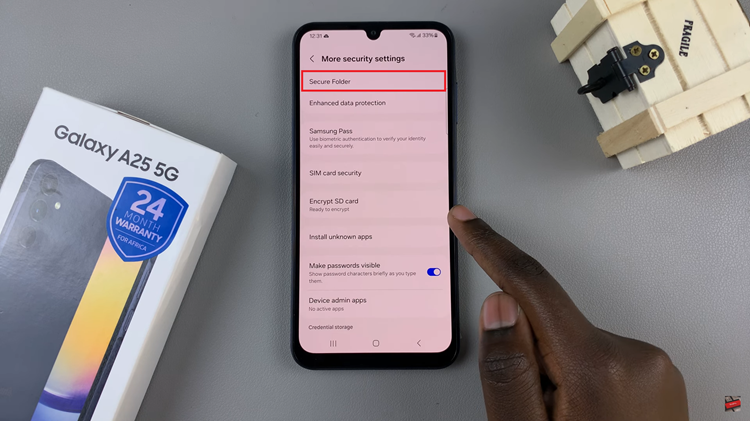
At this point, you’ll be prompted to create the secure folder. Tap on ‘Continue‘ and follow the on-screen instructions that will appear. Once done, create a Secure Folder lock type that you’ll use to access the contents of the folder.
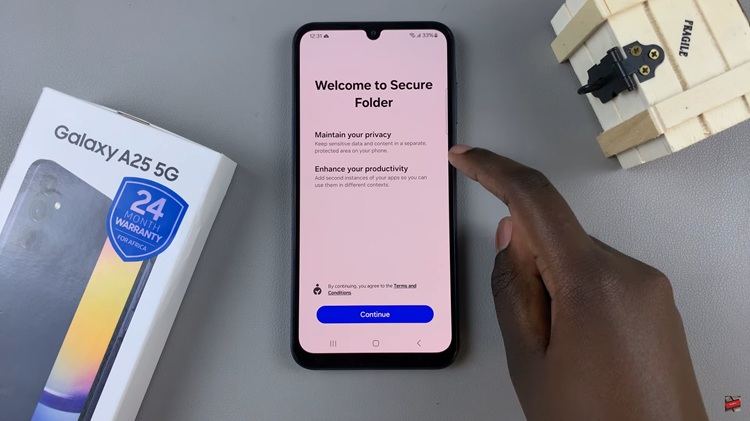
With Secure Folder set up, you can now start adding content to it. Simply open the Secure Folder and tap on the “+” icon to add files, photos, apps, or data to the folder. You can also move existing files or apps into the Secure Folder for added protection.
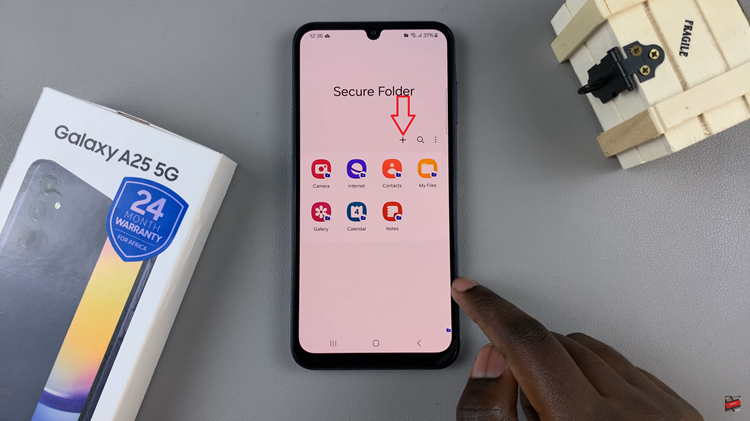
By following these simple steps, you can create a Secure Folder on your Samsung Galaxy A25 5G and ensure that your sensitive data remains protected from unauthorized access. Whether it’s personal photos, confidential documents, or private apps, the Secure Folder provides a secure enclave for your digital privacy and peace of mind.
Read: How To Disable 120Hz Refresh Rate On Samsung Galaxy A25 5G