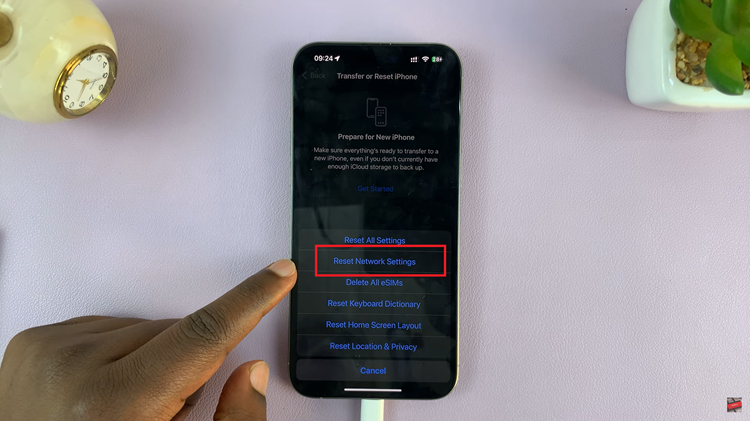In the realm of smartphone technology, innovation races forward at breakneck speed. Among the latest advancements, the Samsung Galaxy A25 5G stands as a testament to cutting-edge design and functionality. Boasting a vibrant display with a high refresh rate, this device offers users a seamless and immersive experience like never before.
However, in the pursuit of customization and optimization, some users may seek to fine-tune their device’s settings to better suit their preferences and needs. One such adjustment involves taming the display’s refresh rate, particularly dialing down the impressive 120Hz refresh rate to a more standard 60Hz.
Whether to conserve battery life, mitigate potential issues, or simply adhere to personal preference, mastering the art of disabling the 120Hz refresh rate on your Samsung Galaxy A25 5G empowers you to tailor your device to your exact specifications. Follow the guide below to disable the 120Hz refresh rate on Samsung Galaxy A25 5G.
Watch: How To Change Screen Timeout Period On Samsung Galaxy A25 5G
To Disable 120Hz Refresh Rate On Samsung Galaxy A25 5G
Firstly, open the “Settings” app on your Galaxy A25 5G. You can usually find this app by swiping down from the top of the screen and tapping the gear-shaped icon or by finding it in your app drawer.
Next, within the Settings menu, scroll down and select “Display.” At this moment, scroll down and find the “Motion Smoothness” option. Tap on it to proceed.
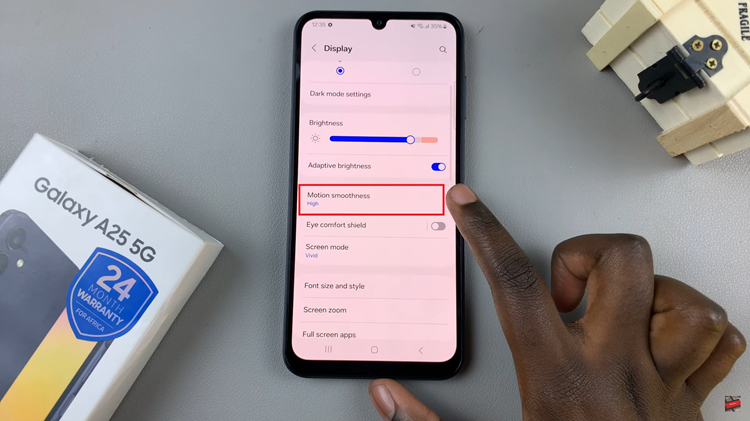
Afterward, you’ll see two options; ‘High’ & ‘Standard.’ To disable the 120Hz rate, simply select “Standard.” Upon selecting the standard rate, your device will immediately apply the changes. Confirm the settings and exit the Settings menu.
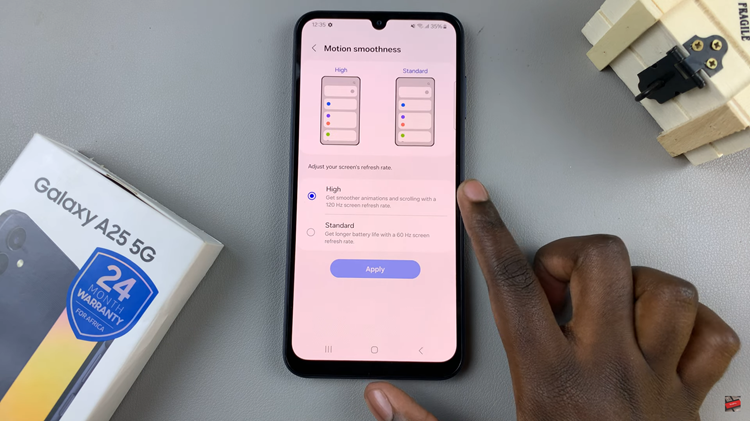
By following these steps, you can easily turn off the 120Hz refresh rate on your Samsung Galaxy A25 5G and revert to the standard 60Hz refresh rate if you prefer.