In today’s fast-paced digital world, smartphones serve as our personal command centers, housing a myriad of apps that cater to our diverse needs. However, navigating through a cluttered home screen can sometimes be overwhelming and inefficient.
Fortunately, Samsung Galaxy A05 users can easily organize their apps by creating folders directly on their home screen. In this article, we’ll walk you through the simple process of decluttering and streamlining your device for a more efficient user experience.
Before we delve into the how-to, let’s briefly discuss the importance of organizing your home screen. A clutter-free interface not only enhances visual appeal but also boosts productivity. By grouping similar apps into folders, you can quickly locate and access the tools you need without sifting through countless icons. Whether you’re a social media enthusiast, a productivity guru, or a gaming aficionado, creating folders allows you to tailor your home screen to align with your interests and priorities.
Watch: Samsung Galaxy A55 5G: How To Disable WhatsApp Notifications On Lock Screen
Create Folders On Home Screen Of Samsung Galaxy A05
First, add the apps you want to organize into a folder, on to the home screen. Simply long press on the respective app(s) and select Add to Home. You need at least two apps to be able to create a folder.
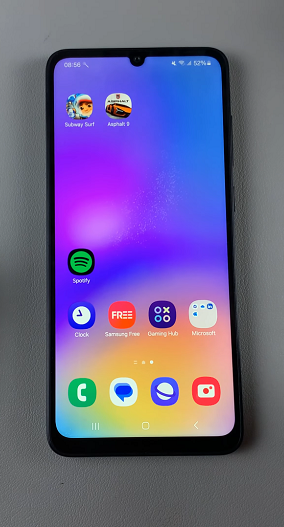
You can create folders by dragging one app icon onto another, then release. After dropping the app onto the target icon, a folder containing both apps will appear. Tap on the folder to open it.
To assign a name to the folder, tap on the text field at the top of the screen and enter your desired label.
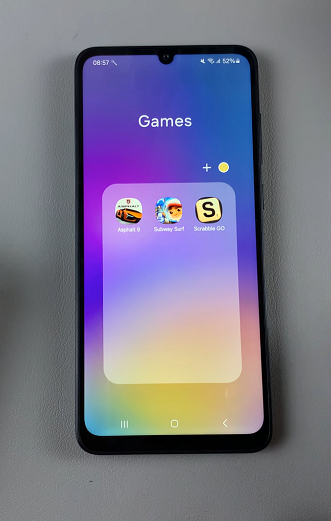
Now it’s time to populate the folder with additional apps, simply drag and drop them into the folder in the same manner as before. You can continue adding apps until the folder is tailored to your preferences.
For further customization, you can change the folder’s appearance by selecting a different color or applying a custom icon. To do this, tap on the color icon and select the color from the default ones provided or from the swatch. From here, you can choose from various color options to personalize your folder.
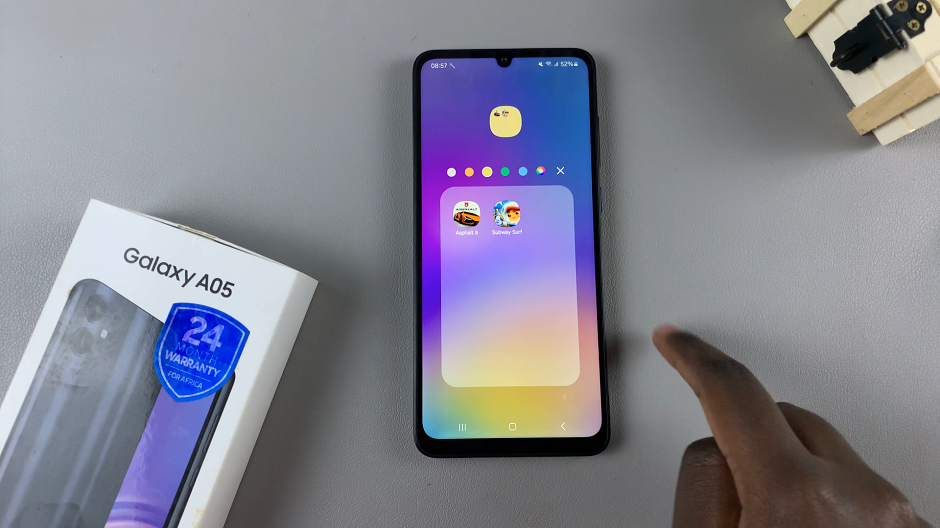
Once you’ve created your folders, arrange them on your home screen according to your preferred layout. You can drag them around to reposition them or place them in folders within folders for even greater organization.
By following these simple steps, Samsung Galaxy A05 users can easily create folders on their home screen to organize their apps and streamline their user experience. Whether you’re aiming for a minimalist aesthetic or seeking to optimize productivity, creating folders empowers you to take control of your device and tailor it to your unique needs and preferences. So, why wait? Declutter your home screen today and unlock the full potential of your Samsung Galaxy A05!
Read: How To Connect Ethernet Cable To Smartphone (Wired Internet)
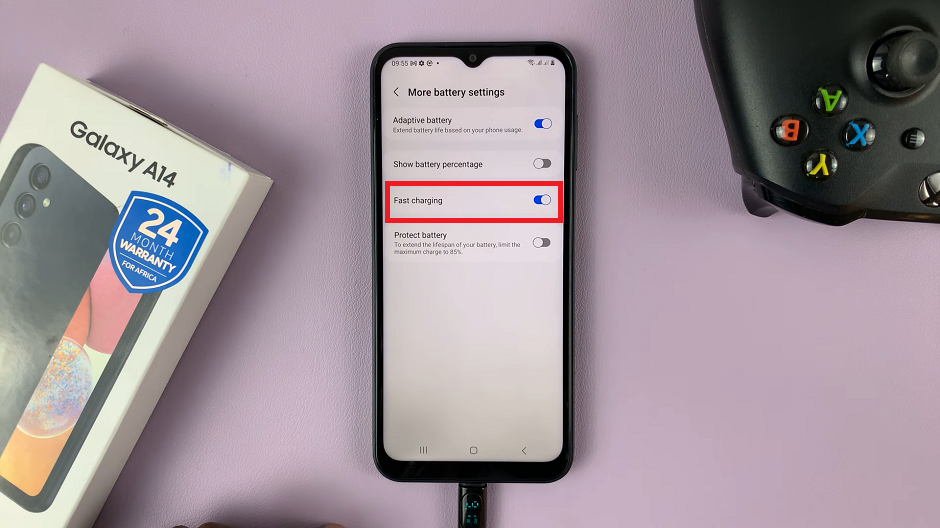
![How To Automatically Arrange Desktop Icons In Windows 11 [Video]](https://www.webproeducation.org/wp-content/themes/mts_sense/images/nothumb-ad-sense-featured.png)