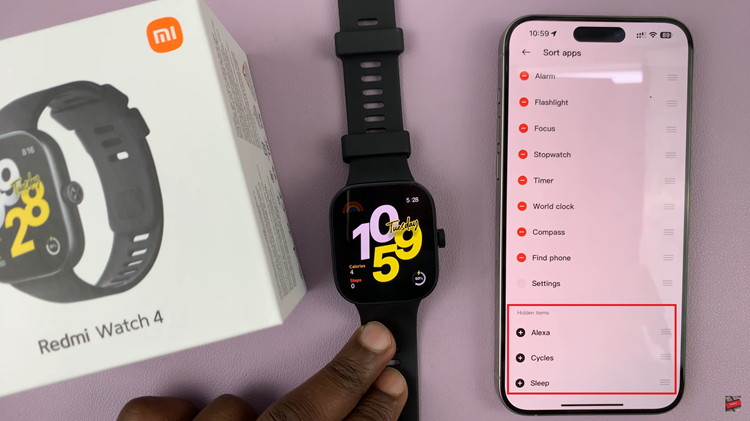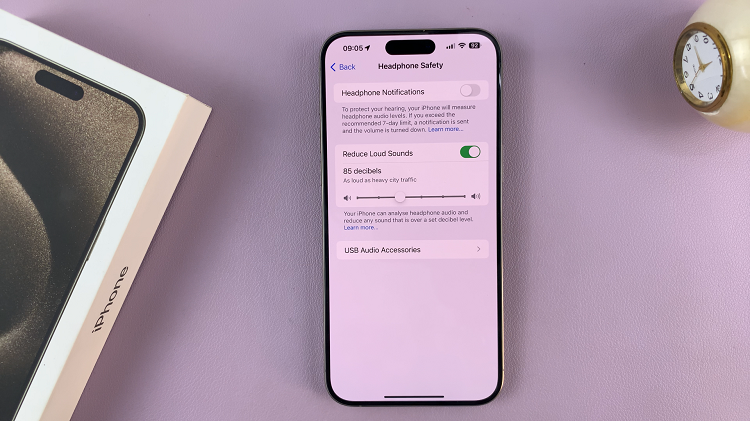Compared with Word documents, PDF files are more universally supported on all kinds of devices. For Word files (.doc or .docx) they can be easily edited unlike PDF files (.pdf) which require unique apps. If you’d like to send a document like a resume, or research paper that you don’t want to be edited, PDF is an ideal choice.
Sometimes, if you use fancy fonts on a Word document, it might look different when someone opens it on another Word app on a phone or computer. PDF usually preserves the style, format, and looks of that document. So if you want to convert Word documents to PDF on iPhone, here’s how to go about it.
Watch: How To Connect airpods To iPhone
How To Convert Word Documents To PDF on iPhone
On iPhone, you don’t need to download any third-party application to change Word documents to PDF. Luckily, you can do this with the preinstalled Files app on your iPhone. If the file is on another app, tap the Share icon and choose Save to Files.
Then, launch the Files app on your iPhone. In case you have many files, simply do a quick search for the document and tap on it. Next, tap on the Share icon at the bottom left of the screen then tap on Print. Tap on the Share icon at the top right and you’ll see the document changed to PDF.
On the menu that appears, scroll down and tap on Save to Files. You can change the name or leave it the way it is, then tap on Save to save the PDF document. On the app, you’ll be able to see both files, the Word (.doc or .docx) and the PDF file (.pdf).
That’s how you can convert a Word document to a PDF. It’s actually the best way instead of paying for the online sites to convert them for you. In case you have any questions or suggestions, let us know in the comment section below. Thanks for reading.
Also read: How To Turn Off Always On Display On iPhone 14 Pro