Apple’s iPhone 15 stands out as a powerful tool for photography enthusiasts and everyday users alike. One of the standout features that continues to dazzle users is Portrait Mod
A feature that effortlessly transforms ordinary photos into striking portraits with a beautifully blurred background.
In this article, we’ll give you a comprehensive step-by-step guide on how to convert a normal photo to a portrait photo on iPhone 15.
Also Read: How To Connect 3.5mm Wired Headphones iPhone 15 & iPhone 15 Pro
How To Convert Photo To Portrait Photo In iPhone 15
The first step is to open the “Settings” app. Once you’re in the Settings app, scroll down and tap on the “Camera” option. Within the Camera settings, you’ll find various options related to your iPhone’s camera functionality. Look for the “Portraits In Photo Mode” option and make sure it is enabled.
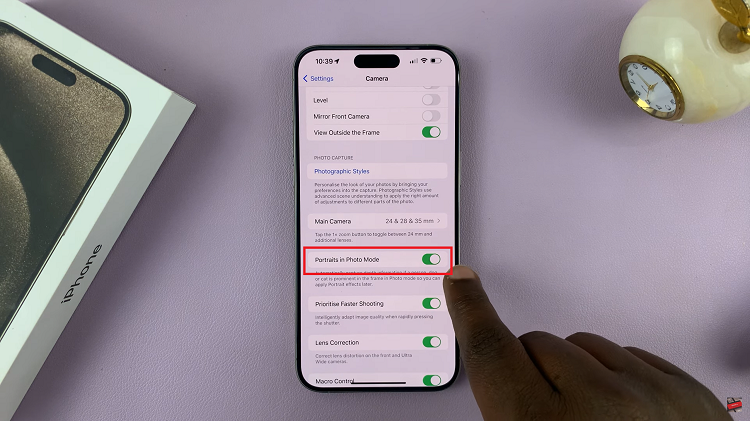
Now, capture a new photo or select an existing photo from your gallery that you want to convert into a portrait. Once you’ve taken a photo or chosen an existing one, tap on the “Edit” option. In the editing menu, tap on the option “Portrait.”
After selecting the Portrait option, you’ll see a slider. It allows you to adjust the level of background blur or bokeh effect in your photo. Slide it left or right to achieve the desired amount of blur. This is where you can get creative and make your subject stand out even more.
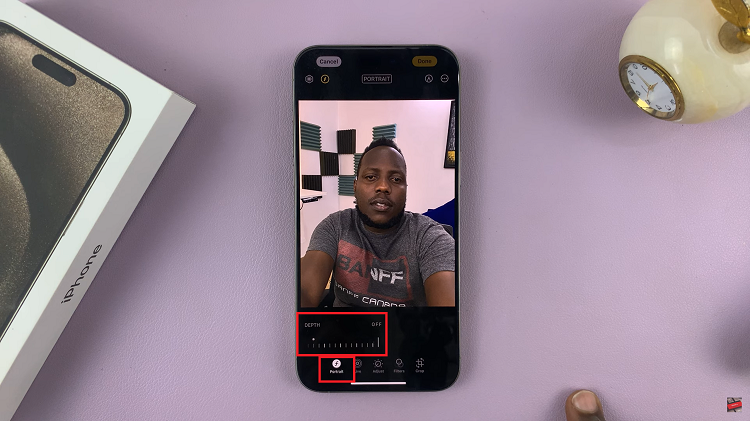
Once you’re satisfied, tap on the yellow “Done” button in the upper right corner to save your edited photo. Your ordinary photo has now been transformed into a stunning portrait.
Watch: How To Change Focus In Portrait Photos In iPhone 15 & iPhone 15 Pro

