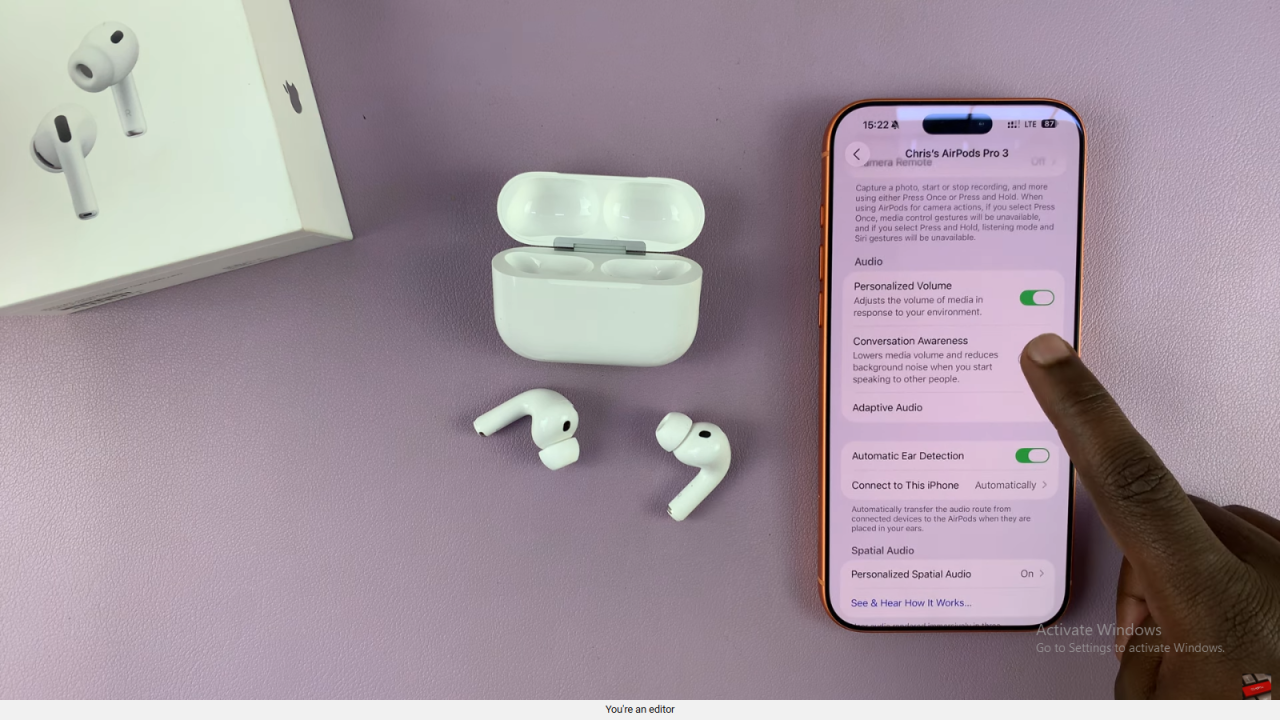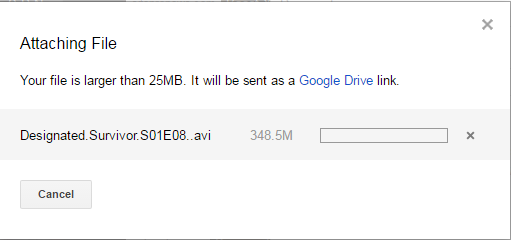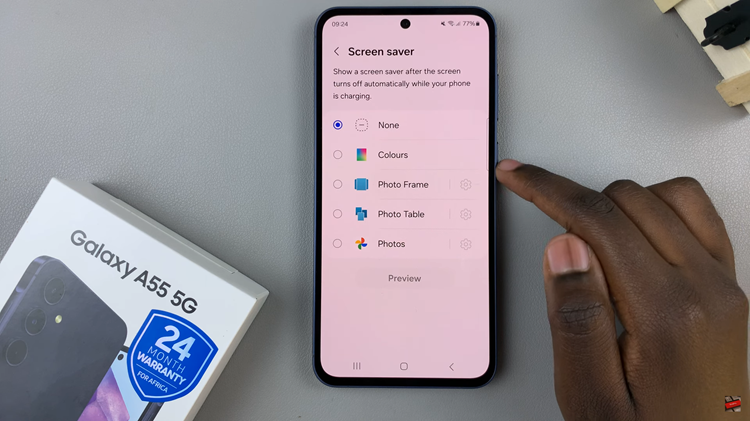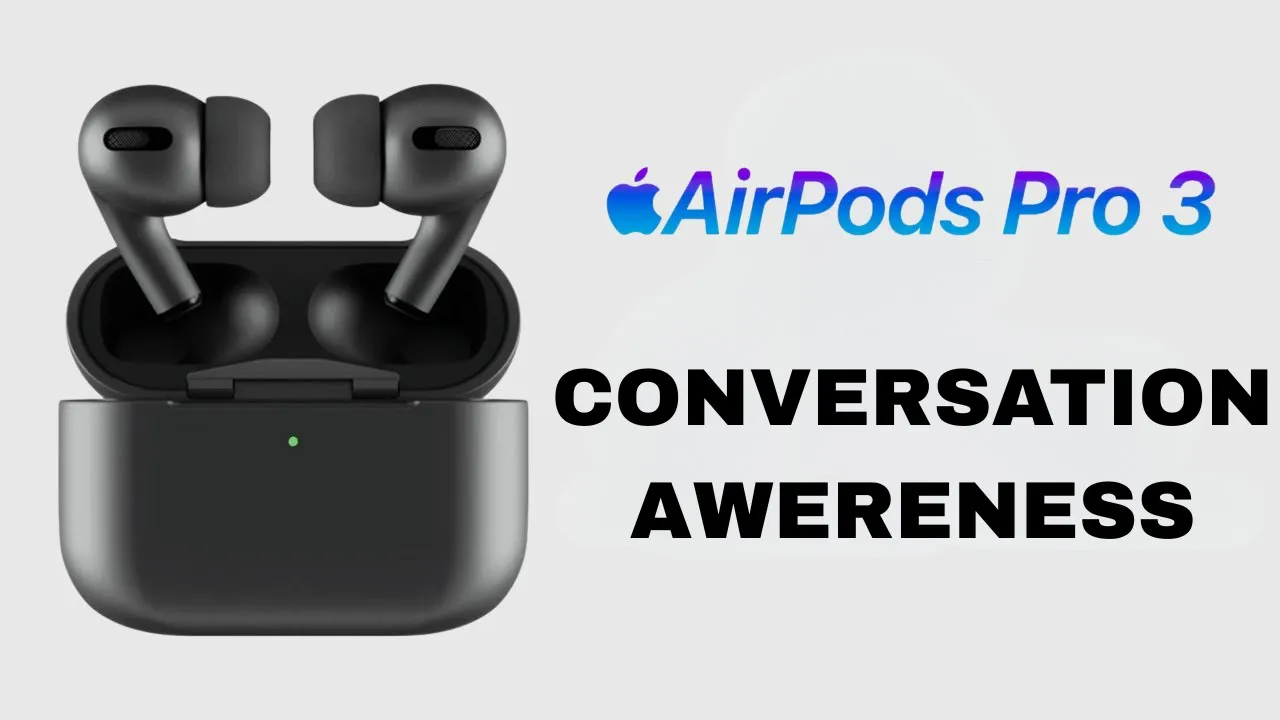
Video:Airpods Pro 3: How To Enable / Disable Conversation Awareness
The AirPods Pro 3 introduce a smart feature called Conversation Awareness that automatically lowers your audio when you start speaking, making interactions more natural. Knowing how to enable or disable Conversation Awareness on AirPods Pro 3 gives you full control over how your earbuds respond in different situations. Moreover, managing this setting allows you to personalize your listening experience, whether you’re in a busy place or enjoying quiet time alone.
In addition, adjusting Conversation Awareness ensures that your AirPods work in a way that matches your lifestyle and preferences. By exploring this option, you can decide when to stay fully immersed in your audio and when to stay alert to your surroundings. Ultimately, understanding this feature enhances both convenience and flexibility, helping you make the most out of your AirPods Pro 3.
Watch:Airpods Pro 3 : How To Pair To Android Phone / Tablet
Enable / Disable Conversation Awareness On Airpods Pro 3
Open Settings
Go to your iPhone Settings app and scroll to locate your AirPods Pro 3 under the connected devices list and tap on it.
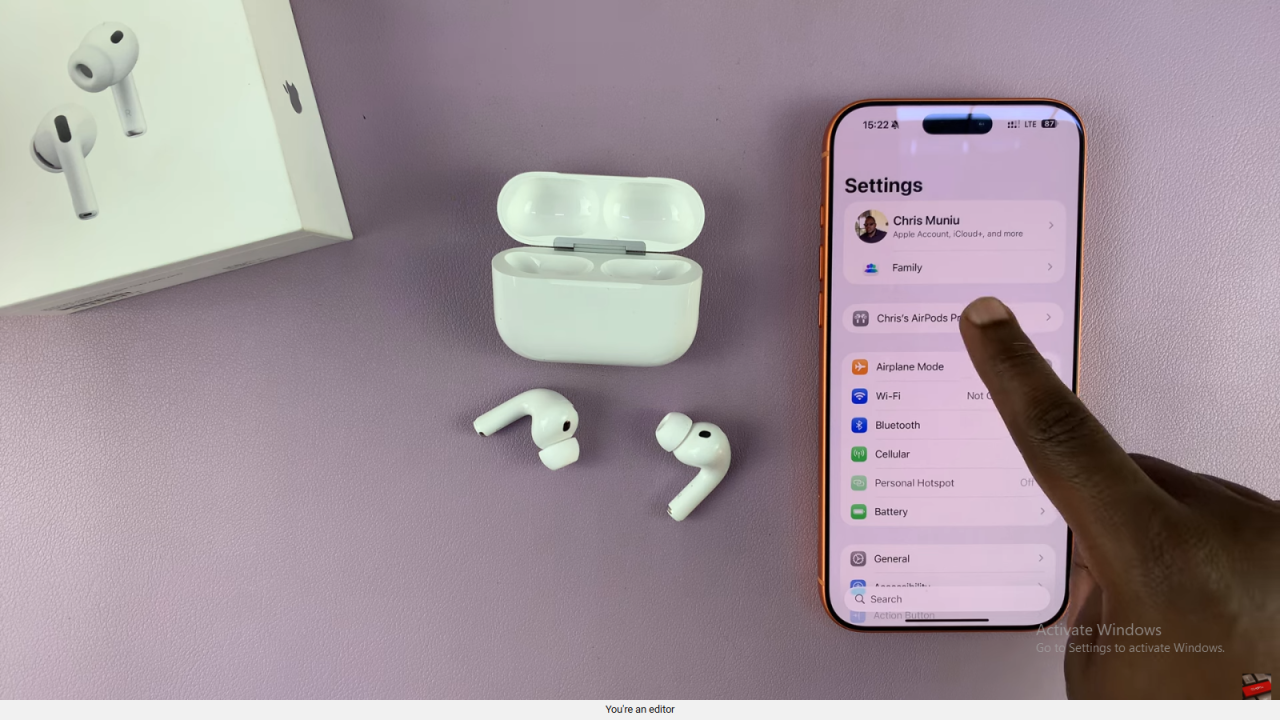
Find Conversation Awareness
Scroll down until you see the Conversation Awareness option. This is the feature that automatically lowers your audio when you start speaking.
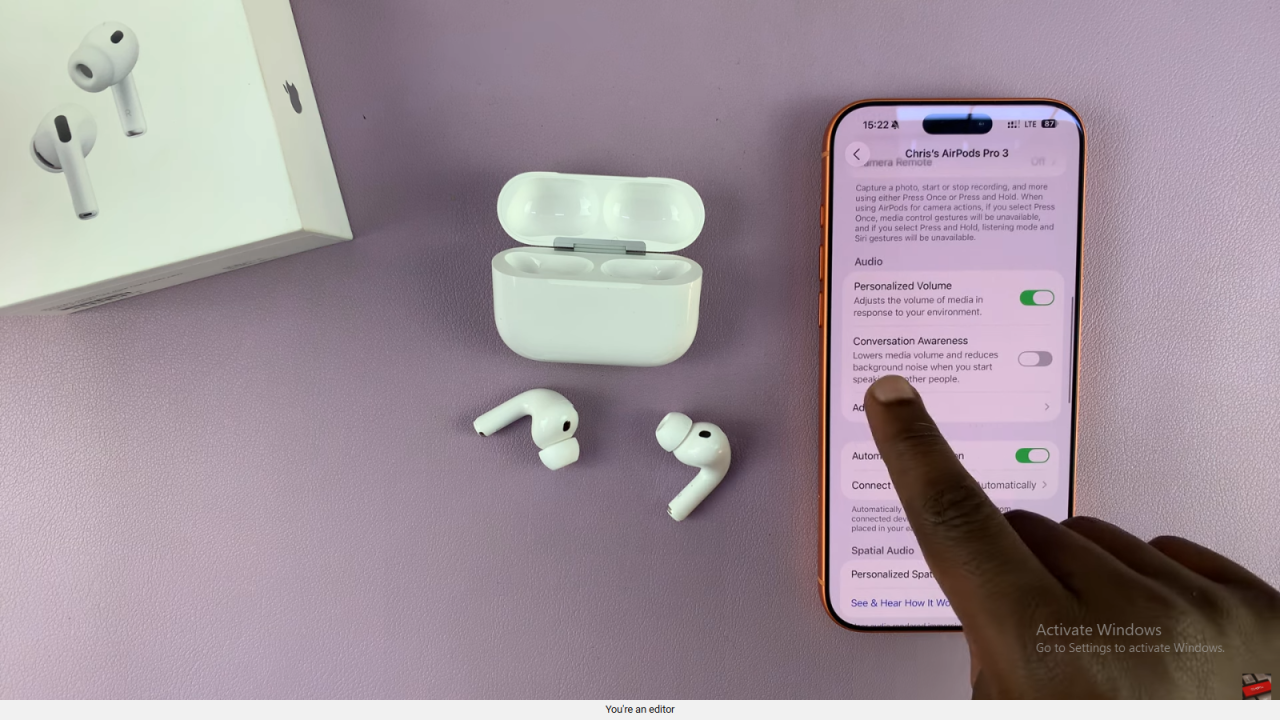
Enable or Disable the Feature
Toggle the Conversation Awareness switch on to activate it or off to disable it, depending on your preference.