In this guide, you’ll learn how to connect your Xbox controller to your iPhone 17 or iPhone 17 Pro step-by-step, so you can start gaming wirelessly with ease and enjoy a more immersive experience.
Connecting an Xbox controller to your iPhone 17 or iPhone 17 Pro lets you take your mobile gaming experience to the next level. With Bluetooth compatibility, Apple makes it easy to pair your Xbox controller so you can enjoy smoother controls and console-quality gameplay on your favorite iOS games.
Whether you’re playing Apple Arcade titles or other supported games, using an Xbox controller provides better precision, comfort, and responsiveness compared to touch controls. It’s a great way to turn your iPhone into a portable gaming console.
Read: How To Turn Off Mobile Hotspot On iPhone 17 pro
How To Connect Xbox Controller To iPhone 17
Launch the Settings app on your iPhone.
Enable Bluetooth by turning on the toggle.
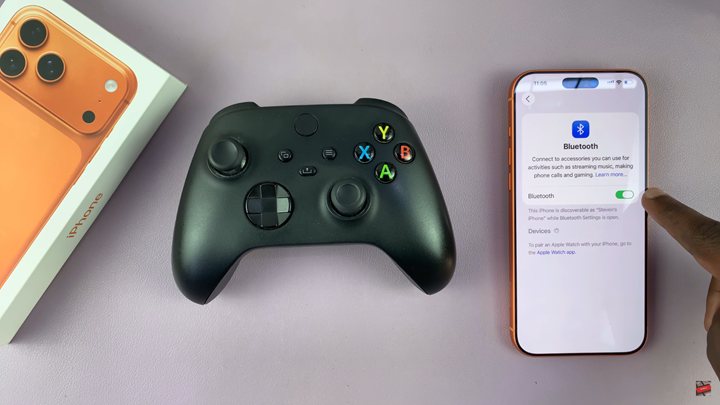
Put your Xbox controller in pairing mode by holding down the Pair button until the Xbox logo begins flashing.

Select your controller from the list of available Bluetooth devices on your iPhone to pair and connect.
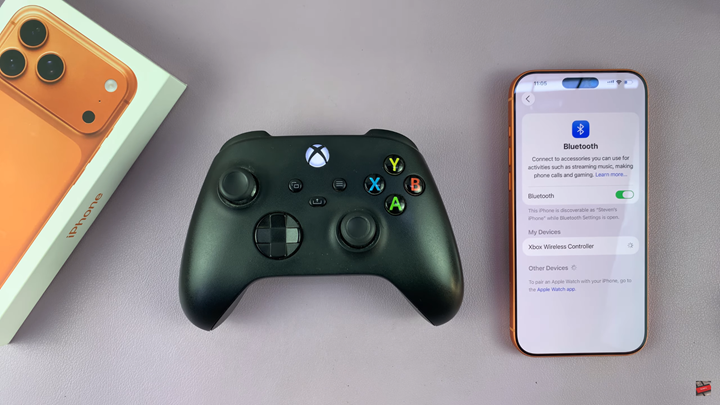
Once connected, the Xbox logo light will stay solid, indicating a successful connection. You can now use your controller to play compatible games on your iPhone 17 or iPhone 17 Pro.

