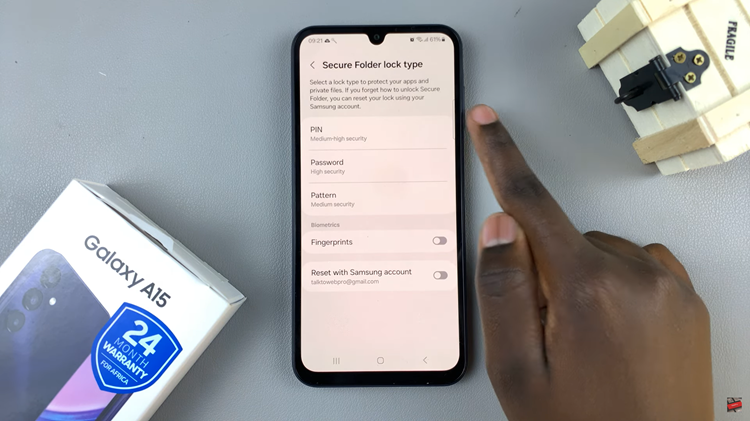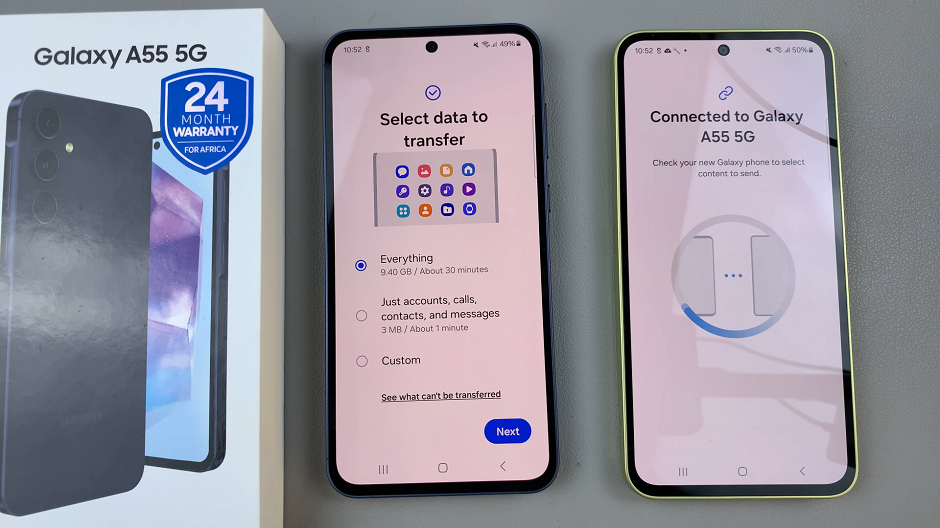In our increasingly interconnected world, the ability to communicate in multiple languages has become more important than ever. Having access to diverse language options on your smartphone can greatly enhance your experience.
If you’re a Samsung user, you’ll be pleased to know that adding languages to your keyboard is a straightforward process. Whether you’re bilingual, learning a new language, or simply need to communicate with friends, family, or colleagues who speak different languages, we’ve got you covered.
In this guide, we’ll walk you through the comprehensive step-by-step process on how to add languages to the keyboard on Samsung Galaxy A15.
Also Read: How To Connect To Wi Fi Network Via QR Code On Samsung Galaxy A15
How To Add Languages To Keyboard On Samsung Galaxy A15
Using Samsung Keyboard:
Open the Settings app. Scroll down and select “General Management.” Tap on “Samsung Keyboard Settings.” Now, navigate to “Languages & types.” Under Languages & types, select “Manage input languages.” Here, you’ll find a list of available languages. Tap on the toggles next to the languages you wish to add.
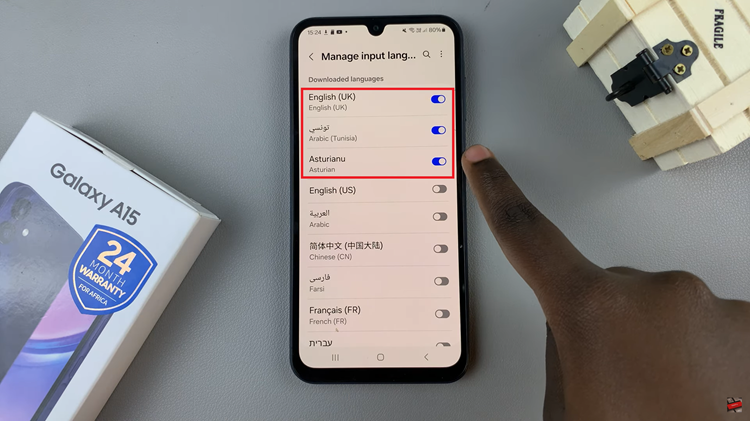
If a desired language is not pre-installed, you can choose to download it. Note that you can only add a maximum of 4 languages to your keyboard. Ensure you select your languages wisely based on your preferences and needs.
Using Gboard (Google Keyboard):
Open the Settings app on your Samsung Galaxy A15. Scroll down and select “General Management.” Tap on “Gboard Settings.” Now, navigate to “Languages.” Under Languages, select “Add Keyboard.” Here, you can browse and tap on the languages and keyboard types you wish to add to Gboard.
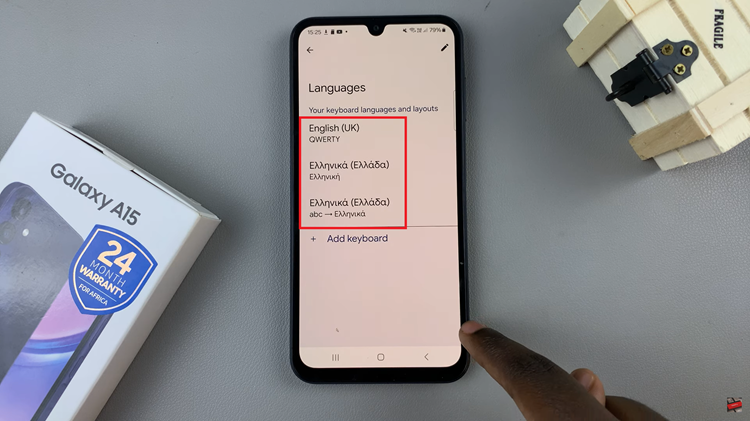
Switching Between Languages:
Regardless of whether you’re using Samsung Keyboard or Gboard, switching between languages is easy. Simply tap on the globe icon located on the keyboard, and it will cycle through your added languages, allowing you to seamlessly switch between them as needed.
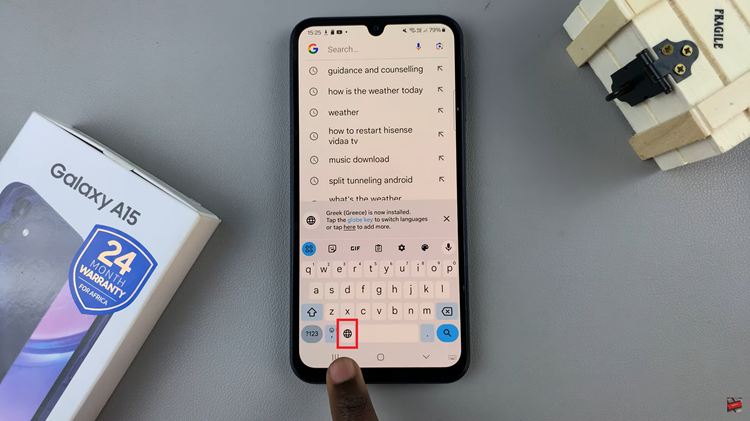
By following these simple steps, you can enhance your typing experience on the Samsung Galaxy A15 by adding multiple languages to your keyboard. Whether you’re multilingual or simply want to explore different language options, customizing your keyboard has never been easier.
Watch: How To Enable Flash Notification On Samsung Galaxy A15