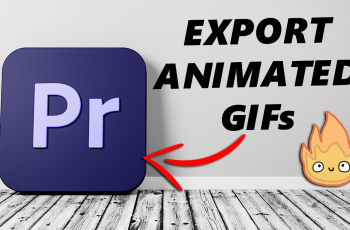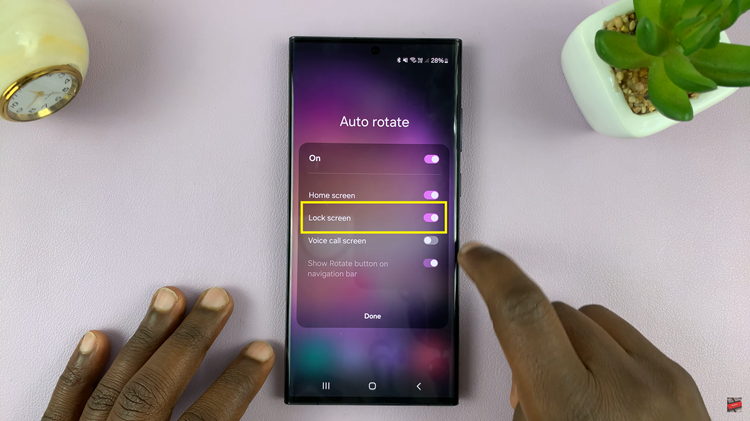In this article, we’ll provide you with a comprehensive guide on how to connect your Samsung Galaxy S24, S24+ or S24 Ultra to a printer.
In today’s digital age, smartphones have become powerful tools that allow us to accomplish various tasks on the go. One such task is printing documents, photos, and other files directly from our smartphones. If you own a Samsung Galaxy S24 Series and are looking to connect it to a printer for convenient printing, you’ve come to the right place.
Before you begin the process of connecting your Samsung Galaxy S24, S24+ or S24 Ultra to a printer, it’s essential to ensure that your printer is compatible with your smartphone. Most modern printers offer wireless connectivity options such as Wi-Fi Direct, Bluetooth, or NFC, which make them compatible with a wide range of devices, including smartphones.
Watch: How To Smoothen Selfies On Samsung Galaxy S24 / S24 Ultra
Connect Printer To Samsung Galaxy S24 Series
To start, ensure that your printer is turned on and ready for setup.
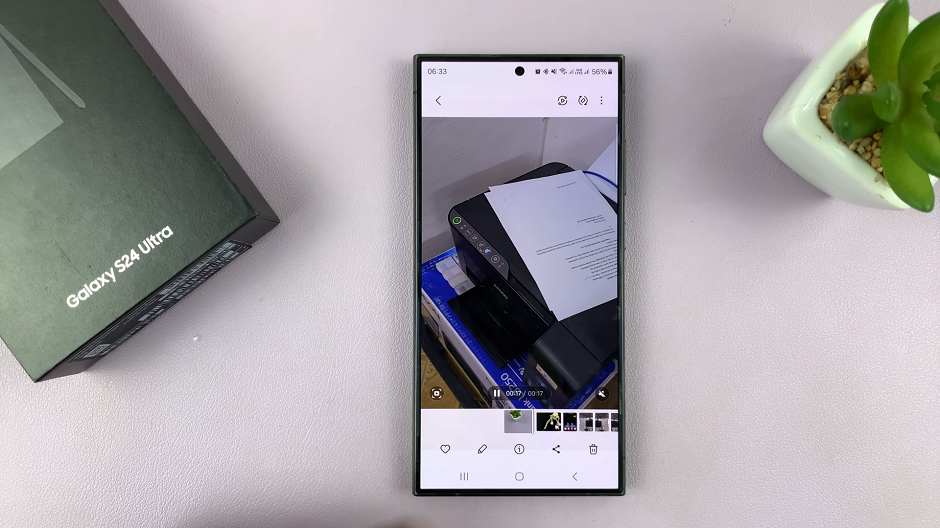
Then, access the printer’s settings menu and enable Wi-Fi Direct. This feature allows your printer to establish a direct wireless connection with your smartphone.
Next, enable Wi-Fi on your Samsung Galaxy S24, S24+ and S24 Ultra. Go to the Settings menu on your smartphone, select Wi-Fi, and enable it if it’s not already turned on.
Now, your Samsung Galaxy S24, S24+ or S24 Ultra and printer will be connected to your printer wirelessly, as long as they are on the same network. This will allow you to print directly from your smartphone.
If you find that the connection isn’t established automatically, simply download the plug ins manually. Go to Settings –> Connections –> More connection settings –> Printing.
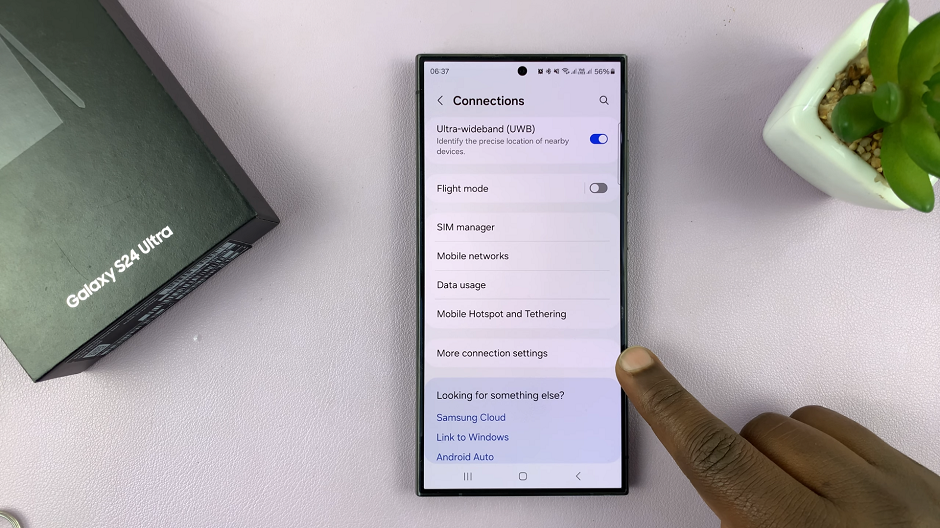
Turn on Default Print Service via the toggle button and then tap on the option to open more settings. The phone is going to detect the printer.
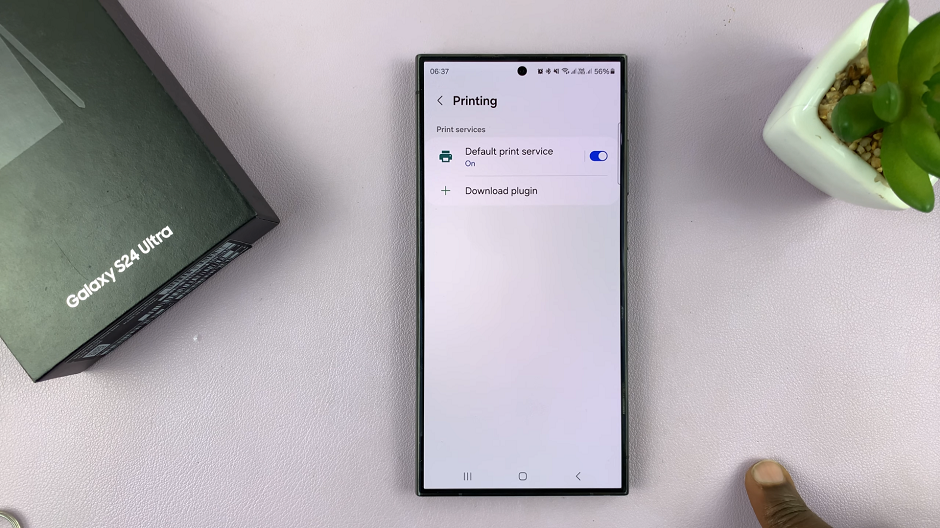
Tap on the printer to open the printer options. Under Recommended Services, you should see the plugins to install. Tap on each to download and install, via the Google Play Store or via the Galaxy Store.
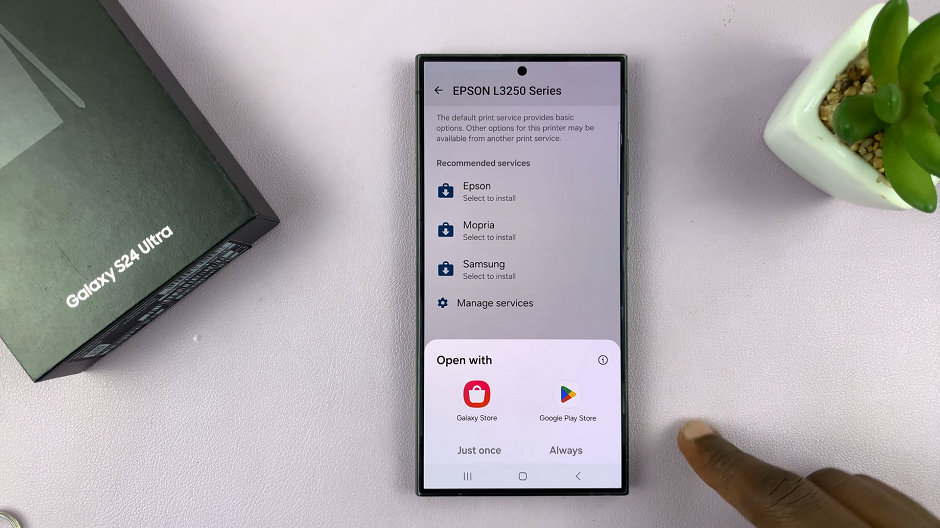
Once the plugins are installed and the connection is established, you can print documents, photos, and other files directly from your smartphone.
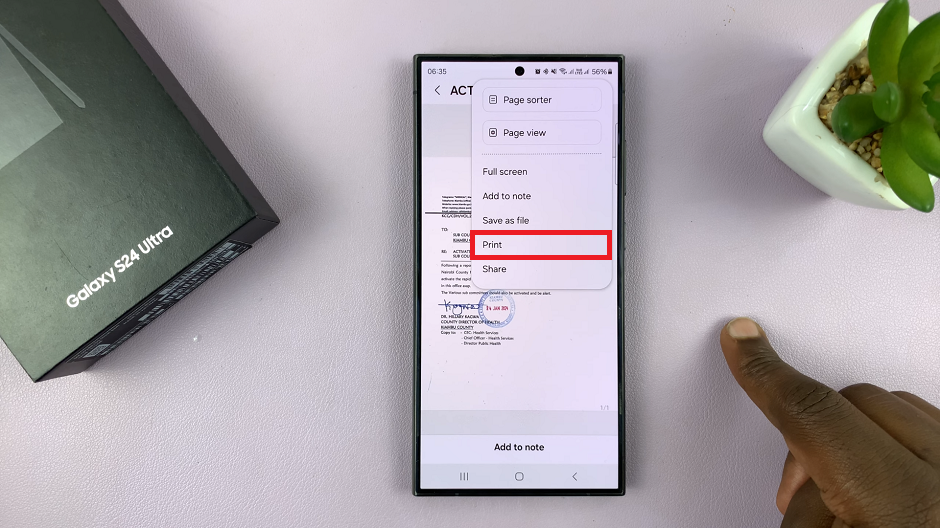
Troubleshooting Common Connectivity Issues
If you encounter any issues during the setup process, here are some troubleshooting tips:
Check Wi-Fi Direct settings: Ensure that Wi-Fi Direct is enabled on your printer and that your Samsung Galaxy S24, S24+ or S24 Ultra is connected to the correct network.
Restart devices: Try restarting both your smartphone and your printer to reset their connections.
Update firmware/drivers: Ensure that your printer’s firmware is up to date. Also ensure that you have installed the latest printer drivers or printing app on your smartphone.
Printing documents, photos, and other files directly from your Samsung Galaxy S24, S24+ or S24 Ultra is a convenient and straightforward process. Say goodbye to the hassle of transferring files to a computer before printing. Enjoy the convenience of printing directly from your smartphone.
With the information provided in this article, you’ll be able to make the most out of your Samsung Galaxy S24, S24+ or S24 Ultra’s printing capabilities. This allows you to stay productive and efficient while on the go.
Read: How To FIX Samsung Galaxy S24’s Not Connecting To Wi-Fi