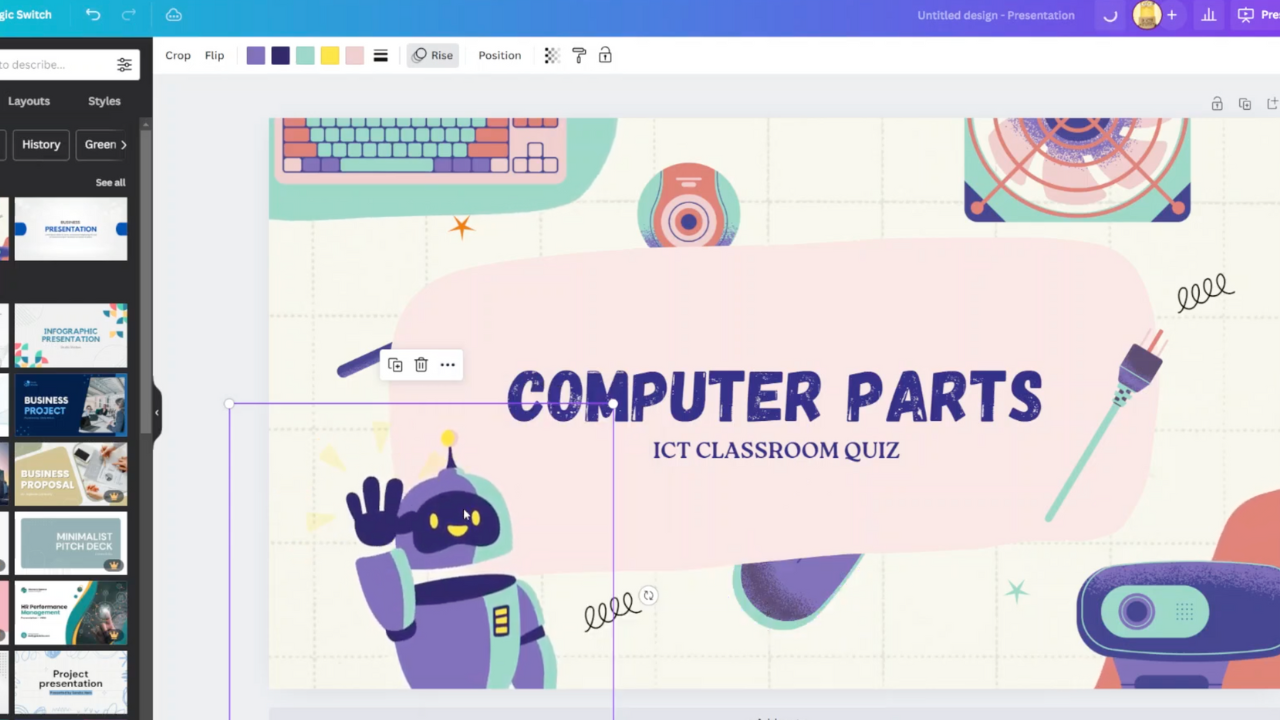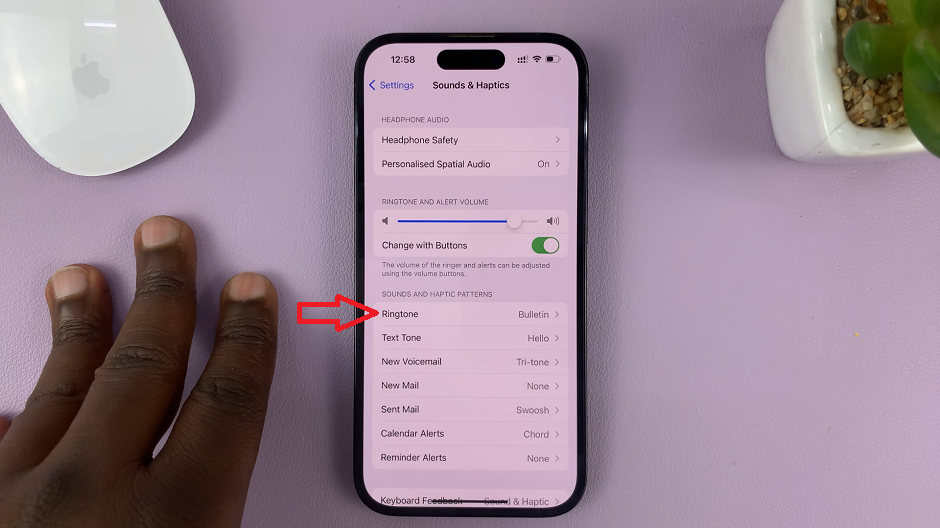In the dynamic landscape of modern entertainment, connectivity reigns supreme. Harnessing the full potential of your LG Smart TV demands a robust and reliable link to the digital world. While wireless connections offer convenience, the unparalleled stability and speed of a wired Ethernet connection can elevate your viewing experience to new heights.
In this comprehensive guide, we’ll walk you through the steps to connect your LG Smart TV to a router using an Ethernet cable, empowering you to unlock a seamless streaming, gaming, and browsing experience right from the comfort of your living room. As we delve into this process, we’ll explore each step with precision, ensuring a smooth transition from setup to enjoyment.
Prepare to embark on a transformative journey where connectivity is not just a necessity but a gateway to a world of endless possibilities.
Watch: How To Auto Update Android Apps Using Mobile Data
Connect LG Smart TV To Router Via Ethernet Cable
First and foremost, gather your equipment. Ensure you have your LG Smart TV, router, and Ethernet cable at hand. Then, locate the ethernet port on the back of your TV labeled “LAN.” Once you’ve located the Ethernet port, make sure there’s enough space around it to comfortably plug in the Ethernet cable.
At this point, locate an available Ethernet port on your router usually located on the back or side of the router and labeled with numbers or symbols. Take one end of the Ethernet cable and plug it into the Ethernet port on the back of your LG Smart TV. Ensure that the connection is secure by gently pushing the cable into the port until it clicks into place.

Next, take the other end of the Ethernet cable and plug it into an available Ethernet port on your router. Again, make sure the connection is secure. In most cases, your LG Smart TV should automatically detect the wired connection and configure the network settings accordingly. However, if not, go to ‘All Settings‘ > ‘General‘ > ‘Network‘ > ‘Wired Connection.’
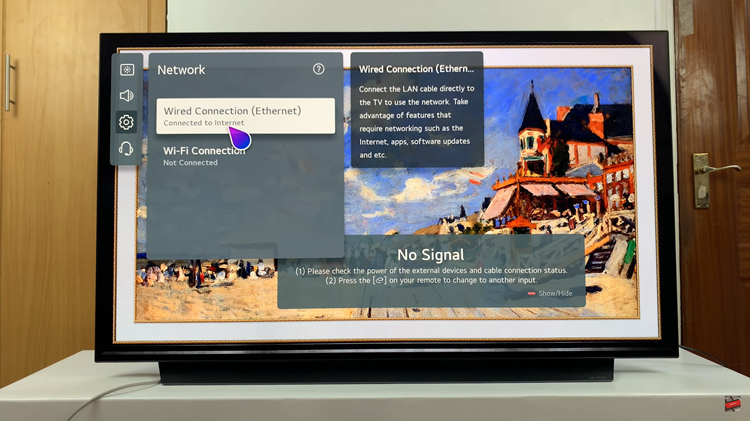
Once the setup process is complete, it’s a good idea to test the wired connection to ensure everything is working correctly. You can do this by accessing the internet browser or any online streaming apps available on your LG Smart TV. If the connection is successful, you should be able to browse the internet or stream content without any issues.
By following the steps outlined in this guide, you can enjoy seamless streaming, online gaming, and other internet-based activities on your LG Smart TV with ease.
Read: How To Install Always On Display On Samsung Galaxy A35 5G