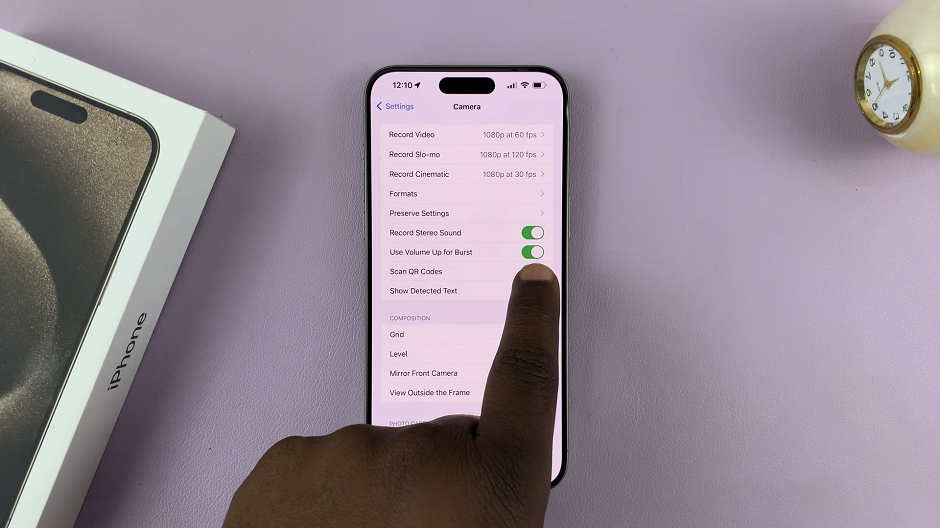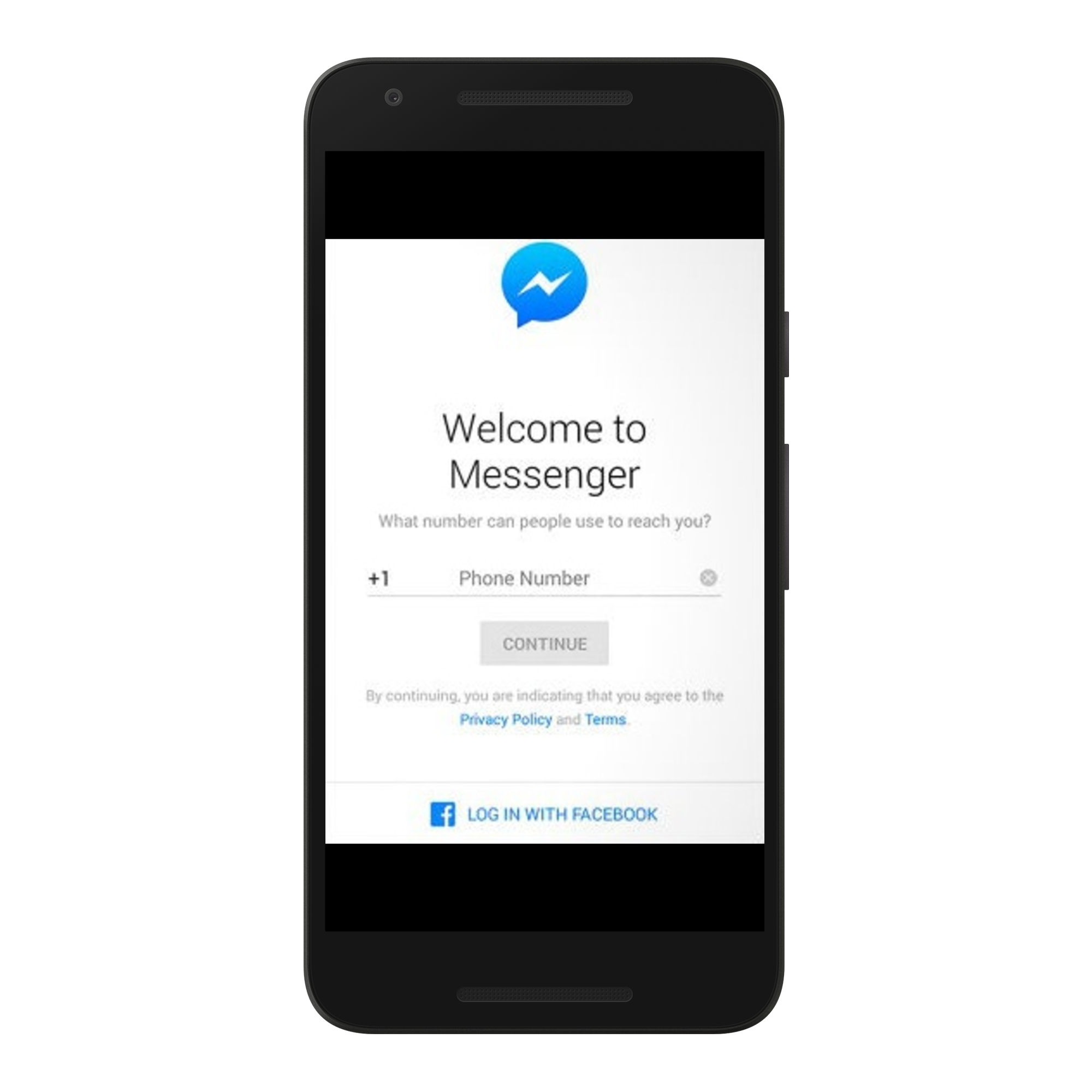In the dynamic realm of modern entertainment, where every pixel counts and every stream must flow seamlessly, connectivity is king. Your Samsung Smart TV, a portal to a universe of online content, is only as powerful as its connection to the digital realm. While wireless networks often take center stage, the reliability and speed of a wired connection via Ethernet cable can reign supreme.
Embark on a journey with us as we reveal the steps required to connect your Samsung Smart TV to your router via an Ethernet cable. From the electrifying moment of gathering your equipment to the triumphant testing of your connection, this guide will empower you to master the art of connectivity.
So, grab your Ethernet cable and prepare to unleash the full potential of your Smart TV experience. It’s time to dive deep into the heart of connectivity and emerge victorious in digital entertainment.
Watch: How To Connect LG Smart TV To Router Via Ethernet Cable
Connect Samsung Smart TV To Router Via Ethernet Cable
First and foremost, gather your equipment. Ensure you have your Samsung Smart TV, router, and Ethernet cable at hand. Begin by identifying the Ethernet port on your Samsung Smart TV located on the back of the TV labeled “LAN.” Similarly, locate an available Ethernet port on your router.
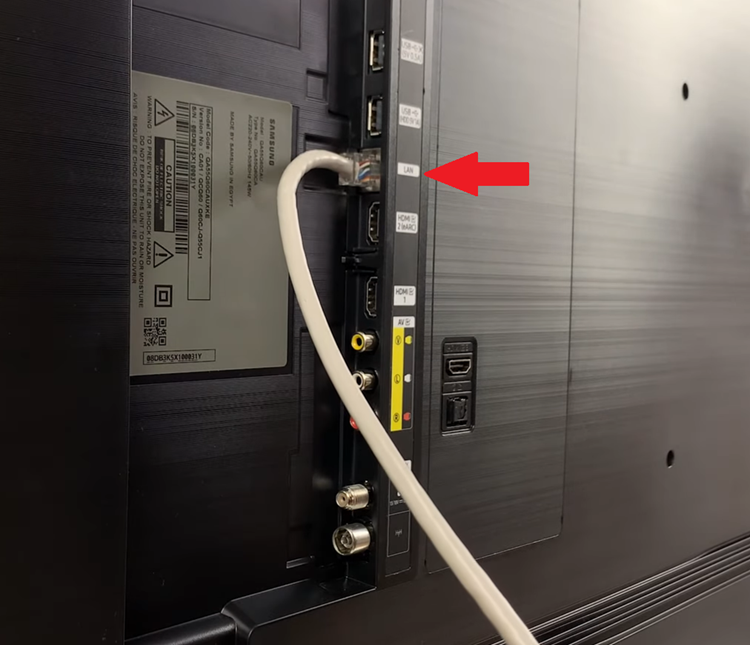
At this point, insert one end of the Ethernet cable into the Ethernet port on your router. Ensure it’s securely plugged in to avoid any interruptions. Then, take the other end of the Ethernet cable and insert it into the Ethernet port on the back of your Smart TV.
In some cases, your Smart TV may automatically detect and configure the network settings. However, if not detected, navigate to the network settings menu on your Samsung Smart TV. Simply go to ‘Settings‘ > ‘All Settings‘ > ‘Connection‘ > ‘Network‘ > ‘Open Network Settings‘ and choose the “Wired” option.
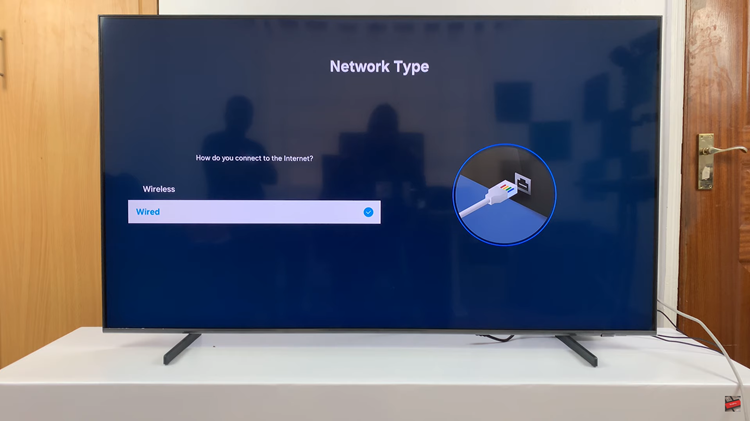
With the connection established, immerse yourself in a world of seamless streaming and uninterrupted entertainment. Whether it’s binge-watching your favorite series or exploring new realms of online content, your Samsung Smart TV is now fully equipped to deliver an unparalleled viewing experience.
By following these detailed steps, you can effortlessly connect your Samsung Smart TV to your router using an Ethernet cable, ensuring a reliable and high-speed network connection for your viewing pleasure.
Read: How To Check & Change Mouse Sensitivity (DPI) On Windows