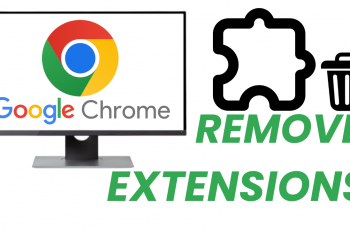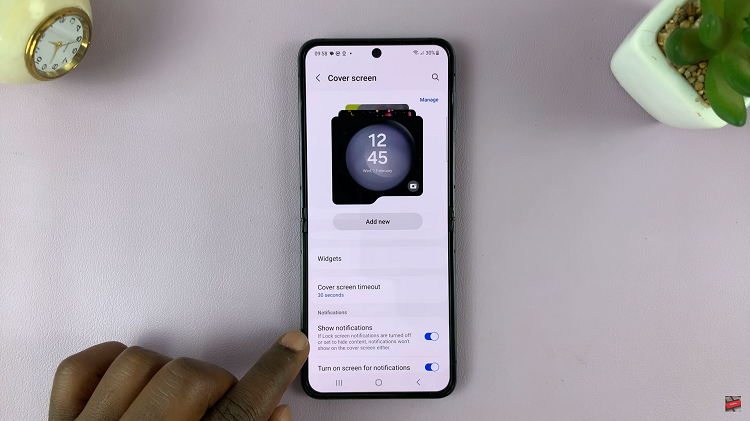If you own an iPhone and want to connect to a hidden Wi-Fi network, this guide will walk you through the process step by step.
In an era where privacy and security are paramount, hidden Wi-Fi networks have become a popular choice for many users. These networks do not broadcast their names (SSIDs) publicly, making them less susceptible to unauthorized access.
A hidden Wi-Fi network is one that doesn’t broadcast its name, which means it won’t appear in the list of available networks when you scan for Wi-Fi connections on your device. To connect to such a network, you’ll need to know the exact SSID and the password.
Watch this: How To Uninstall Apps On iPhone 15 & iPhone 15 Pro
Connect iPhone To Hidden Wi-Fi Network
To connect to a hidden network on your iPhone, you’ll need to know the network SSID (name), down to the exact details and the password. this is because a hidden network typically will not appear on the list of available networks. This is despite the fact that it’s actually available.
To start, unlock your iPhone and navigate to the home screen. Go to Settings and tap on Wi-Fi. Ensure that the Wi-Fi toggle is switched on.
Under the list of available networks, you’ll see an option at the bottom that says Other…. Tap on it.
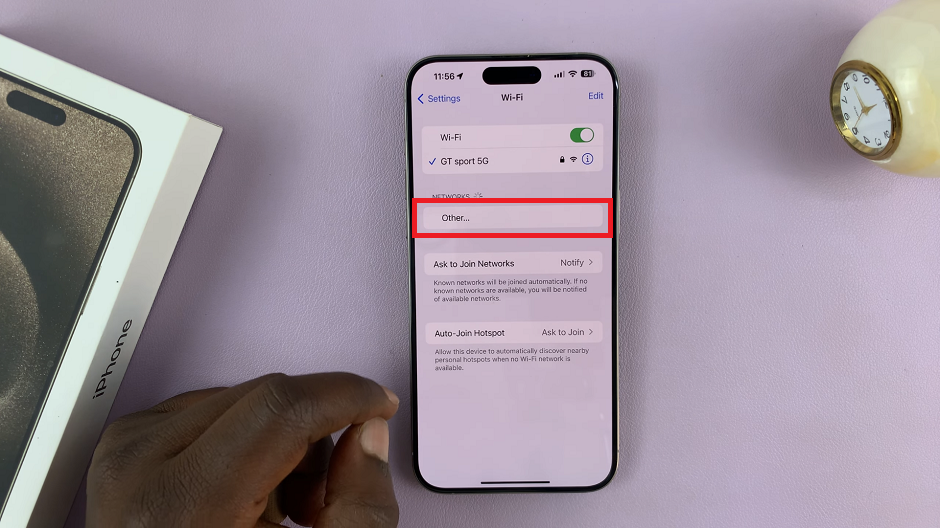
A screen will appear where you can enter the name of the hidden network. Type it in.
Next, select the security type of your hidden network (e.g., WPA2, WEP, etc.) from the menu in the Security option. WPA2/WPA3 is the default option, which is recommended.
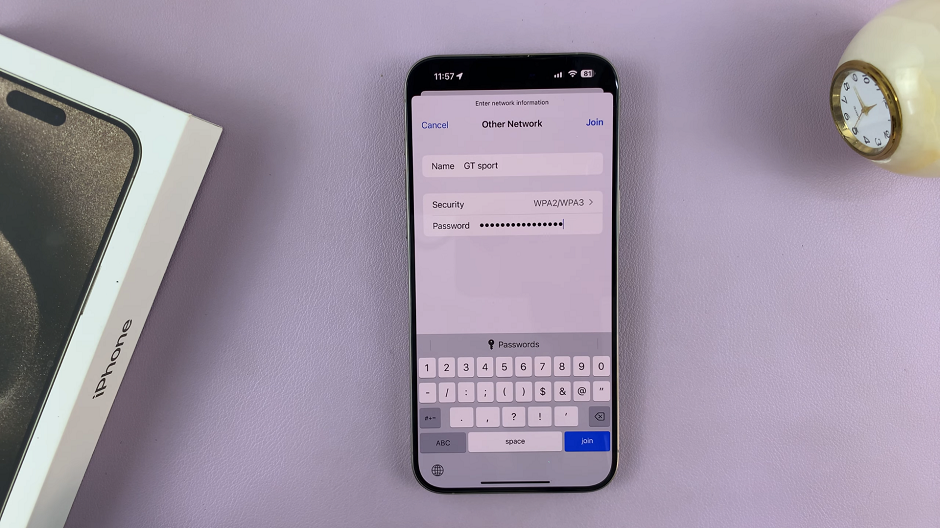
Now, enter the password for the hidden network. Double-check for accuracy.
Tap Join to initiate the connection process. Your iPhone will now attempt to connect to the hidden network using the provided information.
If all details are correct, you will see a checkmark next to the network name, indicating a successful connection.
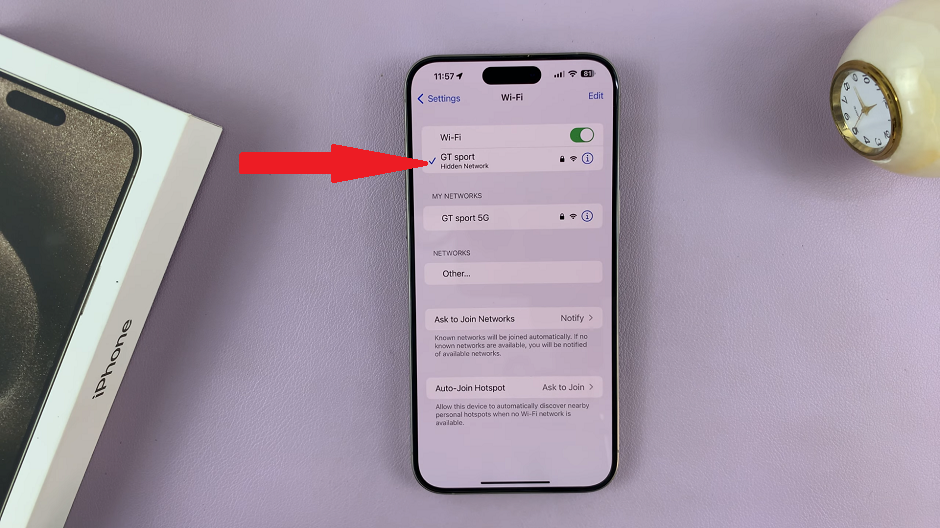
Troubleshooting Tips
Double-check the SSID and password: Ensure you’ve entered both correctly. Hidden networks are case-sensitive.
Verify the security type: Make sure you’ve selected the correct security type (e.g., WEP, WPA, WPA2).
Restart your router: Sometimes, network issues can be resolved by restarting your router.
Connecting your iPhone to a hidden Wi-Fi network is a straightforward process once you know where to look. By following the steps outlined in this guide, you can enjoy the added security and privacy benefits that hidden networks offer.
Remember, if you encounter any difficulties, double-checking your network details and security settings can often resolve the issue. Enjoy your secure and private connection!
Read: How To Change Two-Step Verification PIN For WhatsApp Account