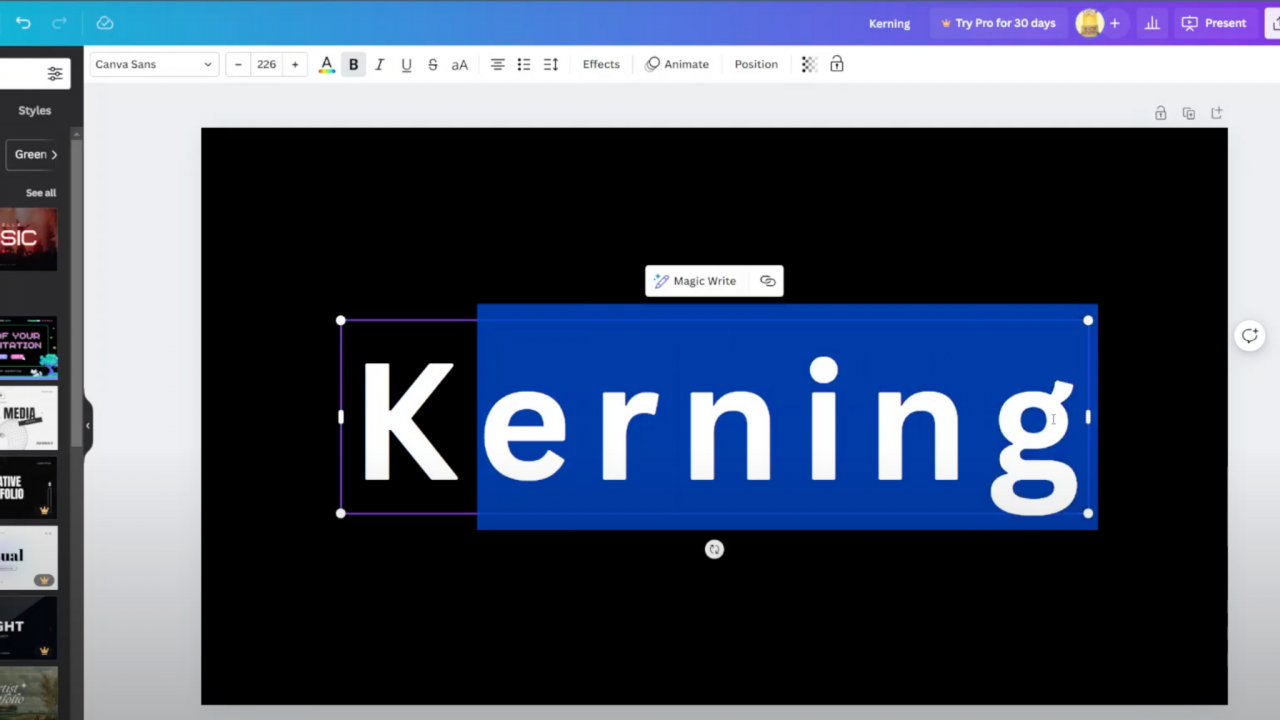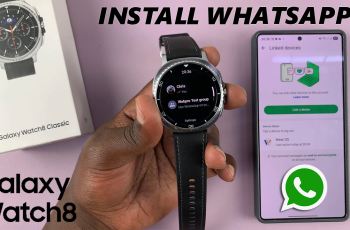In a world pulsating with digital innovation, the need for robust and flexible storage solutions has become paramount. Samsung Galaxy S24, celebrated for its cutting-edge features and dynamic capabilities, empowers users to redefine the boundaries of mobile functionality.
One such feature that elevates the Samsung S24 experience is the ability to seamlessly connect an external hard drive, an active step toward expanding storage capacity and unleashing a tidal wave of possibilities.
In this guide, we will take you through how to connect an external hard drive to your Samsung Galaxy S24, S24+, or S24 Ultra. This isn’t just about plugging in a cable; it’s about unlocking a new dimension of utility, enabling your device to transcend its limitations and become a versatile hub for data management
Watch: How To Change Time Zone On Samsung Galaxy S24
To Connect External Hard Drive On Samsung Galaxy S24
To connect your external hard disk to your Samsung S24, you’ll need a USB 3.1 to Type C OTG Adapter. Connect the adapter to your Galaxy S24 then plug your external Hard Drive into the female connector of the OTG adapter. Again, make sure the connection is secure.
At this point, your device may display a notification asking for permission to access the device. Grant the required permissions for the file manager to access the external storage. Now, open the “Files” app on your device and find your hard disk under the “Storage Devices” section.
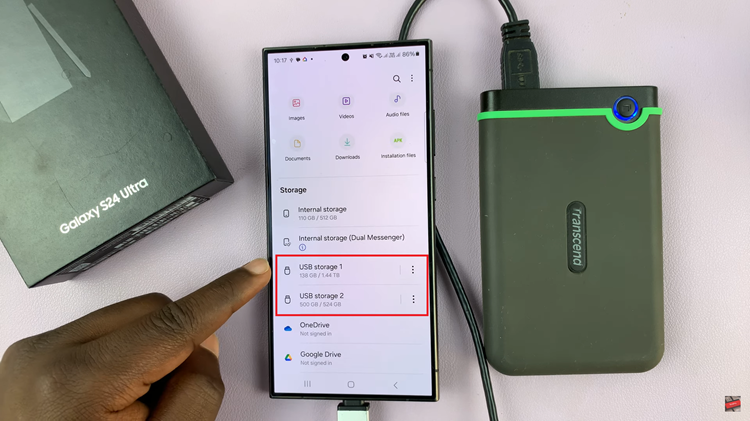
Tap on it to explore its contents, and you can copy, move, or manage files as needed. Before unplugging the external hard drive, ensure you safely disconnect it to avoid data corruption. Follow the proper steps to eject or disconnect the drive through your device’s interface.
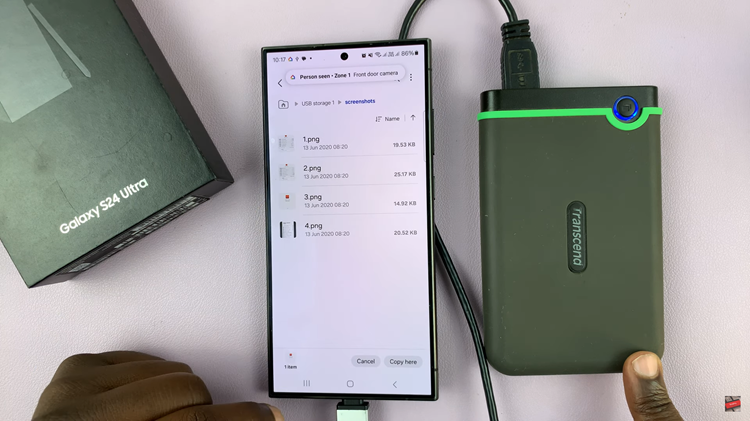
In conclusion, connecting an external hard drive to your Samsung Galaxy device can enhance its functionality, allowing you to carry and access large amounts of data wherever you go. Whether you need additional storage for multimedia files, documents, or backups, this process can significantly expand your device’s capabilities.
Read: How To Enable & Disable Data Roaming On Samsung Galaxy S24