The Samsung Galaxy S24 and S24 Ultra are cutting-edge smartphones that offer a plethora of features to enhance your mobile experience. One crucial aspect of using your device internationally is managing data roaming.
Data roaming allows your phone to connect to mobile networks outside your home country, enabling you to use cellular data while traveling.
This guide will walk you through the steps to enable and disable data roaming on your Samsung Galaxy S24, S24+, or S24 Ultra.
Watch: How To Change Keyboard Language On Samsung Galaxy S24
To Enable & Disable Data Roaming On Samsung Galaxy S24.
Begin by unlocking your Samsung Galaxy S24, S24+, or S24 Ultra. Utilize your preferred method, such as fingerprint recognition or facial unlock. Then, open the “Settings” app on your device. Locate it either on your home screen or in the app drawer.
At this point, find and select the “Connections” option. This is where you’ll find various connectivity options for your device. Then, tap on “Mobile Networks” to access your device’s mobile data settings.
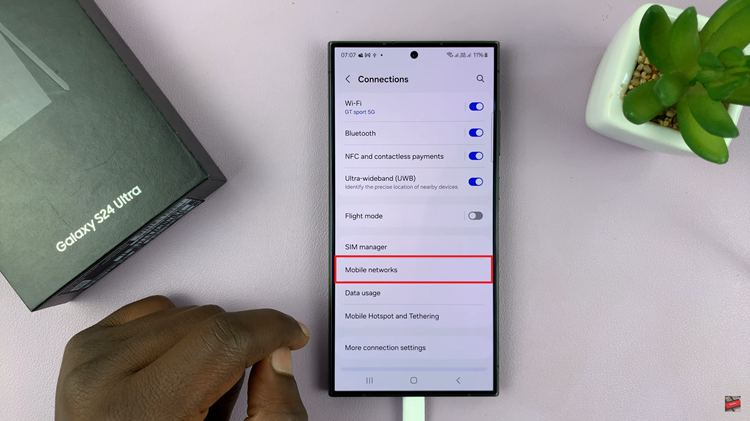
Following this, find the “Data Roaming” option within the mobile network settings. Toggle the switch next to Data Roaming to the ON position to enable it. To switch off data roaming, toggle the switch to the OFF position.
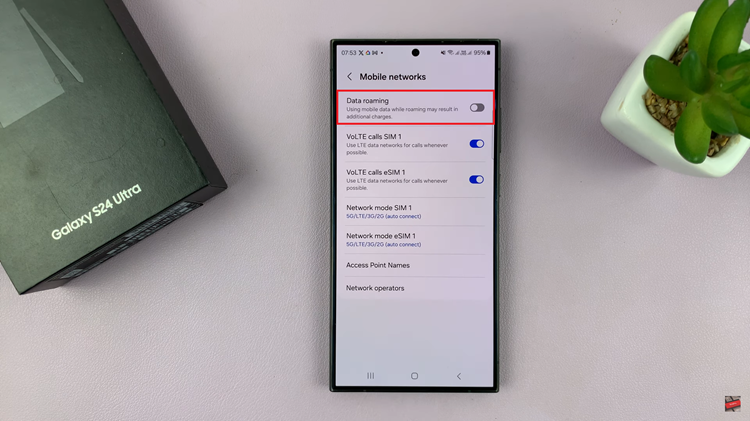
In conclusion, enabling and disabling data roaming on your Samsung Galaxy S24 or S24 Ultra is a straightforward process. By following these steps, you can stay connected while traveling without incurring unexpected charges

