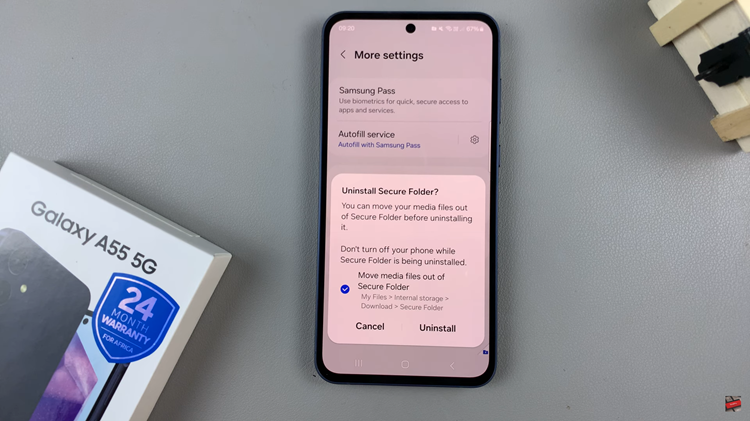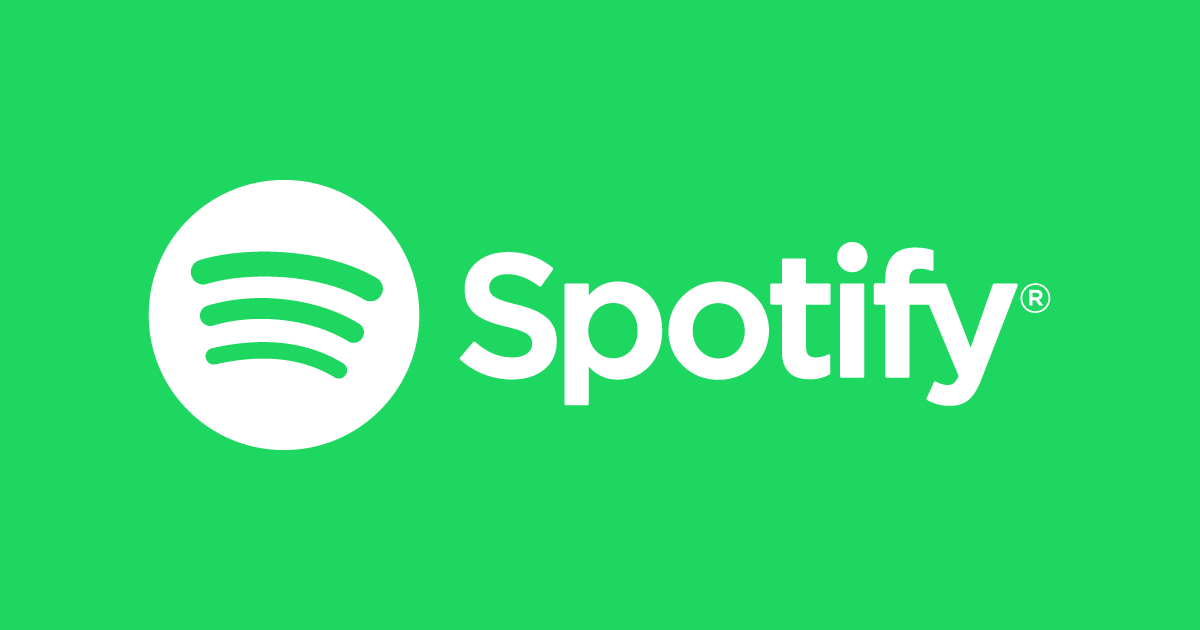In the digital age, where connectivity is paramount, ensuring a stable and reliable internet connection on your Android phone is essential for seamless communication, productivity, and entertainment. While Wi-Fi and mobile data have long been the primary means of accessing the internet on mobile devices, there are scenarios where a wired Ethernet connection can offer unparalleled speed, stability, and security.
Enter the world of Ethernet connectivity for Android phones. By harnessing the power of an Ethernet cable, you can elevate your browsing experience to new heights, whether you’re at home, in the office, or on the go. But fear not if you’re unfamiliar with the process.
In this guide, we’ll take you through the intricacies of connecting an Ethernet cable to your Android phone, empowering you to master this valuable skill effortlessly. So let’s dive in and embark on this transformative journey together, as we unveil the secrets to mastering the connection between Ethernet and your Android phone.
Watch: How To Crop Photos On Android Phone
To Connect Ethernet Cable To Android Phone
Firstly, ensure that your Android device supports Ethernet connectivity. Most modern Android phones do not have a built-in Ethernet port, so you’ll need an adapter. These adapters typically connect to your phone’s USB-C or micro-USB port, depending on the model of your device.
Following this, plug the Ethernet adapter into the corresponding port on your Android phone. Make sure it’s securely connected. Then, plug one end of the Ethernet cable into the adapter’s Ethernet port.

At this point, connect the other end of the Ethernet cable to a functioning Ethernet port, such as a router or a wall socket. In most cases, your Android phone should automatically detect and connect to the Ethernet network.
Finally, open a web browser or any internet-dependent app (YouTube) on your Android phone to verify that you have internet access. If everything is set up correctly, you should be able to browse the web and use online services seamlessly.
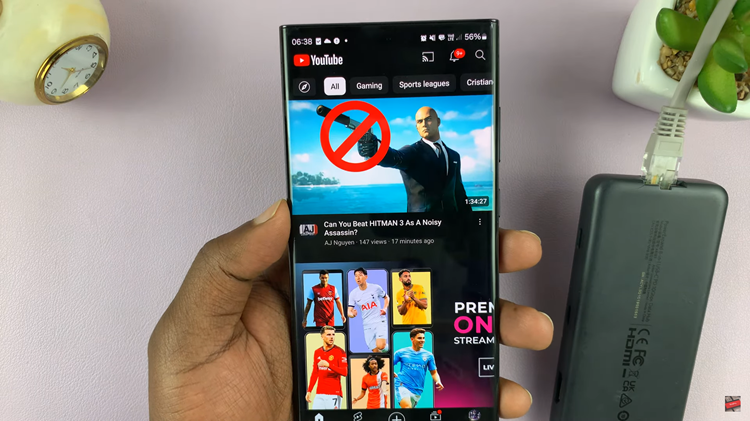
In conclusion, connecting an Ethernet cable to your Android phone might seem like a complex task at first, but it’s relatively straightforward with the right adapter and a few simple steps. Follow the steps outlined in this guide, and you’ll be enjoying the benefits of a wired connection in no time.