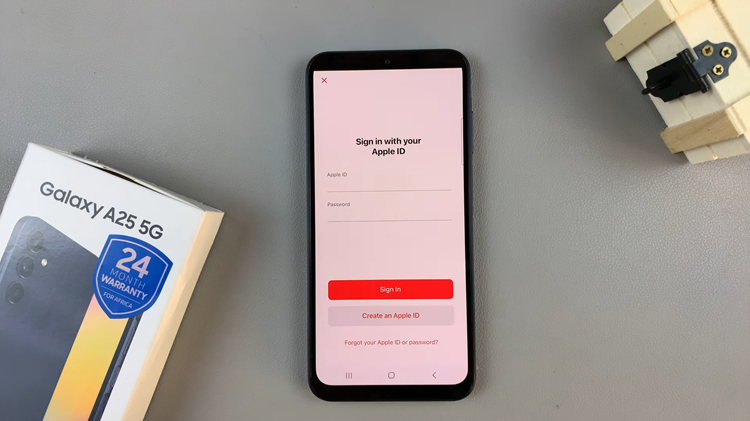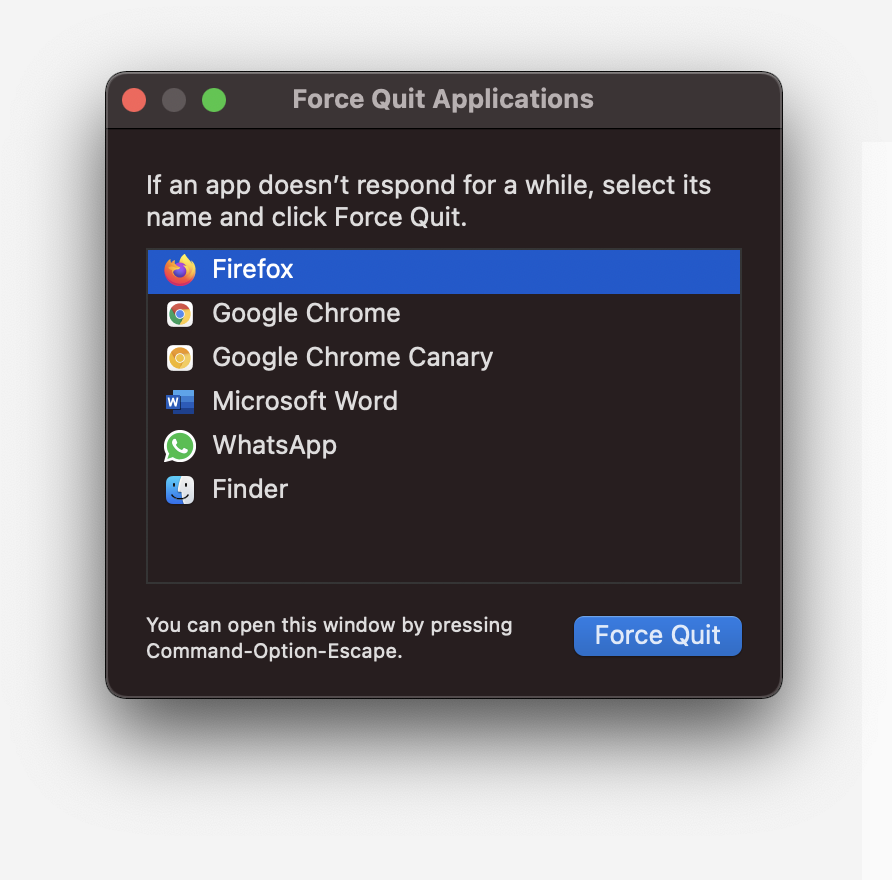In today’s tech-driven world, wireless headphones have become an essential accessory for many users. AirPods, Apple’s popular wireless earbuds, are widely used due to their convenience and functionality. However, you might wonder if you can use AirPods with devices other than iPhones.
The good news is that AirPods can indeed be connected to a Google Pixel Tablet, offering a seamless audio experience across different platforms.
In this article, we will guide you through the steps to connect your AirPods to a Google Pixel Tablet.
Watch: How To Find iTunes Backup Folder On Windows PC
To Connect AirPods To Google Pixel Tablet
First, you need to enable Bluetooth on your Pixel tablet. To do so, swipe down from the top of the screen to open the notification shade. Tap on the Bluetooth icon to turn it on. Alternatively, you can go to “Settings” > “Connected devices.”
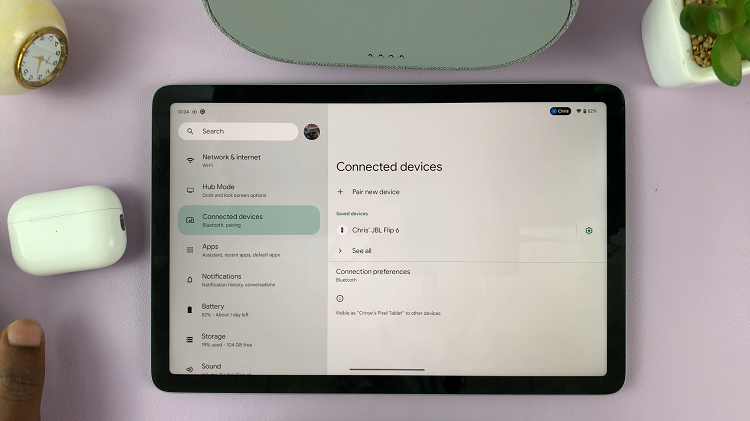
Now, open the AirPods case and place the AirPods in pairing mode. On the back of the AirPods case, you’ll find a small button. Press and hold this button until the LED light on the case starts flashing white.
Next, on the Google Pixel Tablet, look for your AirPods in the “Available devices” list and tap on them to initiate the pairing process. A prompt will appear on your tablet screen asking you to confirm the pairing. Tap “Pair” to proceed.
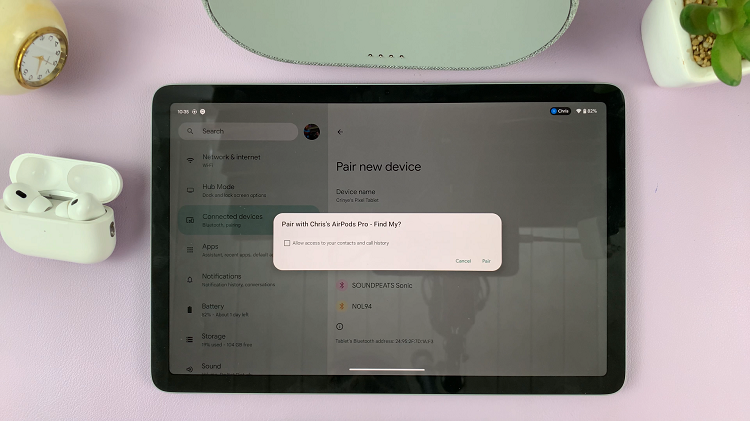
Once the pairing is successful, your Google Pixel Tablet will establish a connection with the AirPods. The LED light on the AirPods case will turn solid white to indicate a successful connection. And that’s how to go about it. Let us know in the comment section below if you have any questions or suggestions.